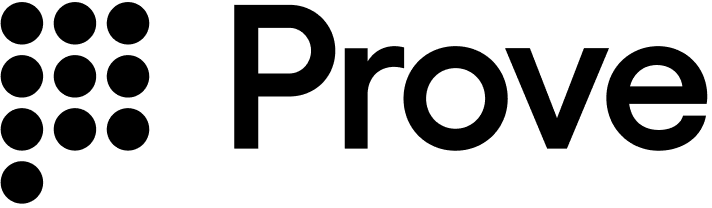When you interact with the Sandbox environment, use test users to simulate different behaviors. Simulate the possession checks using the client-side SDK.
The testing environment doesn’t send text messages or validate real customer information.
sandbox test users can only be used with project credentials. Attempting to use these test users with different project credentials will result in an unauthorized access error.
Test users list
Short-term test user
Use this test user when performing initial testing with cURL or Postman. This test user skips the client-side SDK authentication to walk you through the sequence of API calls.
| Phone Number | First Name | Last Name | Address | City | State | Zip | Date of Birth | Social Security Number | Email |
|---|
2001004000 | Martina | Goodram | 28965 Homewood Plaza | Little Rock | AR | 72204 | 7/26/1995 | 490959347 | mgoodram0@nasa.gov |
Prove Identity test users
Use the following list of test users to test Prove Identity. For expected behavior per step, review Testing Steps.
| Phone Number | First Name | Last Name | Address | City | State | Zip | Date of Birth | Social Security Number | Email |
|---|
2001004009 | Benji | Harper | 27 Financial Place | Bakersfield | CA | 93301-2425 | 09/02/1994 | 565252770 | bharperd@superstars.com |
2001001698 | Enid | Wildt | 861 Karstens Circle | Washington | DC | 20409 | 6/18/1996 | 212285822 | ewildtp@eepurl.com |
2001001699 | Carney | Reinisch | 582 Coleman Point | San Antonio | TX | 78230 | 3/3/2000 | 166521601 | creinischq@php.net |
Mobile Auth test users
Use the following list of test users to test Identity with the Mobile Auth add-on. For expected behavior per step, review Testing Steps.
| Phone Number | First Name | Last Name | Address | City | State | Zip | Date of Birth | Social Security Number | Email |
|---|
5551111111 | Lena | Lansberry | 663 Stephen Drive | Grand Rapids | MI | 49518 | 3/4/1999 | 657766672 | llansberryk@nbcnews.com |
5552222222 | Axe | Summersett | 1823 School Park | Phoenix | AZ | 85025 | 9/24/1963 | 670752404 | asummersettl@boston.com |
Know Your Customer test users
Use the following test users to test the Know Your Customer (KYC) and Customer Identification Program (CIP) feature. This applies if you purchased the KYC add-on. For expected behavior per step, review the Testing Steps. When implementing the KYC add-on, pass in first name, last name, date of birth (DOB), and social security number (SSN) or address. This ensures you receive back the KYC and CIP fields in the /complete response.
| Phone Number | First Name | Last Name | Address | City | State | Zip | Date of Birth | Social Security Number | Email |
|---|
2001004008 | Maegan | Bertl | 003 Reinke Avenue | Omaha | NE | 68124 | 1/11/1998 | 217174600 | mbertl8@google.com.br |
2001004005 | Carrie | Wilding | 8 Helena Street | Milwaukee | WI | 53234 | 8/15/1990 | 657220663 | cwilding5@prweb.com |
2001004007 | Nora | Riddich | 160 Daystar Avenue | Philadelphia | PA | 19093 | 08/24/2000 | 760591291 | nriddich7@sina.com.cn |
Testing steps
Now that you’ve done client-side, server-side, and CX implementation, follow the step-by-step instructions to test each test user and ensure your implementation follows expected behavior.
Benji
Enid
Carney
Lena
Axe
Maegan
Carrie
Nora
Fail
Follow the steps below to test the Prove Identity flow with Benji Harper. This user will pass the Identity flow.Prompt Customer
Start the onboarding flow on the initial screen and enter the phone number for Benji Harper.
Initiate Start Request
Your front end will send this data to the back end. Your back end will then send the phone number and flow type to the /start endpoint. The response will provide an auth token, correlation ID, and the next endpoint to call.The final target URL must be sent if performing a desktop flow.
Send Auth Token to the Front End
Your back end will send the authToken to the front end SDK to do the possession handling.The front end will run OTP handling. Use 1234 to simulate a successful OTP.
The front end will simulate Instant Link handling.
Verify Mobile Number
Once the front end finishes the possession check, the back end calls the /validate endpoint with the correlation ID to authenticate the trustworthiness of the phone number.
The response provides:
success=truephoneNumber that was initially passed.evaluation: object containing the results of the authentication and risk evaluations. Refer to the Global Fraud Policy for more details./v3/complete as the next endpoint to call.
Prompt Consumer to Input PII
Enter the PII for Benji Harper in the form.
Review PII
Confirm the PII in the form. The back end will then call the /complete endpoint with the correlation ID and you will have a successful flow.
Follow the steps below to test the Prove Identity flow with Enid Wildt. This user will pass the Identity flow.Prompt Customer
Start the onboarding flow on the initial screen and enter the phone number for Enid.
Initiate Start Request
Your front end will send this data to the back end. Your back end will then send the phone number and flow type to the /start endpoint. The response will provide an auth token, correlation ID, and the next endpoint to call.The final target URL must be sent if performing a desktop flow.
Send Auth Token to the Front End
Your back end will send the authToken to the front end SDK to do the possession handling.The front end will run OTP handling. Use 1234 to simulate a successful OTP.
The front end will simulate Instant Link handling.
Verify Mobile Number
Once the front end finishes the possession check, the back end calls the /validate endpoint with the correlation ID to authenticate the trustworthiness of the phone number.
The response provides:
success=truephoneNumber that was initially passed.evaluation: object containing the results of the authentication and risk evaluations. Refer to the Global Fraud Policy for more details./v3/complete as the next endpoint to call.
Prompt Consumer to Input PII
Enter the PII for Enid Wildt in the form.
Review PII
Confirm the PII in the form. The back end will then call the /complete endpoint with the correlation ID and you will have a successful flow.
Follow the steps below to test the Prove Identity flow with Carney Reinisch. This user falls out of the Identity flow at the Validate step and returns success=false in the /validate response.Prompt Customer
Start the onboarding flow on the initial screen and enter the phone number for Carney.
Initiate Start Request
Your front end will send this data to the back end. Your back end will then send the phone number and flow type to the /start endpoint. The response will provide an auth token, correlation ID, and the next endpoint to call.The final target URL must be sent if performing a desktop flow.
Send Auth Token to the Front End
Your back end will send the authToken to the front end SDK to do the possession handling.The front end will run OTP handling. Use 1234 to simulate a successful OTP.
The front end will simulate Instant Link handling.
Verify Mobile Number
Once the front end finishes the possession check, the back end calls the /validate endpoint with the correlation ID to authenticate the trustworthiness of the phone number.This user fails /validate.{
"next": {
"done": "done"
},
"success": false
}
Follow the steps below to test the Prove Identity flow with Mobile Auth add-on for Lena Lansberry. This user will pass the Identity flow using Mobile Auth.Prompt Customer
Start the onboarding flow on the initial screen and prompt to accept MNO consent.
Initiate Start Request
Your front end will send this data to the back end. Your back end will then send the phone number and flow type to the /start endpoint. The response will provide an auth token, correlation ID, and the next endpoint to call.For this workflow, the SDK collects the phone number rather than passing in the phone number into the /start endpoint. Refer to the Web, Android, or iOS SDK documentation to configure your implementation to handle phone number collection when prompted.
The final target URL must be sent if performing a desktop flow.
Send Auth Token to the Front End
Your back end will send the authToken to the front end SDK to do the possession handling.This user passes Mobile Auth.
If on desktop, the system fails Mobile Auth and the client-side SDK prompts for the phone number. The front end will then run Instant Link handling.
Verify Mobile Number
Once the front end finishes the possession check, the back end calls the /validate endpoint with the correlation ID to authenticate the trustworthiness of the phone number.
The response provides:
success=truephoneNumber that was initially passed.evaluation: object containing the results of the authentication and risk evaluations. Refer to the Global Fraud Policy for more details./v3/complete as the next endpoint to call.
Prompt Consumer to Input PII
Enter the PII for Lena Lansberry in the form.
Review PII
Confirm the PII in the form. The back end will then call the /complete endpoint with the correlation ID and you will have a successful flow.
Follow the steps below to test the Prove Identity flow with Mobile Auth add-on for Axe Summersett. This user will pass fail MobileAuth but waterfall to OTP and pass the overall Prove Identity flow.Prompt Customer
Start the onboarding flow on the initial screen and prompt to accept MNO consent.
Initiate Start Request
Your front end will send this data to the back end. Your back end will then send the phone number and flow type to the /start endpoint. The response will provide an auth token, correlation ID, and the next endpoint to call.Axe’s phone number needs to be passed into Start() due to Sandbox limitations. However, in Production the customers phone number does not need to be passed into Start() when Mobile Auth is enabled. The client-side SDK will prompt for phone number only if Mobile Auth fails. Refer to the Web, Android, or iOS SDK documentation to configure your implementation to handle phone number collection when prompted.
The final target URL must be sent if performing a desktop flow.
Send Auth Token to the Front End
Your back end will send the authToken to the front end SDK to do the possession handling.The system fails Mobile Auth and the client-side SDK prompts for the phone number. The front end will then run OTP handling. Use 1234 to simulate a successful OTP.
If on desktop, the system fails Mobile Auth and the client-side SDK prompts for the phone number. The front end will then run Instant Link handling.
Verify Mobile Number
Once the front end finishes the possession check, the back end calls the /validate endpoint with the correlation ID to authenticate the trustworthiness of the phone number.
The response provides:
success=truephoneNumber that was initially passed.evaluation: object containing the results of the authentication and risk evaluations. Refer to the Global Fraud Policy for more details./v3/complete as the next endpoint to call.
Prompt Consumer to Input PII
Enter the PII for Axe Summersett in the form.
Review PII
Confirm the PII in the form. The back end will then call the /complete endpoint with the correlation ID and you will have a successful flow.
Follow the steps below to test the Prove Identity flow with KYC add-on for Maegan Bertl. This user will pass the Identity flow with high multiCIP KYC/CIP data.Prompt Customer
Start the onboarding flow on the initial screen and enter the phone number for Maegan Bertl.
Initiate Start Request
Your front end will send this data to the back end. Your back end will then send the phone number and flow type to the /start endpoint. The response will provide an auth token, correlation ID, and the next endpoint to call.The final target URL must be sent if performing a desktop flow.
Send Auth Token to the Front End
Your back end will send the authToken to the front end SDK to do the possession handling.The front end will run OTP handling. Use 1234 to simulate a successful OTP.
The front end will simulate Instant Link handling.
Verify Mobile Number
Once the front end finishes the possession check, the back end calls the /validate endpoint with the correlation ID to authenticate the trustworthiness of the phone number.
The response provides:
success=truephoneNumber that was initially passed./v3/complete as the next endpoint to call.
Prompt Consumer to Input PII
Enter the PII for Maegan Bertl in the form.
Review PII
Confirm the PII in the form. The back end will then call the /complete endpoint with the correlation ID and you will have a successful flow. You will receive simulated KYC and CIP results in the response. This user passes both checks.
Follow the steps below to test the Prove Identity flow with KYC add-on for Carrie Wilding. This user will pass the Identity flow but also returns 4 simulated hits against KYC watchlists.Prompt Customer
Start the onboarding flow on the initial screen and enter the phone number for Carrie Wilding.
Initiate Start Request
Your front end will send this data to the back end. Your back end will then send the phone number and flow type to the /start endpoint. The response will provide an auth token, correlation ID, and the next endpoint to call.The final target URL must be sent if performing a desktop flow.
Send Auth Token to the Front End
Your back end will send the authToken to the front end SDK to do the possession handling.The front end will run OTP handling. Use 1234 to simulate a successful OTP.
The front end will simulate Instant Link handling.
Verify Mobile Number
Once the front end finishes the possession check, the back end calls the /validate endpoint with the correlation ID to authenticate the trustworthiness of the phone number.
The response provides:
success=truephoneNumber that was initially passed./v3/complete as the next endpoint to call.
Prompt Consumer to Input PII
Enter the PII for Carrie Wilding in the form.
Review PII
Confirm the PII in the form. The back end will then call the /complete endpoint with the correlation ID and you will have a successful flow. You will receive KYC and IDV data in the /complete response. This user fails the KYC check. Send the user through your exception process.
Follow the steps below to test the Prove Identity flow with KYC add-on for Nora Riddich. This user will fail the Identity flow at the Complete step and return multiCIPConfidence=low.Prompt Customer
Start the onboarding flow on the initial screen and enter the phone number for Nora Riddich.
Initiate Start Request
Your front end will send this data to the back end. Your back end will then send the phone number and flow type to the /start endpoint. The response will provide an auth token, correlation ID, and the next endpoint to call.The final target URL must be sent if performing a desktop flow.
Send Auth Token to the Front End
Your back end will send the authToken to the front end SDK to do the possession handling.The front end will run OTP handling. Use 1234 to simulate a successful OTP.
The front end will simulate Instant Link handling.
Verify Mobile Number
Once the front end finishes the possession check, the back end calls the /validate endpoint with the correlation ID to authenticate the trustworthiness of the phone number.
The response provides:
success=truephoneNumber that was initially passed./v3/complete as the next endpoint to call.
Prompt Consumer to Input PII
Enter the PII for Nora Riddich in the form.
Review PII
Confirm the PII in the form. The back end will then call the /complete endpoint with the correlation ID. You will receive KYC and IDV data in the /complete response. This user fails the Complete step indicating Prove was unable to validate their identity. In addition, this user fails the CIP check. Send the user through a step-up authentication method.
Follow the steps below to test the Prove Identity flow with Benji, Carney, Enid, Axe, Maegan, Carrie, or Nora. This will introduce failures into the flow and return success=false at various points.Send Auth Token to the Front End
Your back end will send the authToken to the front end SDK to do the possession handling. During the mobile flow, use 1111 to simulate a failed OTP when presented with the OTP page. Once the front end finishes the possession check, the back end calls the /validate endpoint with the correlation ID to authenticate the trustworthiness of the phone number.The test user then fails /validate.{
"next": {
"done": "done"
},
"success": false
}
Review PII
When viewing the PII page, change the last name.
The back end will then call the /complete endpoint with the correlation ID and the edited information. The user will fail /complete. Send the user through the exception process.{
"next": {
"v3-complete": "/v3/complete"
},
"success": false
}