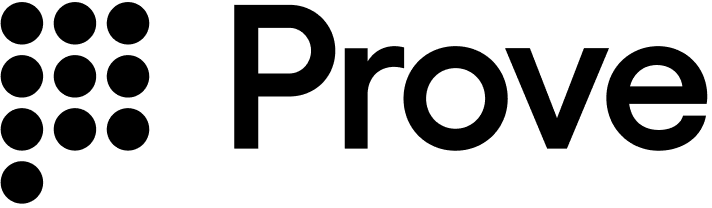The testing environment doesn’t send text messages or validate real customer information.
Test users
The following test users are available for testing Identity Manager in the Sandbox environment:| Phone Number | First Name | Last Name |
|---|---|---|
2001004031 | Merla | Schumacher |
2001004035 | Jamie | Beddoe |
2001004036 | Stanley | Ovid |
Use these test phone numbers exactly as shown. The sandbox environment doesn’t validate real customer information or send actual webhook notifications for these test users.
Testing steps
1
Test Single Identity Enrollment
Use the Enroll Identity endpoint with test user data:Expected response:
cURL
2
Test Batch Identity Enrollment
Test the Batch Enroll Identities endpoint with the test users:Expected response:
cURL
Webhook testing
1
Access the Portal
Login to the Portal.
2
Find Your Project
Navigate to your Identity Manager project in the Portal.
3
Configure Sandbox Webhook
Select the Configure button using the Configure tab, next to the Sandbox webhook. Enter your webhook endpoint URL to receive test notifications.
4
Send Test Webhook Payload
Click the “Save and Test Webhook” button in the Portal to send a sample webhook payload to your configured endpoint.
5
Verify Receipt
Confirm that your webhook endpoint receives and processes the test payload correctly.
In the sandbox environment, you trigger webhooks manually rather than through actual change events, since test users don’t generate real-world phone number changes.