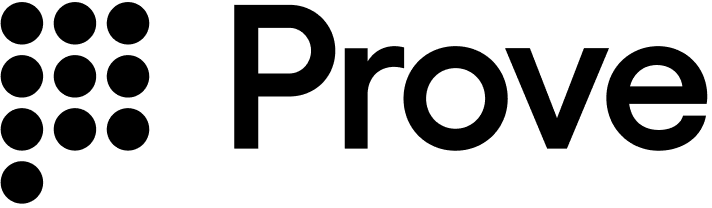Installation
Install the server-side SDK of your choice by running a command in your terminal, or by using a dependency management tool specific to your project.Authentication
To access the Prove API, configure your OAuth 2.0 client ID and client secret. You can use environment variables or another method:proveEnv to uat-eu.
Unify()
Add an endpoint to your server such as POST /unify so the front end can submit the possession type and phone number. On the back end, start a Prove Unified Authentication flow with a call to the Unify() function. This function takes these required parameters:
- Possession Type: specify
mobile,desktop, ornonefor customer-supplied possession to describe which type of device the end user is starting their flow on. - Phone Number: phone number of the end user.
Possession TimeoutsWhen possession type is
desktop, Instant Link executes the possession check. When possession type is mobile, Prove checks the Prove Key, then fallback to one-time password (OTP). The Instant Link session has a three minute timeout from when it’s sent through SMS to when the end user can select the link. The OTP session has a two minute timeout from when it’s sent through SMS to when the end user can enter in the OTP.- Final Target URL: required when
possessionType=desktop. This should be a URL you support. Once the customer clicks the Instant Link, they’re redirected to this URL. It should instruct the customer to continue the workflow. Maximum length is 128 characters. - Check Reputation: if true, performs TrustScore verification.
- Client Human ID: a client-generated unique ID to identify a specific customer across business lines.
- SMS Message: optional field to customize the message body sent in the Instant Link or OTP SMS message. Otherwise, you can use Prove defaults.
- Client Customer ID: a client-generated unique ID for a specific customer. You can link calls related to the same customer, across different requests or sessions. The client defines the format of this ID.
- Client Request ID: a client-generated unique ID for a specific session. You can identify specific requests using this field. You decide the format of this ID.
- Device ID: the unique identifier for the Prove Key on the device.
- Email: optional customer identifier.
- IP Address: optional customer identifier.
- proveId: a unique ID to identify a specific customer obtained from an earlier successful authentication.
- rebind: if true, rebinds the Prove Key with the newly verified phone number.
- Allow OTP Retry: set to
trueto allow the customer to re-enter the OTP up to three times. Defaults tofalse.For OTP retries, make sure to implement client SDK changes as detailed in the Implementation Guide.
-
Auth Token: send this to your client-side code to pass into the
Authenticate()function - it’s a short lived JSON Web Token (JWT) tied to the current flow and used for the possession checks. -
Correlation ID: save this in your current session, then pass it in to the
UnifyStatus()function call of the same flow. The correlation ID ties together different system calls for the same Prove flow. It also aids in troubleshooting. The session expires in 15 minutes from when the correlation ID returns from theUnify()call. -
Success: returns
pendingfor this initial call.
authToken, returned to the front end.
UnifyStatus()
Once the possession check is complete, your back end calls UnifyStatus() to get the final result in the success field.
This function takes this required parameter:
- Correlation ID: the ID returned by the
Unify()function. It validates against this regular expression:^[0-9a-f]{8}-[0-9a-f]{4}-[0-9a-f]{4}-[0-9a-f]{4}-[0-9a-f]{12}$.
The function returns the following fields:
-
Success:
trueif the possession check succeeded,falseif it failed, orpossession_requiredif using customer-supplied possession. - Phone Number: the phone number associated with the possession check.
- clientHumanId: a client-generated unique ID to identify a specific customer across business lines.
- clientRequestId: a client-generated unique ID for a specific session.
- deviceId: the unique identifier for the Prove Key on the device.
- evaluation: the evaluation result for the Global Fraud Policy.
- proveId: a unique ID to identify a specific customer obtained from a successful possession check.
UnifyBind()
For customer-supplied possession flows only, call UnifyBind() after your own possession check has succeeded. This binds the phone number to the Prove Key for future authentications.
This function takes these required parameters:
- Correlation ID: the ID returned by the
Unify()function. - Phone Number: the phone number to bind to the Prove Key.
The function returns the following fields:
-
Success:
trueif the binding succeeded,falseif it failed. - Phone Number: the phone number bound to the Prove Key.
- clientHumanId: a client-generated unique ID to identify a specific customer across business lines.
- clientRequestId: a client-generated unique ID for a specific session.
- deviceId: the unique identifier for the Prove Key on the device.