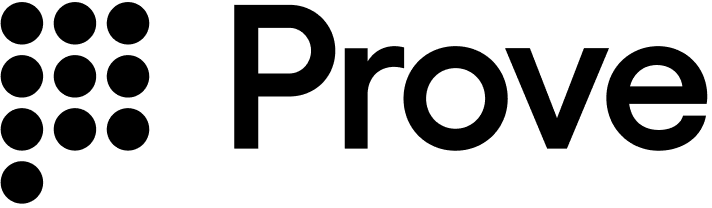Test users list
Short-term test users
Use this test user when performing initial testing with cURL or Postman. This test user skips the client-side SDK authentication to walk you through the sequence of API calls.- North America
- International
| Phone Number | First Name | Last Name |
|---|---|---|
| 2001004018 | Barbaraanne | Canet |
| Phone Number | First Name | Last Name |
|---|---|---|
| +2001004029 | Janos | Martina |
Unified Auth test users
Follow the Testing Steps for expected behavior per step.- North America
- International
| Phone Number | First Name | Last Name |
|---|---|---|
| 2001004014 | Lorant | Nerger |
| 2001004015 | Laney | Dyball |
| Phone Number | First Name | Last Name |
|---|---|---|
| +2001004025 | Bertie | Fremont |
| +2001004026 | Bonnie | Sidon |
Mobile Auth test users
Follow the Testing Steps for expected behavior per step.- North America
- International
| Phone Number | First Name | Last Name |
|---|---|---|
| 2001004016 | Inge | Galier |
| 2001004017 | Jesse | Mashro |
| 2001004041 | Penny | Jowers |
| Phone Number | First Name | Last Name |
|---|---|---|
| +2001004027 | Allissa | Zoren |
| +2001004028 | Wendy | Strover |
| +2001004043 | Amii | Porritt |
Testing steps
Now that you’ve done client-side, server-side, and CX implementation, test using the test users.- Lorant
- Laney
- Inge
- Jesse
- Penny
- Bertie
- Bonnie
- Allissa
- Wendy
- Amii
- Fail
- Prove Possession - Desktop
- Prove Possession - Mobile
- Customer-Supplied Possession
success=true in the /unify-status response.Prompt Customer
Initiate Start Request
success=pending because possession still needs to be performed.Send Auth Token to the Front End
authToken to the front end. The front end runs Instant Link handling.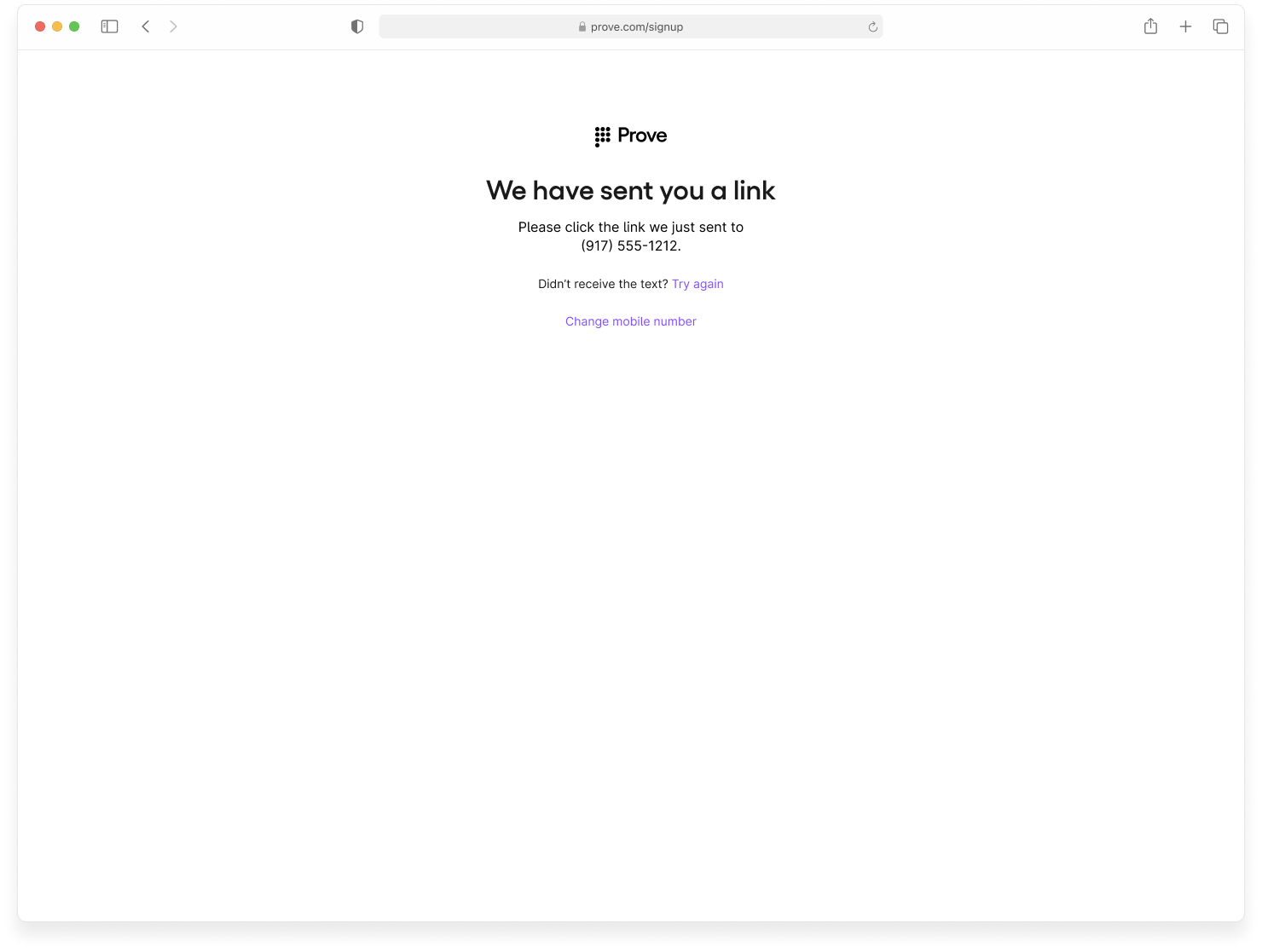
Verify Mobile Number
proveIdtied to this user.success=truephoneNumberthat was initially passed.
success=true in the /unify-status response.Prompt Customer
Initiate Start Request
success=pending because possession still needs to be performed.Send Auth Token to the Front End
authToken to the front end. The front end runs OTP handling. Enter 1234 to simulate a successful OTP.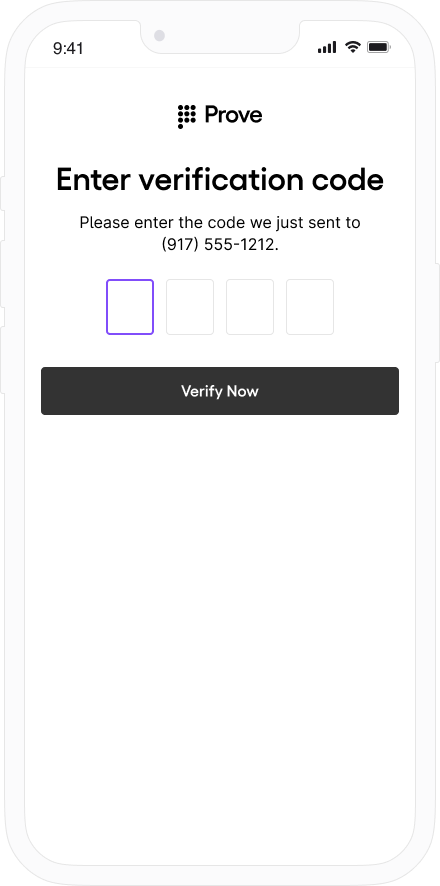
Verify Mobile Number
deviceIdthat’s an external identifier of the Prove ID.proveIdtied to this user.success=truephoneNumberthat was initially passed.
success=true in the /unify-bind response. Send the user through the Prove Unified Authentication flow again using the same phone number with a Prove Key.Prompt Customer
Initiate Start Request
success=pending.Verify Mobile Number
success=possession_requiredsince Prove isn’t performing the possession check.
Perform Your Own Possession Check
Bind Prove Key
proveIdtied to this user.success=truephoneNumberthat was initially passed.
- Prove Possession - Desktop
- Prove Possession - Mobile
- Customer-Supplied Possession
success=false in the /unify-status response.Prompt Customer
Initiate Start Request
success=pending because possession still needs to be performed.Send Auth Token to the Front End
authToken to the front end. The front end runs Instant Link handling.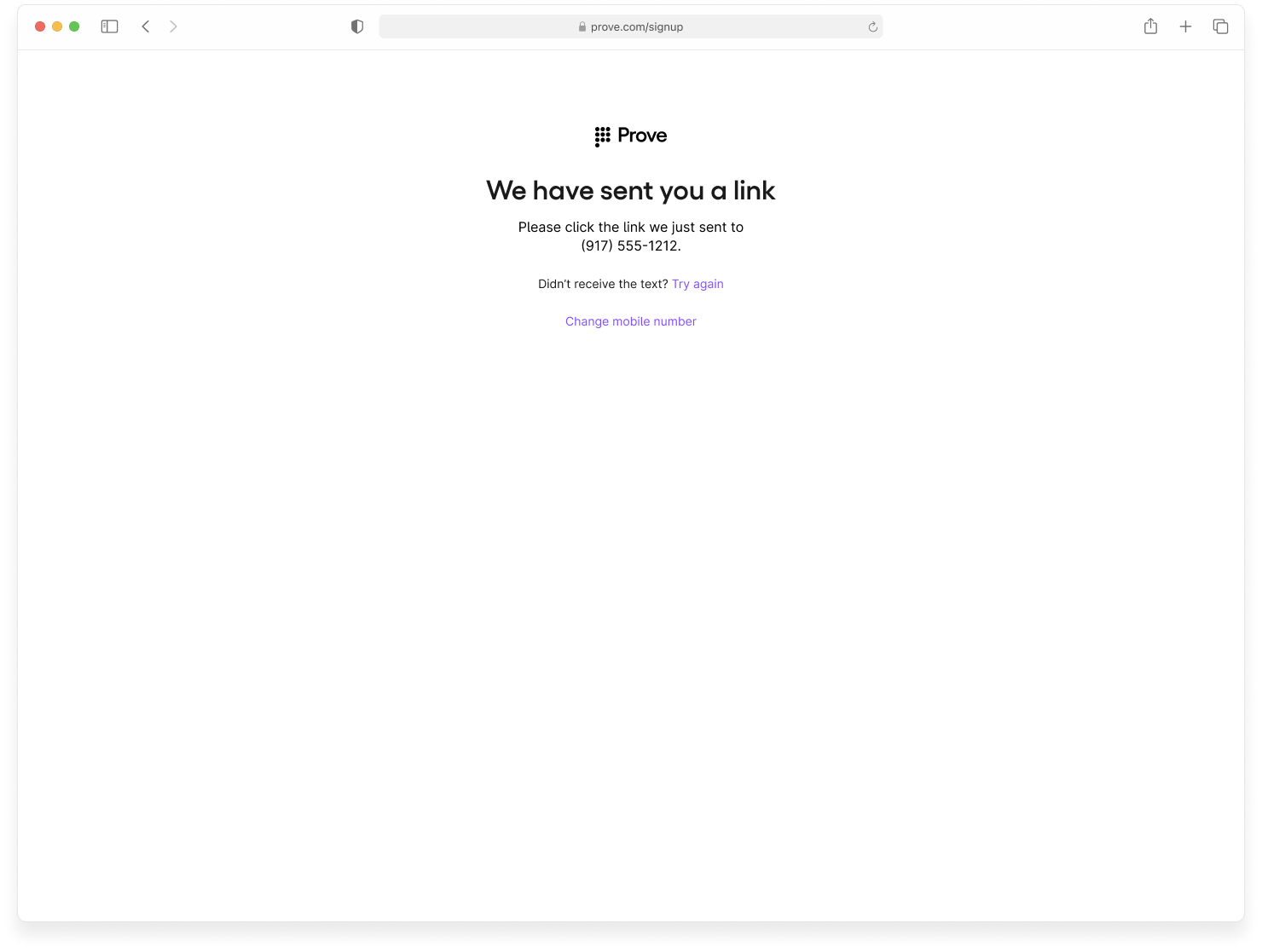
Verify Mobile Number
success=falsephoneNumberthat was initially passed.
success=false in the /unify-status response.Prompt Customer
Initiate Start Request
success=pending.Send Auth Token to the Front End
authToken to the front end. The front end runs OTP handling. Enter 1111 to simulate an unsuccessful OTP.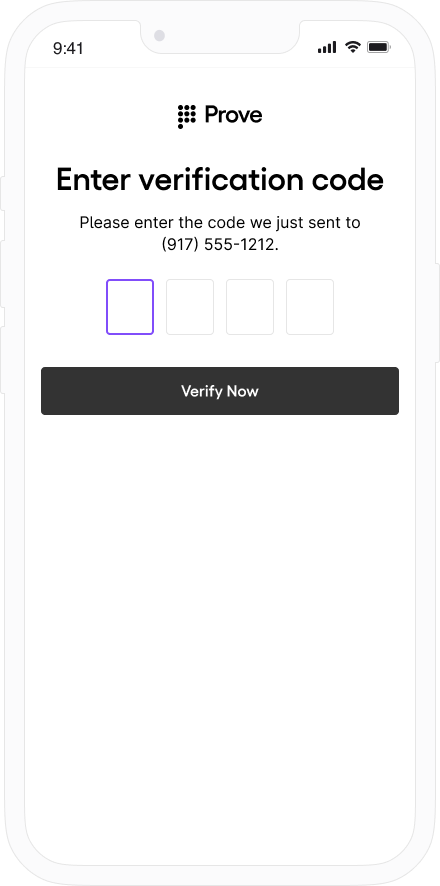
Verify Mobile Number
success=falsephoneNumberthat was initially passed.
success=possesion_required on /unify-status. You then proceed to run your possession. They fail out of the flow.Prompt Customer
Initiate Start Request
success=pending.Verify Mobile Number
success=possession_requiredsince Prove isn’t performing the possession check.
Perform Your Own Possession Check
- Prove Possession - Desktop
- Prove Possession - Mobile
- Customer-Supplied Possession
success=true in the /unify-status response.Prompt Customer
Initiate Start Request
success=pending because possession still needs to be performed.Send Auth Token to the Front End
authToken to the front end. The front end runs Instant Link handling.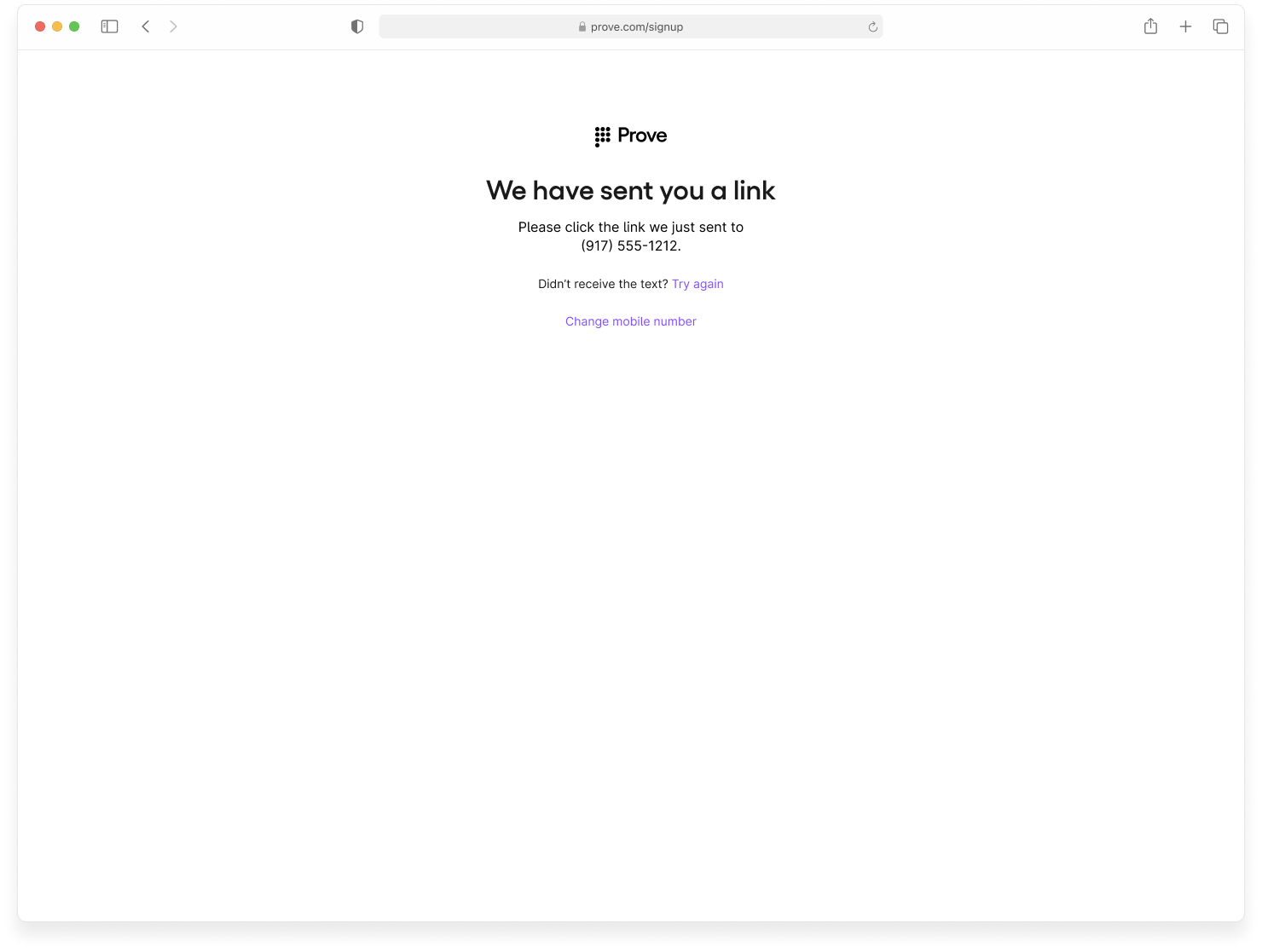
Verify Mobile Number
proveIdtied to this user.success=truephoneNumberthat was initially passed.
success=true in the /unify-status response. You can then send the user through the Prove Unified Authentication flow again using the same phone number with a Prove Key.Prompt Customer
Initiate Start Request
success=pending.Send Auth Token to the Front End
authToken to the front end. The front end runs Mobile Auth.Verify Mobile Number
deviceIdthat’s tied to the mobile device.proveIdthat’s tied to this customer.phoneNumberthat Mobile Auth discovered.success=true
success=true in the /unify-bind response. You can then send the user through the Prove Unified Authentication flow again using the same phone number with a Prove Key.Prompt Customer
Initiate Start Request
success=pending.Verify Mobile Number
success=possession_required, reminding you to complete a possession check.Perform Your Own Possession Check
Bind Prove Key
proveIdtied to this customer.success=truephoneNumberthat was initially passed.
- Prove Possession - Desktop
- Prove Possession - Mobile
- Customer-Supplied Possession
success=false in the /unify-status response.Prompt Customer
Initiate Start Request
success=pending because possession still needs to be performed.Send Auth Token to the Front End
authToken to the front end. The front end runs Instant Link handling. This user fails Instant Link.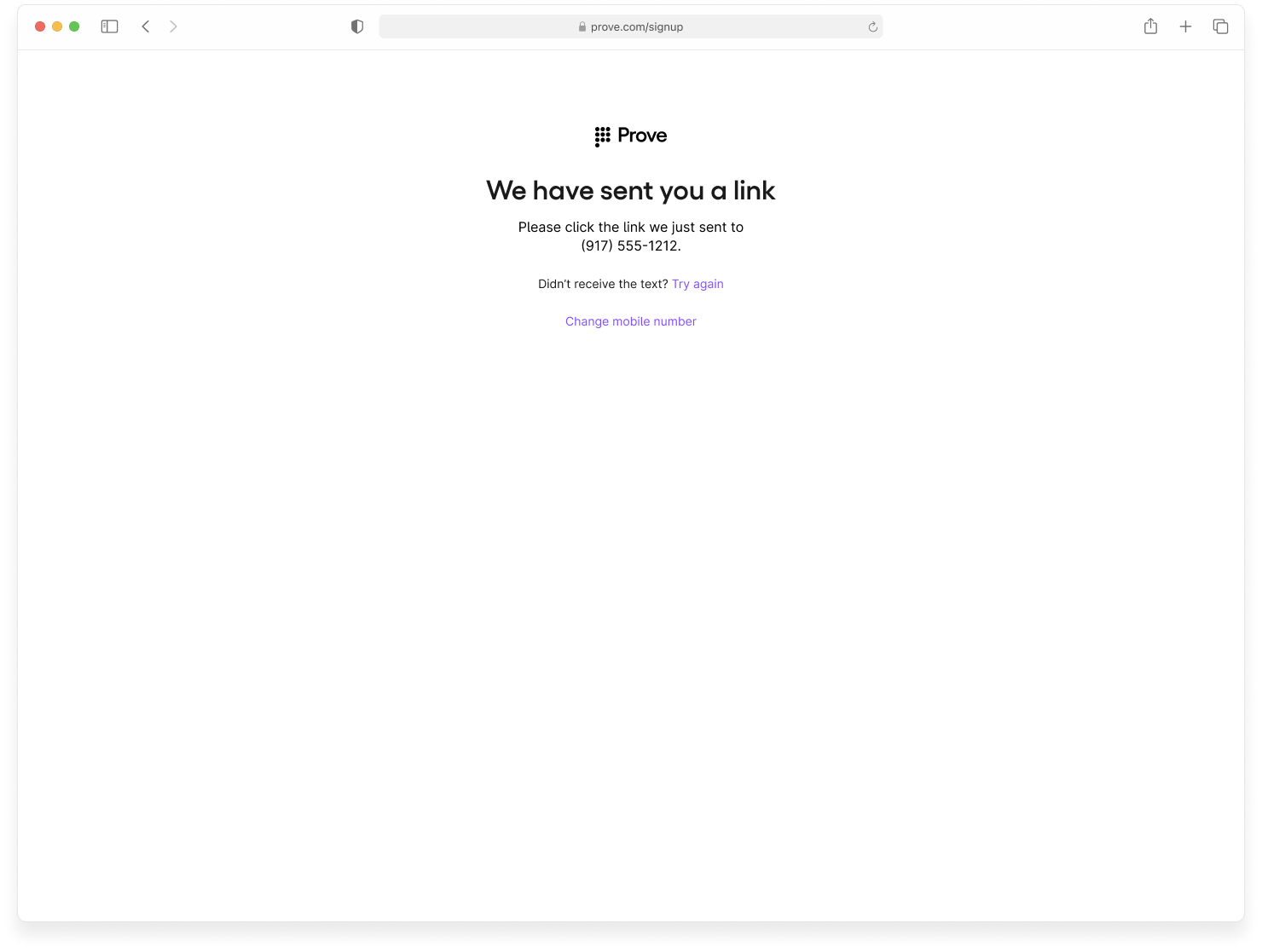
Verify Mobile Number
success=falsephoneNumberthat was initially passed.
success=false in the /unify-status response.Prompt Customer
Initiate Start Request
success=pending because possession still needs to be performed.Send Auth Token to the Front End
authToken to the front end. The front end fails Mobile Auth and OTP without prompting.Verify Mobile Number
success=falsephoneNumberthat was initially passed.
success=possesion_required on /unify-status. You then proceed to run your possession. Fail the user out of the flow.Prompt Customer
Initiate Start Request
success=pending.Verify Mobile Number
success=possession_requiredsince Prove isn’t performing the possession check.
Perform Your Own Possession Check
- Prove Possession - Desktop
- Prove Possession - Mobile
- Customer-Supplied Possession
success=true in the /unify-status response.Prompt Customer
Initiate Start Request
success=pending because possession still needs to be performed.Send Auth Token to the Front End
authToken to the front end. The front end runs Instant Link handling.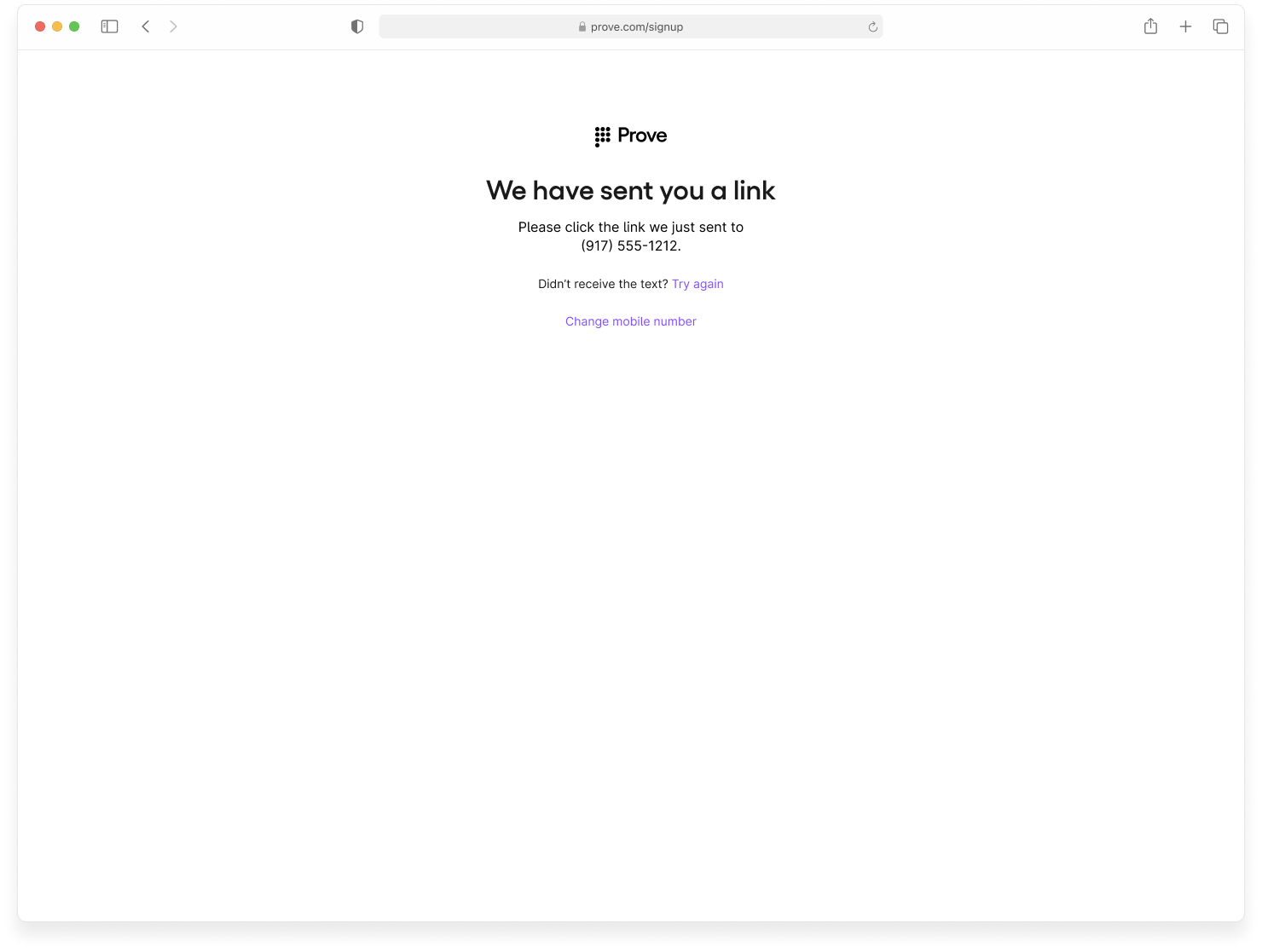
Verify Mobile Number
proveIdtied to this user.success=truephoneNumberthat was initially passed.
success=true in the /unify-status response.Prompt Customer
Initiate Start Request
success=pending.Send Auth Token to the Front End
authToken to the front end. The front end attempts Mobile Auth, which fails. The SDK then falls back to OTP handling. Enter 1234 to simulate a successful OTP.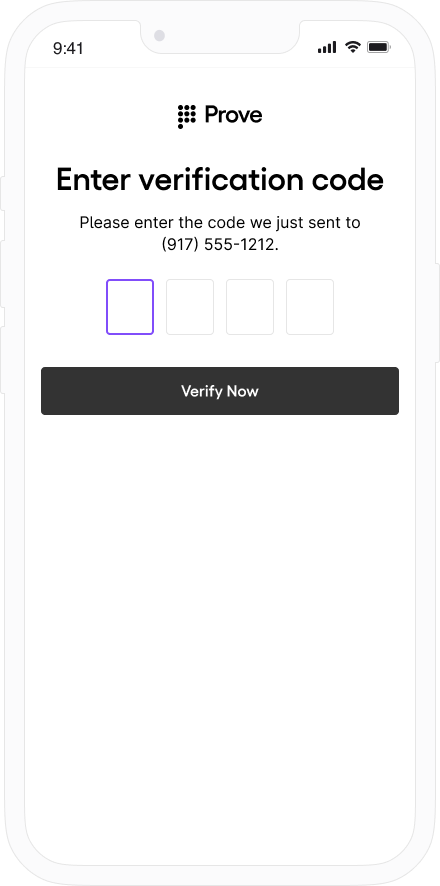
Verify Mobile Number
deviceIdtied to the mobile device.proveIdtied to this customer.phoneNumberthat Mobile Auth discovered.success=true
success=true in the /unify-bind response.Prompt Customer
Initiate Start Request
success=pending.Verify Mobile Number
success=possession_required reminding you to perform your own possession check.Perform Your Own Possession Check
Bind Prove Key
proveIdtied to this user.success=truephoneNumberthat was initially passed.
- Prove Possession - Desktop
- Prove Possession - Mobile
- Customer-Supplied Possession
success=true in the /unify-status response.Prompt Customer
Initiate Start Request
success=pending.Send Auth Token to the Front End
authToken to the front end. The front end runs Instant Link handling.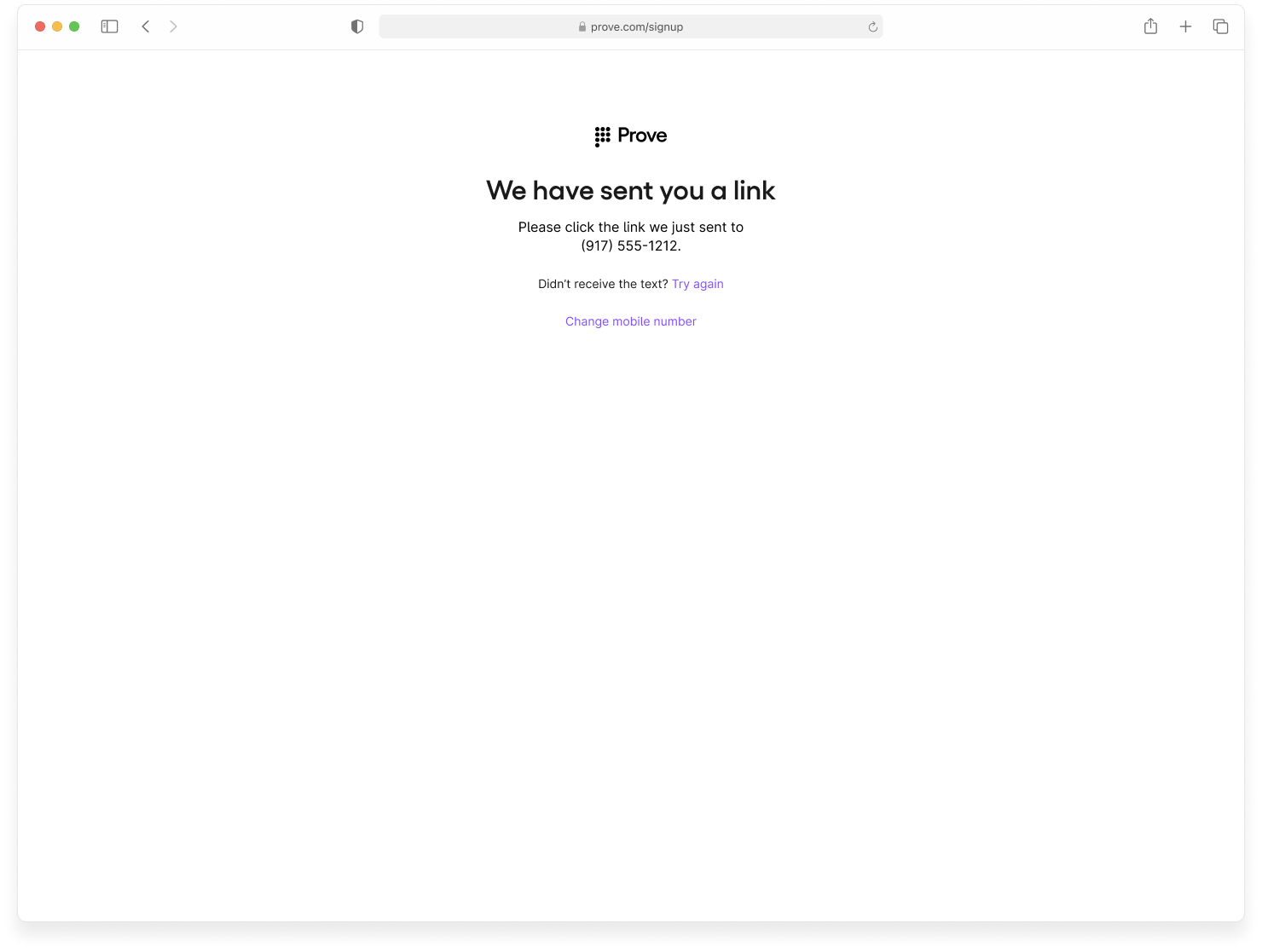
Verify Mobile Number
proveIdtied to this user.success=truephoneNumberthat was initially passed.
success=true in the /unify-status response.Prompt Customer
Initiate Start Request
success=pending because possession still needs to be performed.Send Auth Token to the Front End
authToken to the front end. The front end runs OTP handling. Enter 1234 to simulate a successful OTP.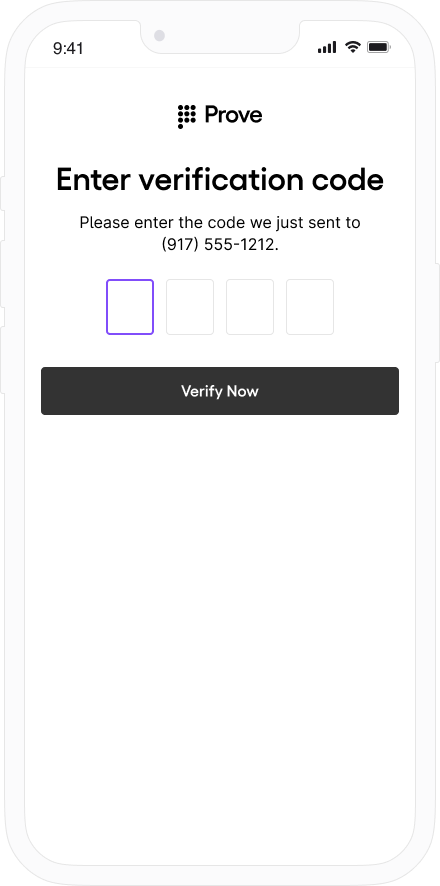
Verify Mobile Number
deviceIdthat’s an external identifier of the Prove ID.proveIdtied to this user.success=truephoneNumberthat was initially passed.
success=true in the /unify-bind response.Prompt Customer
Initiate Start Request
success=pending.Verify Mobile Number
success=possession_required, reminding you to perform your own possession check.Perform Your Own Possession Check
Bind Prove Key
proveIdtied to this user.success=truephoneNumberthat was initially passed.
- Prove Possession - Desktop
- Prove Possession - Mobile
- Customer-Supplied Possession
success=false in the /unify-status response.Prompt Customer
Initiate Start Request
success=pending because possession still needs to be performed.Send Auth Token to the Front End
authToken to the front end. The front end runs Instant Link handling.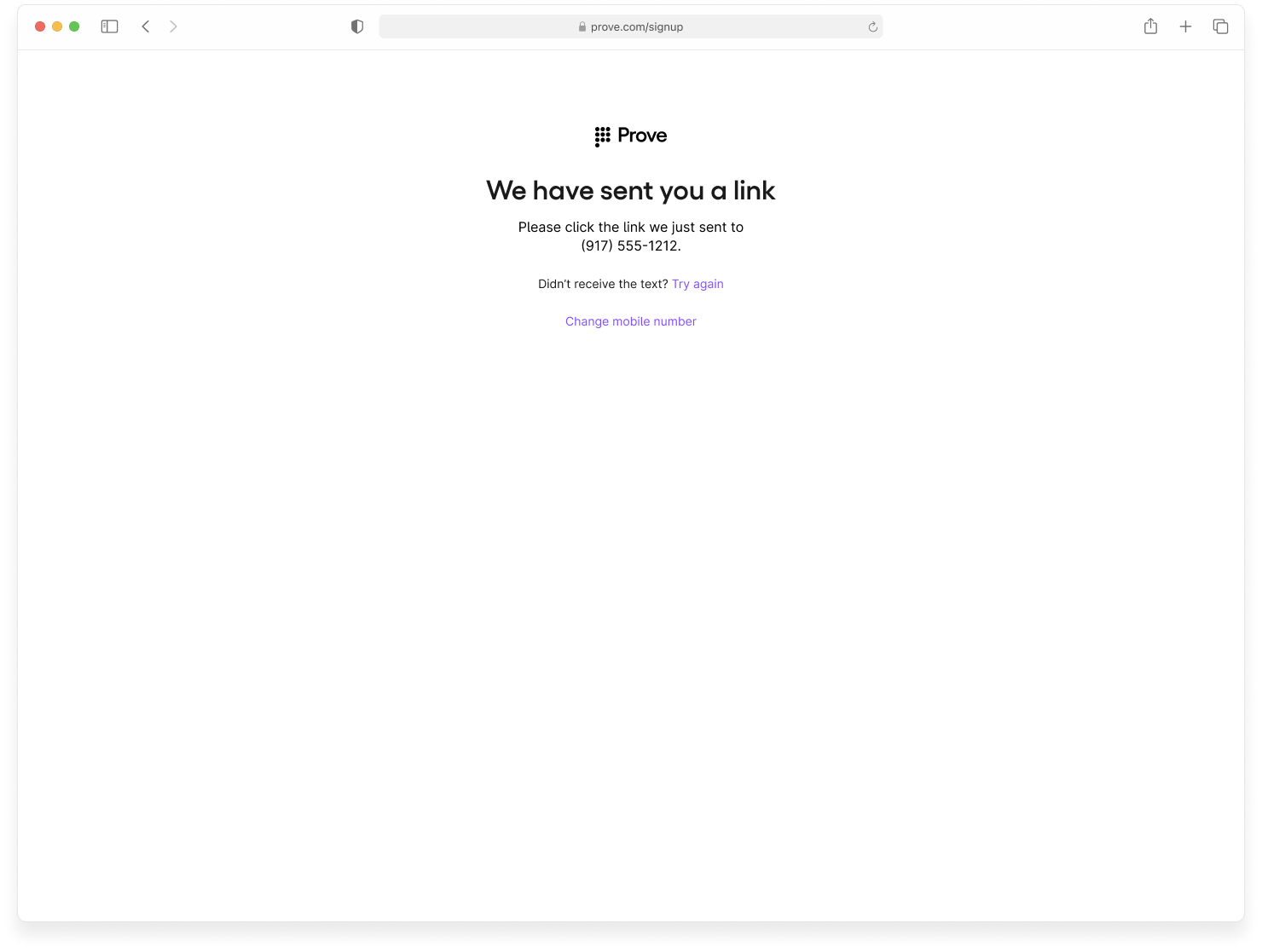
Verify Mobile Number
success=falsephoneNumberthat was initially passed.
success=false in the /unify-status response.Prompt Customer
Initiate Start Request
success=pending because possession still needs to be performed.Send Auth Token to the Front End
authToken to the front end. The front end runs OTP handling. Enter 1111 to simulate an unsuccessful OTP.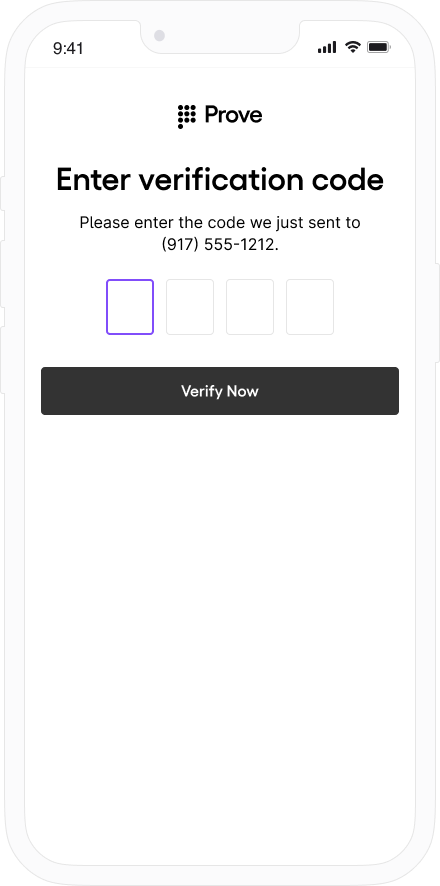
Verify Mobile Number
success=falsephoneNumberthat was initially passed.
success=possesion_required on /unify-status. You then proceed to run your possession. Fail the user out of the flow.Prompt Customer
Initiate Start Request
success=pending.Verify Mobile Number
success=possession_required, reminding you to perform your own possession check.Perform Your Own Possession Check
- Prove Possession - Desktop
- Prove Possession - Mobile
- Customer-Supplied Possession
success=true in the /unify-status response.Prompt Customer
Initiate Start Request
success=pending because possession still needs to be performed.Send Auth Token to the Front End
authToken to the front end. The front end runs Instant Link handling.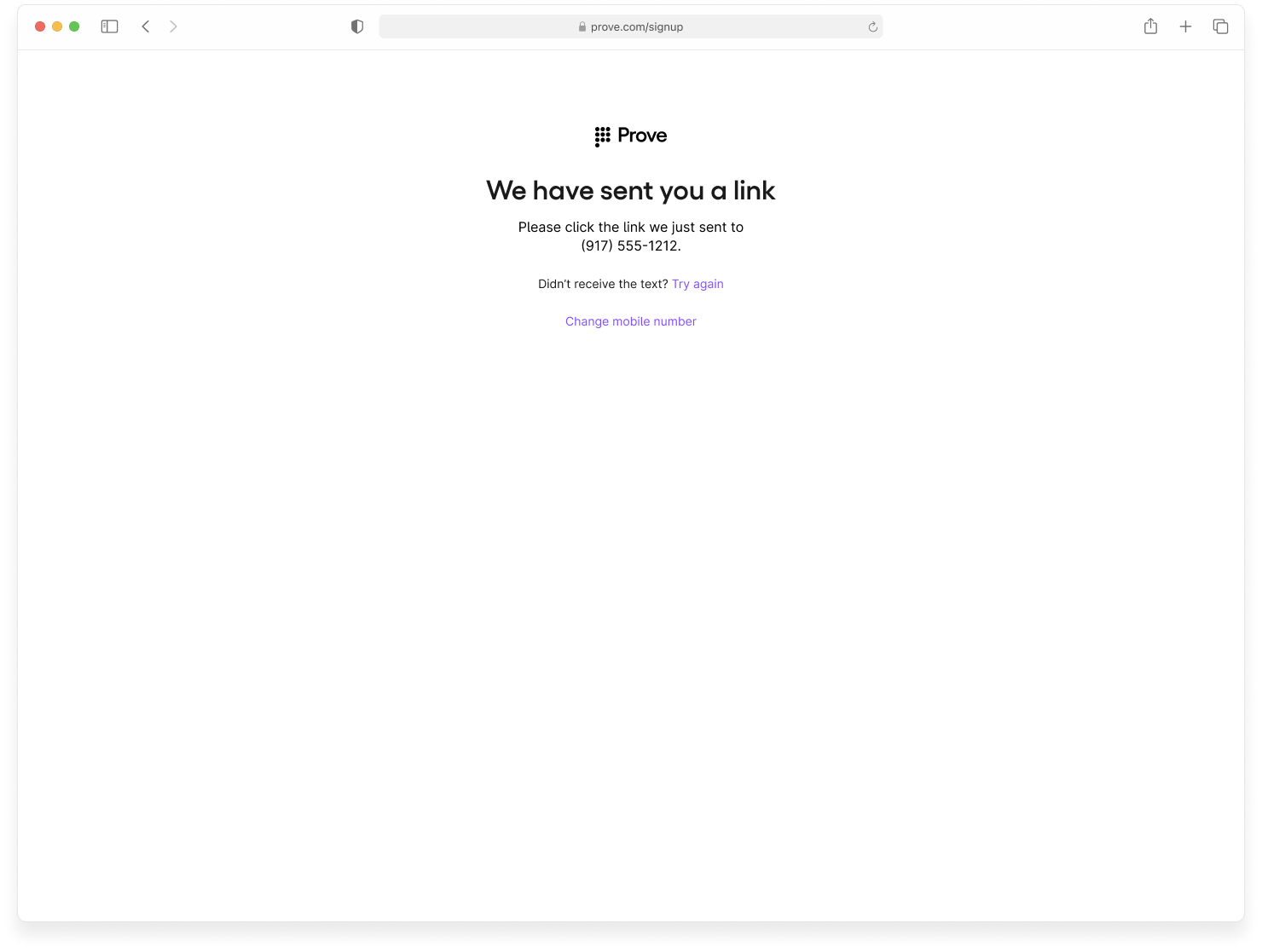
Verify Mobile Number
proveIdthat’s tied to this customer.success=truephoneNumberthat was initially passed.
success=true in the /unify-status response. You can then send the user through the Prove Unified Authentication flow again using the same phone number with a Prove Key.Prompt Customer
+15551111111, for Allissa Zoren.Initiate Start Request
success=pending.Send Auth Token to the Front End
authToken to the front end. The front end runs Mobile Auth.Verify Mobile Number
deviceIdthat’s tied to the mobile device.proveIdthat’s tied to this customer.phoneNumberthat Mobile Auth discovered.success=truephoneNumberthat was initially passed.
success=true in the /unify-bind response. You can then send the user through the Prove Unified Authentication flow again using the same phone number with a Prove Key.Prompt Customer
Initiate Start Request
success=pending.Verify Mobile Number
success=possession_required since Prove is not performing the possession check.Perform Your Own Possession Check
Bind Prove Key
proveIdthat’s tied to this customer.success=truephoneNumberthat was initially passed.
- Prove Possession - Desktop
- Prove Possession - Mobile
- Customer-Supplied Possession
success=false in the /unify-status response.Prompt Customer
Initiate Start Request
success=pending.Send Auth Token to the Front End
authToken to the front end. The front end runs Instant Link handling.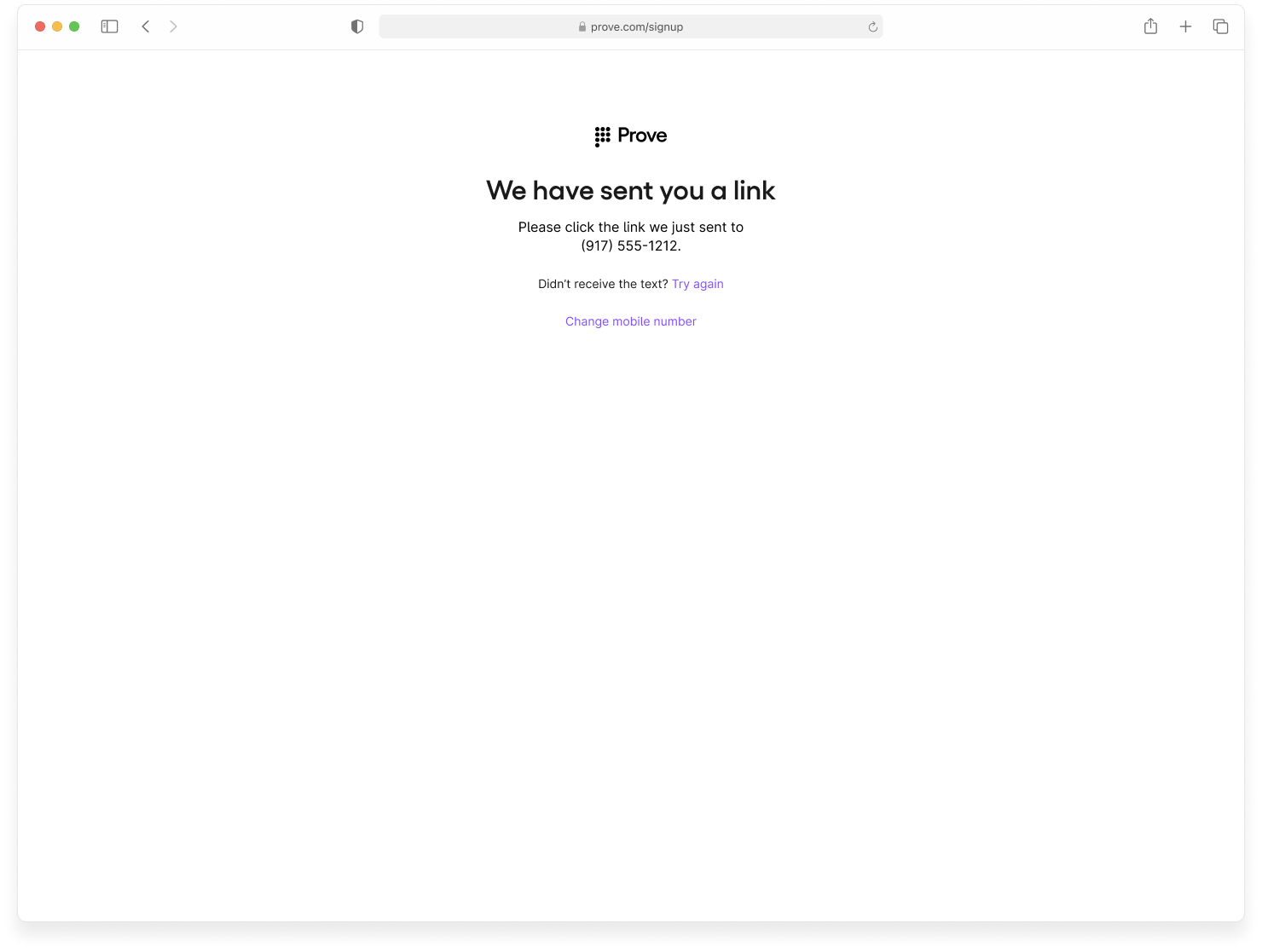
Verify Mobile Number
success=falsephoneNumberthat was initially passed.
success=false in the /unify-status response.Prompt Customer
Initiate Start Request
success=pending.Send Auth Token to the Front End
authToken to the front end. The front end fails Mobile Auth.Verify Mobile Number
success=falsephoneNumberthat was initially passed.
success=possession_required on /unify-status. You then proceed to run your possession. Fail the user out of the flow.Prompt Customer
Initiate Start Request
success=pending.Verify Mobile Number
success=possession_required, reminding you to perform your own possession check.Perform Your Own Possession Check
- Prove Possession - Desktop
- Prove Possession - Mobile
- Customer-Supplied Possession
success=true in the /unify-status response.Prompt Customer
Initiate Start Request
success=pending because possession still needs to be performed.Send Auth Token to the Front End
authToken to the front end. The front end runs Instant Link handling.
Verify Mobile Number
proveIdtied to this user.success=truephoneNumberthat was initially passed.
success=true in the /unify-status response.Prompt Customer
Initiate Start Request
success=pending.Send Auth Token to the Front End
authToken to the front end. The front end attempts Mobile Auth, which fails. The SDK falls back to OTP handling. Enter 1234 to simulate a successful OTP.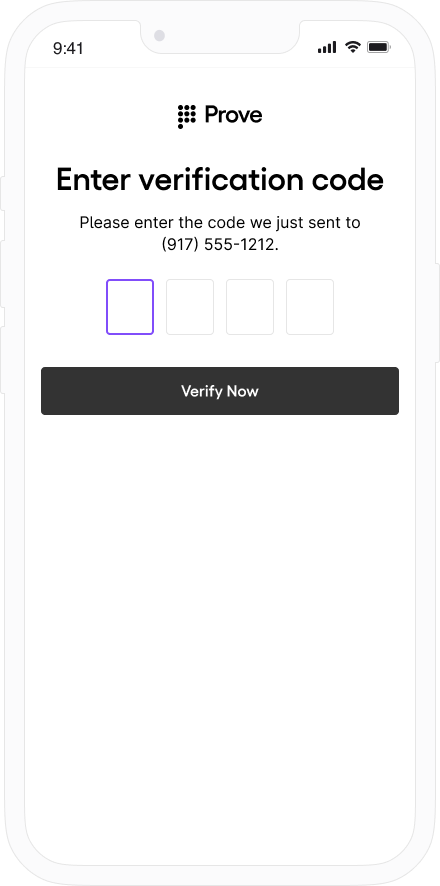
Verify Mobile Number
deviceIdthat’s an external identifier of the Prove ID.proveIdtied to this user.success=truephoneNumberthat was initially passed.
success=true in the /unify-bind response.Prompt Customer
Initiate Start Request
success=pending.Verify Mobile Number
success=possession_required pending your possession check.Perform Your Own Possession Check
Bind Prove Key
proveIdtied to this user.success=truephoneNumberthat was initially passed.
success=false at various points.- Fail Validate (Mobile Flow)
Send Auth Token to the Front End
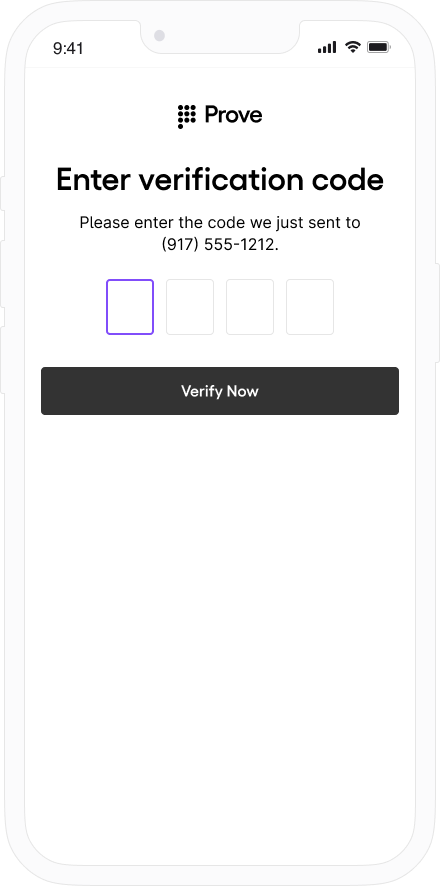
{
"phoneNumber": "2001004017",
"success": "false"
}