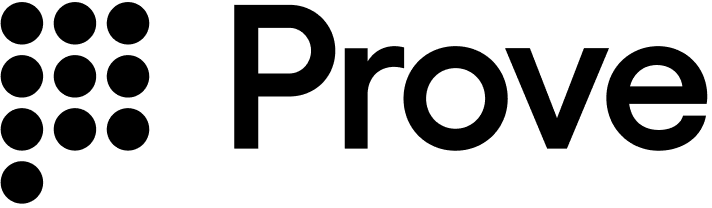Implement Prove Identity
1
Prompt Customer or Gather Data From CRM
- No Mobile Auth
- Mobile Auth
Create or update your first screen to gather customer data.
Create or update your first screen to prompt the customer to accept the terms and conditions. This allows Mobile Auth to verify the customer.
In order for Mobile Auth to succeed:
- Disable VPN.
- Disable Private Relay on iOS.
ERR_TUNNEL_CONNECTION_FAILED - this is due to the VPN, but the SDK fallbacks to OTP.2
Determine Type of Flow
- Web SDK
- Android SDK
- iOS SDK
Determine if the customer is on a mobile or desktop browser using this example. If the
isMobile is true, set mobile as the flowType for the Start() function on the server, otherwise you can set desktop:Report incorrect code
Copy
Ask AI
// Check if the customer is on a mobile or desktop browser.
const authCheck = new proveAuth.AuthenticatorBuilder().build();
let isMobile = authCheck.isMobileWeb()
When using the Android SDK, set
mobile as the flowType for the Start() function on the server.When using the iOS SDK, set
mobile as the flowType for the Start() function on the server.3
Initialize the Flow
- No Mobile Auth
- Mobile Auth
Send a request to your back end server with the phone number and flow type.
- Web SDK
- Android SDK
- iOS SDK
Report incorrect code
Copy
Ask AI
async function initialize(phoneNumber, flowType) {
const response = await fetch(backendUrl + "/initialize", {
method: "POST",
headers: {
Accept: "application/json",
"Content-Type": "application/json",
},
body: JSON.stringify({
phoneNumber: phoneNumber
flowType: flowType,
}),
});
const rsp = await response.json();
const authToken = rsp.authToken;
return authToken;
}
Java
Report incorrect code
Copy
Ask AI
String initialize(String phoneNumber, String flowType) {
YourBackendClient backend = new YourBackendClient(); // Backend API client
// TODO: Build your InitializeRequest object
InitializeRequest initializeRequest = new InitializeRequest(phoneNumber, flowType);
// Send an initialize request to your backend server to get authToken
InitializeResponse response = backend.initialize(initializeRequest);
// TODO: define your own InitializeResponse object to parse authToken string
return response.getAuthToken();
}
Swift
Report incorrect code
Copy
Ask AI
// The below example uses native iOS URLSession, but any other
// alternative networking approaches should also work
func initialize(phoneNumber: String, flowType: String, completion: @escaping (Result\<String, Error>) -> Void) {
guard let url = URL(string: "\(backendUrl)/initialize") else {
completion(.failure(URLError(.badURL)))
return
}
var request = URLRequest(url: url)
request.httpMethod = "POST"
request.addValue("application/json", forHTTPHeaderField: "Accept")
request.addValue("application/json", forHTTPHeaderField: "Content-Type")
// Set up the request body
let body: [String: Any] = [
"flowType": flowType,
"phoneNumber": phoneNumber,
]
do {
request.httpBody = try JSONSerialization.data(withJSONObject: body, options: \[])
} catch {
completion(.failure(error))
return
}
// Perform the request
let task = URLSession.shared.dataTask(with: request) { \_, response, error in
// Handle network or connection errors
if let error = error {
completion(.failure(error))
return
}
do {
if let json = try JSONSerialization.jsonObject(with: data, options: \[]) as? [String: Any],
let authToken = json["authToken"] as? String {
completion(.success(authToken))
} else {
let parsingError = NSError(domain: "", code: 0, userInfo: [NSLocalizedDescriptionKey : "Failed to parse JSON or authToken is missing"])
completion(.failure(parsingError))
}
} catch {
completion(.failure(error))
}
}
// Start the network call
task.resume()
}
Send a request to your back end server with the flow type.
- Web SDK
- Android SDK
- iOS SDK
Report incorrect code
Copy
Ask AI
async function initialize(flowType) {
const response = await fetch(backendUrl + "/initialize", {
method: "POST",
headers: {
Accept: "application/json",
"Content-Type": "application/json",
},
body: JSON.stringify({
flowType: flowType,
}),
});
const rsp = await response.json();
const authToken = rsp.authToken;
return authToken;
}
Java
Report incorrect code
Copy
Ask AI
String initialize(String flowType) {
YourBackendClient backend = new YourBackendClient(); // Backend API client
// TODO: Build your InitializeRequest object
InitializeRequest initializeRequest = new InitializeRequest(flowType);
// Send an initialize request to your backend server to get authToken
InitializeResponse response = backend.initialize(initializeRequest);
// TODO: define your own InitializeResponse object to parse authToken string
return response.getAuthToken();
}
Swift
Report incorrect code
Copy
Ask AI
// The below example uses native iOS `URLSession`, but any other
// alternative networking approaches should also work
func initialize(flowType: String, completion: @escaping (Result\<String, Error>) -> Void) {
guard let url = URL(string: "\(backendUrl)/initialize") else {
completion(.failure(URLError(.badURL)))
return
}
var request = URLRequest(url: url)
request.httpMethod = "POST"
request.addValue("application/json", forHTTPHeaderField: "Accept")
request.addValue("application/json", forHTTPHeaderField: "Content-Type")
// Set up the request body
let body: [String: Any] = [
"flowType": flowType
]
do {
request.httpBody = try JSONSerialization.data(withJSONObject: body, options: \[])
} catch {
completion(.failure(error))
return
}
// Perform the request
let task = URLSession.shared.dataTask(with: request) { \_, response, error in
// Handle network or connection errors
if let error = error {
completion(.failure(error))
return
}
do {
if let json = try JSONSerialization.jsonObject(with: data, options: \[]) as? [String: Any],
let authToken = json["authToken"] as? String
completion(.success(authToken))
} else {
let parsingError = NSError(domain: "", code: 0, userInfo: [NSLocalizedDescriptionKey : "Failed to parse JSON or authToken is missing"])
completion(.failure(parsingError))
}
} catch {
completion(.failure(error))
}
}
// Start the network call
task.resume()
}
4
Call the Start Endpoint
Start a Prove flow with a call to the The function returns the following fields:
Start() function. This function takes these required parameters:-
flowType: eitherdesktopormobileto describe which type of device the customer is starting their flow on. -
finalTargetURL: required whenflowType=desktop. This should be a URL you maintain. Once the customer clicks the Instant Link, they will be redirected to this URL. It should instruct the customer to continue the workflow. Maximum length is 128 characters.
-
allowOTPRetry: set totrueto allow the customer to re-enter the OTP up to three times. Defaults tofalse.For OTP retries, make sure to implement client SDK changes in the next step.
- No Mobile Auth
- Mobile Auth
Report incorrect code
Copy
Ask AI
// Send the start request.
rspStart, err := client.V3.V3StartRequest(context.TODO(), &components.V3StartRequest{
PhoneNumber: "2001004009"
FlowType: "desktop",
FinalTargetURL: provesdkservergo.String("https://www.example.com"),
Ssn: "565252770",
AllowOTPRetry: true,
})
if err != nil {
return fmt.Errorf("error on Start: %w", err)
}
Report incorrect code
Copy
Ask AI
// Send the start request.
rspStart, err := client.V3.V3StartRequest(context.TODO(), &components.V3StartRequest{
FlowType: "desktop",
FinalTargetURL: provesdkservergo.String("https://www.example.com"),
AllowOTPRetry: true,
})
if err != nil {
return fmt.Errorf("error on Start: %w", err)
}
-
authToken: send this to your client-side code through theAuthenticate()function - it’s a JSON Web Token (JWT) tied to the current flow and used for the possession checks. It expires after 15 minutes. -
correlationId: save this in your current session, then pass it in to each of theValidate(),Challenge(), andComplete()function calls of the same flow. The correlation ID ties together different system calls for the same Prove flow. The session expires in 15 minutes from when the correlation ID returns from theStart()call. -
next: map of the next API call you need to make.
authToken in a response to the front end.5
Authenticate
Once you have the To set the One-Time Password (OTP) handler, To set the Instant Link handler, In the desktop flow, a WebSocket opens for three minutes on the desktop browser while waiting for the customer to select the link in the text message. Once clicked, the WebSocket closes and the The cellular data connection can sometimes be unavailable during testing. The The app employs an executor service with a minimum of two threads to manage threads due to the SDK’s ability to process concurrent blocking requests.To set the One-Time Password (OTP) handler, In the event a cellular data connection is unavailable during testing, use the Builder class. It permits simulated successful session results while connected to a Wi-Fi network. Testing using a Wi-Fi connection is useful in the Sandbox environment.The app employs an executor service with a minimum of two threads to manage threads due to the SDK’s ability to process concurrent blocking requests.To set the One-Time Password (OTP) handler,
authToken, build the authenticator for both the mobile and desktop flows.- Web SDK
- Android SDK
- iOS SDK
Report incorrect code
Copy
Ask AI
async function authenticate(isMobileWeb, authToken) {
// Set up the authenticator for either mobile or desktop flow.
let builder = new proveAuth.AuthenticatorBuilder();
if (isMobileWeb) {
// Set up Mobile Auth and OTP.
builder = builder
.withAuthFinishStep((input) => verify(input.authId))
.withMobileAuthImplementation("fetch")
.withOtpFallback(otpStart, otpFinish);
} else {
// Set up Instant Link.
builder = builder
.withAuthFinishStep((input) => verify(input.authId))
.withInstantLinkFallback(instantLink)
.withRole("secondary");
}
const authenticator = builder.build();
// Authenticate with the authToken.
return authenticator.authenticate(authToken);
}
Configure OTP
To use the Resend/Retry/Phone Change features, you need to install the Web SDK version 2.15.1 or later.
withOtpFallback(startStep: OtpStartStep | OtpStartStepFn, finishStep: OtpFinishStep | OtpFinishStepFn), requires implementing the OtpStartStep and OtpFinishStep. When returning the phone number in the functions, ensure you return an object with the field phoneNumber to the resolve() function.The OTP session has a two minute timeout from when it’s sent through Short Message Service (SMS) to when the customer can enter in the OTP.- Default
- Prompt for Phone Number
- Resend
- Retry OTP
- Phone Number Change
Follow these instructions if you are implementing OTP and you are passing in the phone number on the Call the
/v3/start endpoint. In this case, you’ve already prompted for a phone number so you don’t need to prompt for it in the client SDK.Since you passed the phone number in the Start() function, call resolve(null) to communicate to the SDK you have the customer’s agreement to deliver the SMS message. Ensure you return an object to resolve() function.Report incorrect code
Copy
Ask AI
function otpStartStep(phoneNumberNeeded, phoneValidationError) {
return new Promise((resolve, reject) => {
// Since no phone number is needed, don't prompt the user.
resolve(null);
});
}
reject('some error message') method to communicate to the SDK any issues while trying to obtain the phone number or the OTP. Report an error if the customer cancels the SMS transaction or presses the back button to leave the screen.In the finish step, call the resolve(result: OtpFinishResult) method to return the collected OTP value in which result variable has OnSuccess value for OtpFinishResultType and the OTP value wrapped in OtpFinishInput.Report incorrect code
Copy
Ask AI
function otpFinishStep(otpError) {
return new Promise((resolve, reject) => {
// If error message is found, handle it.
if (otpError) {
// Set to a variable and display it in a field.
// In this example, we don't do anything with the error.
var someErrorMessage = otpError.message;
}
// Prompt the user for whether they received the SMS.
// Typically, this is a page that shows the OTP already. We are simplifying
// it by requiring an input.
var input = confirm('Did you receive a text message?');
if (!input) {
// Close the modal if a text message was not received.
return;
}
// Prompt the user for the OTP.
var otp = prompt('Enter OTP code:');
if (otp) {
// If the input is valid and the user clicked `OK`, return the OTP.
resolve({
input: { otp }, // OTP value
resultType: 0, // OnSuccess enum type = 0
});
} else {
// Else, exit the flow.
reject('phone invalid or user cancelled');
}
});
}
Follow these instructions if implementing MobileAuth and collecting the phone number only if MobileAuth fails. This will implement OTP without allowing for SMS resends and phone number changes. If you do want those capabilities, please reference the subsequent tabs (Resend, Retry OTP, and Phone Number Change).In the start step, call the The finish step is implemented the same as the previous tab:
resolve(input: OtpStartInput) method to return the collected phone number to the SDK.Report incorrect code
Copy
Ask AI
function otpStartStep(phoneNumberNeeded, phoneValidationError) {
return new Promise((resolve, reject) => {
// If no phone number is needed, then don't prompt the user.
if (!phoneNumberNeeded) {
resolve(null);
return;
}
// If error message is found around phone number, handle it.
// The `phoneValidationError` is ONLY available when `phoneNumberNeeded`
// has a value.
if (phoneValidationError) {
// Set to a variable and display it in a field.
// In this example, we don't do anything with the error.
var someErrorMessage = phoneValidationError.message;
}
// Prompt the user for the phone number.
var input = prompt('Enter phone number:');
if (input) {
// If the input is valid and the user clicked `OK`, return the phone
// number.
resolve({
phoneNumber: input,
});
} else {
// Else, exit the flow.
reject('phone invalid or user cancelled');
}
});
}
Report incorrect code
Copy
Ask AI
function otpFinishStep(otpError) {
return new Promise((resolve, reject) => {
// If error message is found, handle it.
if (otpError) {
// Set to a variable and display it in a field.
// In this example, we don't do anything with the error.
var someErrorMessage = otpError.message;
}
// Prompt the user for whether they received the SMS.
// Typically, this is a page that shows the OTP already. We are simplifying
// it by requiring an input.
var input = confirm('Did you receive a text message?');
if (!input) {
// Close the modal if a text message was not received.
return;
}
// Prompt the user for the OTP.
var otp = prompt('Enter OTP code:');
if (otp) {
// If the input is valid and the user clicked `OK`, return the OTP.
resolve({
input: { otp }, // OTP value
resultType: 0, // OnSuccess enum type = 0
});
} else {
// Else, exit the flow.
reject('phone invalid or user cancelled');
}
});
}
Follow these instructions to allow the customer to request a new OTP via SMS using the same phone number. There is a max of three send attempts including the initial message.The start step is implemented the same as the previous tab:You can then send a new OTP SMS to the same phone number by implementing the finish step like this:
Report incorrect code
Copy
Ask AI
function otpStartStep(phoneNumberNeeded, phoneValidationError) {
return new Promise((resolve, reject) => {
// If no phone number is needed, then don't prompt the user.
if (!phoneNumberNeeded) {
resolve(null);
return;
}
// If error message is found around phone number, handle it.
// The `phoneValidationError` is ONLY available when `phoneNumberNeeded`
// has a value.
if (phoneValidationError) {
// Set to a variable and display it in a field.
// In this example, we don't do anything with the error.
var someErrorMessage = phoneValidationError.message;
}
// Prompt the user for the phone number.
var input = prompt('Enter phone number:');
if (input) {
// If the input is valid and the user clicked `OK`, return the phone
// number.
resolve({
phoneNumber: input,
});
} else {
// Else, exit the flow.
reject('phone invalid or user cancelled');
}
});
}
Report incorrect code
Copy
Ask AI
function otpFinishStep(otpError) {
return new Promise((resolve, reject) => {
// If error message is found, handle it.
if (otpError) {
// Set to a variable and display it in a field.
// In this example, we don't do anything with the error.
var someErrorMessage = otpError.message;
}
// Prompt the user for whether they received the SMS.
// Typically, this is a page that shows the OTP already. We are simplifying
// it by requiring an input.
var input = confirm('Did you receive a text message?');
if (!input) {
// If `Cancel`, then resend to the same phone number.
resolve({
resultType: 1, // OnResendOtp enum type = 1
});
return;
}
// Prompt the user for the OTP.
var otp = prompt('Enter OTP code:');
if (otp) {
// If the input is valid and the user clicked `OK`, return the OTP.
resolve({
input: { otp }, // OTP value
resultType: 0, // OnSuccess enum type = 0
});
} else {
// Else, exit the flow.
reject('phone invalid or user cancelled');
}
});
}
Follow these instructions to allow the customer to re-enter the OTP PIN if they type it wrong. There is a max of 3 attempts. To implement this functionality, you also need to pass in The finish step is implemented the same as either of the the previous tabs - no client side code changes necessary. If the OTP is invalid, the finish step will be called again to prompt the user for a new input. Once the max attempts is reached, the
allowOTPRetry=true to the /v3/start endpoint.The start step is implemented the same as either of the the previous tabs - no client side code changes necessary:Report incorrect code
Copy
Ask AI
function otpStartStep(phoneNumberNeeded, phoneValidationError) {
return new Promise((resolve, reject) => {
// If no phone number is needed, then don't prompt the user.
if (!phoneNumberNeeded) {
resolve(null);
return;
}
// If error message is found around phone number, handle it.
// The `phoneValidationError` is ONLY available when `phoneNumberNeeded`
// has a value.
if (phoneValidationError) {
// Set to a variable and display it in a field.
// In this example, we don't do anything with the error.
var someErrorMessage = phoneValidationError.message;
}
// Prompt the user for the phone number.
var input = prompt('Enter phone number:');
if (input) {
// If the input is valid and the user clicked `OK`, return the phone
// number.
resolve({
phoneNumber: input,
});
} else {
// Else, exit the flow.
reject('phone invalid or user cancelled');
}
});
}
AuthFinish function will be called.Report incorrect code
Copy
Ask AI
function otpFinishStep(otpError) {
return new Promise((resolve, reject) => {
// If error message is found, handle it.
if (otpError) {
// Set to a variable and display it in a field.
// In this example, we don't do anything with the error.
var someErrorMessage = otpError.message;
}
// Prompt the user for whether they received the SMS.
// Typically, this is a page that shows the OTP already. We are simplifying
// it by requiring an input.
var input = confirm('Did you receive a text message?');
if (!input) {
// Close the modal if a text message was not received.
return;
}
// Prompt the user for the OTP.
var otp = prompt('Enter OTP code:');
if (otp) {
// If the input is valid and the user clicked `OK`, return the OTP.
resolve({
input: { otp }, // OTP value
resultType: 0, // OnSuccess enum type = 0
});
} else {
// Else, exit the flow.
reject('phone invalid or user cancelled');
}
});
}
Follow these instructions to allow the customer to re-enter their phone number. There is a max of three entries/send attempts.The start step is implemented the same as the previous tab:You can prompt for a new phone numberby implementing the finish step like this:
Manual Request RequiredTo enable phone number change capabilities on your credentials, contact your Prove representative.
Report incorrect code
Copy
Ask AI
function otpStartStep(phoneNumberNeeded, phoneValidationError) {
return new Promise((resolve, reject) => {
// If no phone number is needed, then don't prompt the user.
if (!phoneNumberNeeded) {
resolve(null);
return;
}
// If error message is found around phone number, handle it.
// The `phoneValidationError` is ONLY available when `phoneNumberNeeded`
// has a value.
if (phoneValidationError) {
// Set to a variable and display it in a field.
// In this example, we don't do anything with the error.
var someErrorMessage = phoneValidationError.message;
}
// Prompt the user for the phone number.
var input = prompt('Enter phone number:');
if (input) {
// If the input is valid and the user clicked `OK`, return the phone
// number.
resolve({
phoneNumber: input,
});
} else {
// Else, exit the flow.
reject('phone invalid or user cancelled');
}
});
}
Report incorrect code
Copy
Ask AI
function otpFinishStep(otpError) {
return new Promise((resolve, reject) => {
// If error message is found, handle it.
if (otpError) {
// Set to a variable and display it in a field.
// In this example, we don't do anything with the error.
var someErrorMessage = otpError.message;
}
// Prompt the user for whether they received the SMS.
// Typically, this is a page that shows the OTP already. We are simplifying
// it by requiring an input.
var input = confirm('Did you receive a text message?');
if (!input) {
// If `Cancel`, then trigger the otpStartStep to re-prompt for
// phone number.
resolve({
resultType: 2, // OnMobileNumberChange enum type = 2
});
return;
}
// Prompt the user for the OTP.
var otp = prompt('Enter OTP code:');
if (otp) {
// If the input is valid and the user clicked `OK`, return the OTP.
resolve({
input: { otp }, // OTP value
resultType: 0, // OnSuccess enum type = 0
});
} else {
// Else, exit the flow.
reject('phone invalid or user cancelled');
}
});
}
Configure Instant Link
To use the Resend/Retry/Phone Change features, you need to install the Web SDK version 2.15.1 or later.
withInstantLinkFallback(startStep: InstantLinkStartStep | InstantLinkStartStepFn, retryStep?: InstantLinkRetryStep | InstantLinkRetryStepFn) requires implementing the InstantLinkStartStep interface and optionally the InstantLinkRetryStep interface if you wish for advanced capabilities. When returning the phone number in the functions, ensure you return an object with the field phoneNumber to the resolve() function.The Instant Link session has a three minute timeout from when it’s sent through Short Message Service (SMS) to when the customer can click the received link.- Default
- Prompt for Phone Number
- Resend
- Phone Number Change
Follow these instructions if you are implementing Instant Link and you are passing in the phone number on the
/v3/start endpoint. In this case, you’ve already prompted for a phone number so you don’t need to prompt for it in the client SDK.Since you passed the phone number in the Start() function, call resolve(null) to communicate to the SDK you have the customer’s agreement to deliver the SMS message. Ensure you return an object to resolve() function.Report incorrect code
Copy
Ask AI
function instantLinkStartStep(phoneNumberNeeded, phoneValidationError) {
return new Promise((resolve, reject) => {
// Since no phone number is needed, don't prompt the user.
resolve(null);
});
}
Follow these instructions if implementing MobileAuth and collecting the phone number for desktop. This will implement Instant Link without allowing for SMS resends and phone number changes. If you do want those capabilities, please reference the subsequent tabs (Resend and Phone Number Change).Call the
resolve(input: InstantStartInput) method to return the collected phone number to the SDK.Call the reject('some error message') method to communicate to the SDK any issues while trying to obtain the phone number. Report an error if the customer cancels the Instant Link transaction or presses the back button to leave the Instant Link start step dialog.Report incorrect code
Copy
Ask AI
function instantLinkStartStep(phoneNumberNeeded, phoneValidationError) {
return new Promise((resolve, reject) => {
// If no phone number is needed, then don't prompt the user.
if (!phoneNumberNeeded) {
resolve(null);
return;
}
// If error message is found around phone number, handle it.
// The `phoneValidationError` is ONLY available when `phoneNumberNeeded`
// has a value.
if (phoneValidationError) {
// Set to a variable and display it in a field.
// In this example, we don't do anything with the error.
var someErrorMessage = phoneValidationError.message;
}
// Prompt the user for the phone number.
var input = prompt('Enter phone number:');
if (input) {
// If the input is valid and the user clicked `OK`, return the phone
// number.
resolve({
phoneNumber: input,
});
} else {
// Else, exit the flow.
reject('phone invalid or user cancelled');
}
});
}
Follow these instructions to allow the customer to request a new SMS using the same phone number. There is a max of three send attempts including the initial message.The start step is implemented the same as the previous tab:You can then send a new Instant Link SMS to the same phone number by implementing the
Report incorrect code
Copy
Ask AI
function instantLinkStartStep(phoneNumberNeeded, phoneValidationError) {
return new Promise((resolve, reject) => {
// If no phone number is needed, then don't prompt the user.
if (!phoneNumberNeeded) {
resolve(null);
return;
}
// If error message is found around phone number, handle it.
// The `phoneValidationError` is ONLY available when `phoneNumberNeeded`
// has a value.
if (phoneValidationError) {
// Set to a variable and display it in a field.
// In this example, we don't do anything with the error.
var someErrorMessage = phoneValidationError.message;
}
// Prompt the user for the phone number.
var input = prompt('Enter phone number:');
if (input) {
// If the input is valid and the user clicked `OK`, return the phone
// number.
resolve({
phoneNumber: input,
});
} else {
// Else, exit the flow.
reject('phone invalid or user cancelled');
}
});
}
InstantLinkRetryStep interface, for example:Report incorrect code
Copy
Ask AI
function instantLinkRetryStep() {
return new Promise((resolve, reject) => {
// There are multiple return options:
// - resolve(0): request resend to the same phone number
// - reject('user clicked cancel'): error out of the possession flow
// Prompt the user for the phone number.
// Typically, this is a page that is automatically closed or redirected
// once the `AuthFinish` function is called. We are simplifying it by
// requiring an input.
var input = confirm('Did you receive a text message?');
if (input) {
// If `OK`, close the modal.
return;
}
// Else `Cancel`, then resend to the same phone number.
resolve(0);
});
}
Follow these instructions to allow the customer to re-enter their phone number. There is a max of three entries/send attempts.The start step is implemented the same as the previous tab:You can prompt for a new phone number by implementing the
Manual Request RequiredTo enable phone number change capabilities on your credentials, contact your Prove representative.
Report incorrect code
Copy
Ask AI
function instantLinkStartStep(phoneNumberNeeded, phoneValidationError) {
return new Promise((resolve, reject) => {
// If no phone number is needed, then don't prompt the user.
if (!phoneNumberNeeded) {
resolve(null);
return;
}
// If error message is found around phone number, handle it.
// The `phoneValidationError` is ONLY available when `phoneNumberNeeded`
// has a value.
if (phoneValidationError) {
// Set to a variable and display it in a field.
// In this example, we don't do anything with the error.
var someErrorMessage = phoneValidationError.message;
}
// Prompt the user for the phone number.
var input = prompt('Enter phone number:');
if (input) {
// If the input is valid and the user clicked `OK`, return the phone
// number.
resolve({
phoneNumber: input,
});
} else {
// Else, exit the flow.
reject('phone invalid or user cancelled');
}
});
}
InstantLinkRetryStep interface, for example:Report incorrect code
Copy
Ask AI
function instantLinkRetryStep() {
return new Promise((resolve, reject) => {
// There are multiple return options:
// - resolve(0): request resend to the same phone number
// - resolve(1): request phone number change/re-prompt
// - reject('user clicked cancel'): error out of the possession flow
// Prompt the user for the phone number.
// Typically, this is a page that is automatically closed or redirected
// once the `AuthFinish` function is called. We are simplifying it by
// requiring an input.
var input = confirm('Did you receive a text message?');
if (input) {
// If `OK`, close the modal.
return;
}
// Else `Cancel`, then trigger the instantLinkStartStep to re-prompt for
// phone number.
resolve(1);
});
}
AuthFinishStep function finishes.If you’re using Content Security Policy headers, ensure you allow
wss: device.uat.prove-auth.proveapis.com and wss: device.prove-auth.proveapis.com.Java
Report incorrect code
Copy
Ask AI
// Object implementing AuthFinishStep interface
AuthFinishStep authFinishStep = new AuthFinishStep() {
...
};
// Objects implementing OtpStartStep/OtpFinishStep interfaces
OtpStartStep otpStartStep = new OtpStartStep() {
...
};
OtpFinishStep otpFinishStep = new OtpFinishStep() {
...
};
ProveAuth proveAuth = ProveAuth.builder()
.withAuthFinishStep(authId -> verify(authId)) // verify(authId) call defined in #Validate the Mobile Phone section
.withOtpFallback(otpStartStep, otpFinishStep)
.withContext(this)
.build();
Builder class offers a withTestMode(boolean testMode) method, which permits simulated successful session results while connected to a Wi-Fi network only (without a cellular data connection available). Testing using a Wi-Fi connection is useful in the Sandbox environment.Java
Report incorrect code
Copy
Ask AI
ProveAuth proveAuth = ProveAuth.builder()
.withAuthFinishStep(authId -> verify(authId))
.withOtpFallback(otpStartStep, otpFinishStep)
.withContext(this)
.withTestMode(true) // Test mode flag
.build();
Java
Report incorrect code
Copy
Ask AI
public class MyAuthenticator {
private final MyBackendClient backend = new MyBackendClient(); // Backend API client
private final AuthFinishStep authFinishStep = new AuthFinishStep() {
@Override
void execute(String authId) {
try {
AuthFinishResponse response = backend.authFinish("My App", authId);
... // Check the authentication status returned in the response
} catch (IOException e) {
String failureCause = e.getCause() != null ? e.getCause().getMessage() : "Failed to request authentication results";
// Authentication failed due to request failure
}
}
};
private ProveAuth proveAuth;
public MyAuthenticator(Context context) {
proveAuth = ProveAuth.builder()
.withAuthFinishStep(authFinishStep)
.withOtpFallback(otpStartStep, otpFinishStep)
.withContext(context)
.build();
}
public void authenticate() throws IOException, ProveAuthException {
AuthStartResponse response = backend.authStart("My Prove Auth App");
proveAuth.authenticate(response.getAuthToken());
}
}
Configure OTP
To use the Resend/Retry/Phone Change features, you need to install the Android SDK version 6.5.0 or later.
withOtpFallback(otpStart: otpStartStep, otpFinish: otpFinishStep), requires implementing the OtpStartStep and OtpFinishStep.The OTP session has a two minute timeout from when it’s sent through SMS to when the customer can enter in the OTP.- Default
- Prompt for Phone Number
- Resend
- Retry OTP
- Phone Number Change
Follow these instructions if you are implementing OTP and you are passing in the phone number on the Call the
/v3/start endpoint. In this case, you’ve already prompted for a phone number so you don’t need to prompt for it in the client SDK.Since you passed the phone number in the Start() function, call OtpStartStepCallback.onSuccess(OtpStartInput); to communicate to the SDK you have the customer’s agreement to deliver the SMS message. Ensure you return an instance of OtpStartInput with empty string or null to OtpStartStepCallback.onSuccess() function.Java
Report incorrect code
Copy
Ask AI
import com.prove.sdk.proveauth.OtpStartInput;
import com.prove.sdk.proveauth.OtpStartStep;
import com.prove.sdk.proveauth.OtpStartStepCallback;
import com.prove.sdk.proveauth.ProveAuthException;
public class NoPromptStart implements OtpStartStep {
@Override
public void execute(boolean phoneNumberNeeded, ProveAuthException otpException,
OtpStartStepCallback callback) {
// No phone number needed, no need to ask end user for input.
callback.onSuccess(new OtpStartInput(""));
}
}
OtpStartStepCallback.onError(); method to communicate to the SDK any issues while trying to obtain the phone number or the OTP. Report an error if the customer cancels the SMS transaction or presses the back button to leave the screen.In the finish step, call the OtpFinishStepCallback.onSuccess(OtpFinishInput); method to return the collected OTP value wrapped in OtpFinishInput.Java
Report incorrect code
Copy
Ask AI
import com.prove.sdk.proveauth.OtpFinishInput;
import com.prove.sdk.proveauth.OtpFinishStep;
import com.prove.sdk.proveauth.OtpFinishStepCallback;
import com.prove.sdk.proveauth.OtpValidationException;
import com.prove.sdk.proveauth.ProveAuthException;
public class NoPromptFinish implements OtpFinishStep {
@Override
public void execute(@Nullable ProveAuthException otpException,
OtpFinishStepCallback otpFinishStepCallback) {
// If error message is found, handle it.
if (otpException instanceof OtpValidationException) {
// Set to a variable and display it in a field.
// In this example, we don't do anything with the error.
String errorMsg = otpException.getMessage();
}
try {
// Prompt the user for OTP delivered by SMS. You can build UI to provide
// best UX based on your application and business logic, here we simplify to a
// generic function named promptForOtpCode which gives us the OTP code.
String otpCode = promptForOtpCode();
otpFinishStepCallback.onSuccess(new OtpFinishInput(otpCode));
} catch (Exception e) {
// if any issue with the OTP collection from the end user or the user wants to cancel
// then call onError to exit the flow. In this example we simplify it as catching
// an exception.
otpFinishStepCallback.onError();
}
}
}
Follow these instructions if implementing MobileAuth and collecting the phone number only if MobileAuth fails. This will implement OTP without allowing for SMS resends and phone number changes. If you do want those capabilities, please reference the subsequent tabs (Resend, Retry OTP, and Phone Number Change).In the start step, call the The finish step is implemented the same as the previous tab:
OtpStartStepCallback.onSuccess(OtpStartInput); method to return the collected phone number to the SDK.Java
Report incorrect code
Copy
Ask AI
import com.prove.sdk.proveauth.OtpStartInput;
import com.prove.sdk.proveauth.OtpStartStep;
import com.prove.sdk.proveauth.OtpStartStepCallback;
import com.prove.sdk.proveauth.PhoneNumberValidationException;
import com.prove.sdk.proveauth.ProveAuthException;
public class PromptStart implements OtpStartStep {
@Override
public void execute(boolean phoneNumberNeeded, @Nullable ProveAuthException otpException,
OtpStartStepCallback callback) {
// If phone number is needed, need to ask the end user for phone number input.
if (phoneNumberNeeded) {
// If error message is found around phone number, handle it.
// The `PhoneNumberValidationException` is ONLY available when `phoneNumberNeeded`
// has a value.
if (otpException instanceof PhoneNumberValidationException) {
// Set to a variable and display it in a field.
// In this example, we don't do anything with the error.
String errorMsg = otpException.getMessage();
}
try {
// Prompt the user for phone number to receive OTP SMS. You can build UI to provide
// best UX based on your application and business logic, here we simplify to a
// generic function named promptForPhoneNumber which gives us the collected
// phone number.
String phoneNumber = promptForPhoneNumber();
callback.onSuccess(new OtpStartInput(phoneNumber));
} catch (Exception e) {
// if any issue with the phone number collection from the end user or the user
// wants to cancel then call onError to exit the flow.
// In this example we simplify it as catching an exception.
callback.onError();
}
} else {
// No phone number needed, no need to ask end user for input.
callback.onSuccess(new OtpStartInput(""));
}
}
}
Java
Report incorrect code
Copy
Ask AI
import com.prove.sdk.proveauth.OtpFinishInput;
import com.prove.sdk.proveauth.OtpFinishStep;
import com.prove.sdk.proveauth.OtpFinishStepCallback;
import com.prove.sdk.proveauth.OtpValidationException;
import com.prove.sdk.proveauth.ProveAuthException;
public class NoPromptFinish implements OtpFinishStep {
@Override
public void execute(@Nullable ProveAuthException otpException,
OtpFinishStepCallback otpFinishStepCallback) {
// If error message is found, handle it.
if (otpException instanceof OtpValidationException) {
// Set to a variable and display it in a field.
// In this example, we don't do anything with the error.
String errorMsg = otpException.getMessage();
}
try {
// Prompt the user for OTP delivered by SMS. You can build UI to provide
// best UX based on your application and business logic, here we simplify to a
// generic function named promptForOtpCode which gives us the OTP code.
String otpCode = promptForOtpCode();
otpFinishStepCallback.onSuccess(new OtpFinishInput(otpCode));
} catch (Exception e) {
// if any issue with the OTP collection from the end user or the user wants to cancel
// then call onError to exit the flow. In this example we simplify it as catching
// an exception.
otpFinishStepCallback.onError();
}
}
}
Follow these instructions to allow the customer to request a new OTP via SMS using the same phone number. There is a max of three send attempts including the initial message.The start step is implemented the same as the previous tab:You can then send a new OTP SMS to the same phone number by implementing the finish step like this:
Java
Report incorrect code
Copy
Ask AI
import com.prove.sdk.proveauth.OtpStartInput;
import com.prove.sdk.proveauth.OtpStartStep;
import com.prove.sdk.proveauth.OtpStartStepCallback;
import com.prove.sdk.proveauth.PhoneNumberValidationException;
import com.prove.sdk.proveauth.ProveAuthException;
public class PromptStart implements OtpStartStep {
@Override
public void execute(boolean phoneNumberNeeded, @Nullable ProveAuthException otpException,
OtpStartStepCallback callback) {
// If phone number is needed, need to ask the end user for phone number input.
if (phoneNumberNeeded) {
// If error message is found around phone number, handle it.
// The `PhoneNumberValidationException` is ONLY available when `phoneNumberNeeded`
// has a value.
if (otpException instanceof PhoneNumberValidationException) {
// Set to a variable and display it in a field.
// In this example, we don't do anything with the error.
String errorMsg = otpException.getMessage();
}
try {
// Prompt the user for phone number to receive OTP SMS. You can build UI to provide
// best UX based on your application and business logic, here we simplify to a
// generic function named promptForPhoneNumber which gives us the collected
// phone number.
String phoneNumber = promptForPhoneNumber();
callback.onSuccess(new OtpStartInput(phoneNumber));
} catch (Exception e) {
// if any issue with the phone number collection from the end user or the user
// wants to cancel then call onError to exit the flow.
// In this example we simplify it as catching an exception.
callback.onError();
}
} else {
// No phone number needed, no need to ask end user for input.
callback.onSuccess(new OtpStartInput(""));
}
}
}
Java
Report incorrect code
Copy
Ask AI
import com.prove.sdk.proveauth.OtpFinishInput;
import com.prove.sdk.proveauth.OtpFinishStep;
import com.prove.sdk.proveauth.OtpFinishStepCallback;
import com.prove.sdk.proveauth.OtpValidationException;
import com.prove.sdk.proveauth.ProveAuthException;
public class MultipleResendFinish implements OtpFinishStep {
@Override
public void execute(@Nullable ProveAuthException otpException,
OtpFinishStepCallback otpFinishStepCallback) {
// If error message is found, handle it.
if (otpException instanceof OtpValidationException) {
// Set to a variable and display it in a field.
// In this example, we don't do anything with the error.
String errorMsg = otpException.getMessage();
}
// Prompt the user for whether they received the SMS.
if (promptForResend("Didn't receive the SMS OTP? Click resend button for a new one!")) {
// If the end user wants to send again to the same phone number call onOtpResend().
otpFinishStepCallback.onOtpResend();
return;
}
try {
// Prompt the user for OTP delivered by SMS. You can build UI to provide
// best UX based on your application and business logic, here we simplify to a
// generic function named promptForOtpCode which gives us the OTP code.
String otpCode = promptForOtpCode();
otpFinishStepCallback.onSuccess(new OtpFinishInput(otpCode));
} catch (Exception e) {
// if any issue with the OTP collection from the end user or the user wants to cancel
// then call onError to exit the flow. In this example we simplify it as catching
// an exception.
otpFinishStepCallback.onError();
}
}
}
Follow these instructions to allow the customer to re-enter the OTP PIN if they type it wrong. There is a max of 3 attempts. To implement this functionality, you also need to pass in The finish step is implemented the same as either of the the previous tabs - no client side code changes necessary. If the OTP is invalid, the finish step will be called again to prompt the user for a new input. Once the max attempts is reached, the
allowOTPRetry=true to the /v3/start endpoint.The start step is implemented the same as either of the the previous tabs - no client side code changes necessary:Java
Report incorrect code
Copy
Ask AI
import com.prove.sdk.proveauth.OtpStartInput;
import com.prove.sdk.proveauth.OtpStartStep;
import com.prove.sdk.proveauth.OtpStartStepCallback;
import com.prove.sdk.proveauth.PhoneNumberValidationException;
import com.prove.sdk.proveauth.ProveAuthException;
public class PromptStart implements OtpStartStep {
@Override
public void execute(boolean phoneNumberNeeded, @Nullable ProveAuthException otpException,
OtpStartStepCallback callback) {
// If phone number is needed, need to ask the end user for phone number input.
if (phoneNumberNeeded) {
// If error message is found around phone number, handle it.
// The `PhoneNumberValidationException` is ONLY available when `phoneNumberNeeded`
// has a value.
if (otpException instanceof PhoneNumberValidationException) {
// Set to a variable and display it in a field.
// In this example, we don't do anything with the error.
String errorMsg = otpException.getMessage();
}
try {
// Prompt the user for phone number to receive OTP SMS. You can build UI to provide
// best UX based on your application and business logic, here we simplify to a
// generic function named promptForPhoneNumber which gives us the collected
// phone number.
String phoneNumber = promptForPhoneNumber();
callback.onSuccess(new OtpStartInput(phoneNumber));
} catch (Exception e) {
// if any issue with the phone number collection from the end user or the user
// wants to cancel then call onError to exit the flow.
// In this example we simplify it as catching an exception.
callback.onError();
}
} else {
// No phone number needed, no need to ask end user for input.
callback.onSuccess(new OtpStartInput(""));
}
}
}
AuthFinish function will be called.Java
Report incorrect code
Copy
Ask AI
import com.prove.sdk.proveauth.OtpFinishInput;
import com.prove.sdk.proveauth.OtpFinishStep;
import com.prove.sdk.proveauth.OtpFinishStepCallback;
import com.prove.sdk.proveauth.OtpValidationException;
import com.prove.sdk.proveauth.ProveAuthException;
public class NoPromptFinish implements OtpFinishStep {
@Override
public void execute(@Nullable ProveAuthException otpException,
OtpFinishStepCallback otpFinishStepCallback) {
// If error message is found, handle it.
if (otpException instanceof OtpValidationException) {
// Set to a variable and display it in a field.
// In this example, we don't do anything with the error.
String errorMsg = otpException.getMessage();
}
try {
// Prompt the user for OTP delivered by SMS. You can build UI to provide
// best UX based on your application and business logic, here we simplify to a
// generic function named promptForOtpCode which gives us the OTP code.
String otpCode = promptForOtpCode();
otpFinishStepCallback.onSuccess(new OtpFinishInput(otpCode));
} catch (Exception e) {
// if any issue with the OTP collection from the end user or the user wants to cancel
// then call onError to exit the flow. In this example we simplify it as catching
// an exception.
otpFinishStepCallback.onError();
}
}
}
Follow these instructions to allow the customer to re-enter their phone number. There is a max of three entries/send attempts.The start step is implemented the same as the previous tab:You can prompt for a new phone number by implementing the finish step like this:
Manual Request RequiredTo enable phone number change capabilities on your credentials, contact your Prove representative.
Java
Report incorrect code
Copy
Ask AI
import com.prove.sdk.proveauth.OtpStartInput;
import com.prove.sdk.proveauth.OtpStartStep;
import com.prove.sdk.proveauth.OtpStartStepCallback;
import com.prove.sdk.proveauth.PhoneNumberValidationException;
import com.prove.sdk.proveauth.ProveAuthException;
public class PromptStart implements OtpStartStep {
@Override
public void execute(boolean phoneNumberNeeded, @Nullable ProveAuthException otpException,
OtpStartStepCallback callback) {
// If phone number is needed, need to ask the end user for phone number input.
if (phoneNumberNeeded) {
// If error message is found around phone number, handle it.
// The `PhoneNumberValidationException` is ONLY available when `phoneNumberNeeded`
// has a value.
if (otpException instanceof PhoneNumberValidationException) {
// Set to a variable and display it in a field.
// In this example, we don't do anything with the error.
String errorMsg = otpException.getMessage();
}
try {
// Prompt the user for phone number to receive OTP SMS. You can build UI to provide
// best UX based on your application and business logic, here we simplify to a
// generic function named promptForPhoneNumber which gives us the collected
// phone number.
String phoneNumber = promptForPhoneNumber();
callback.onSuccess(new OtpStartInput(phoneNumber));
} catch (Exception e) {
// if any issue with the phone number collection from the end user or the user
// wants to cancel then call onError to exit the flow.
// In this example we simplify it as catching an exception.
callback.onError();
}
} else {
// No phone number needed, no need to ask end user for input.
callback.onSuccess(new OtpStartInput(""));
}
}
}
Java
Report incorrect code
Copy
Ask AI
import com.prove.sdk.proveauth.OtpFinishInput;
import com.prove.sdk.proveauth.OtpFinishStep;
import com.prove.sdk.proveauth.OtpFinishStepCallback;
import com.prove.sdk.proveauth.OtpValidationException;
import com.prove.sdk.proveauth.ProveAuthException;
public class PhoneChangeFinish implements OtpFinishStep {
@Override
public void execute(@Nullable ProveAuthException otpException,
OtpFinishStepCallback otpFinishStepCallback) {
// If error message is found, handle it.
if (otpException instanceof OtpValidationException) {
// Set to a variable and display it in a field.
// In this example, we don't do anything with the error.
String errorMsg = otpException.getMessage();
}
// Prompt the user for whether they received the SMS.
if (promptForPhoneNumberChange("Didn't receive the SMS OTP? Try a different phone number.")) {
// If the end user wants to correct the phone number already in use, or changing to a
// different phone number to receive the future SMS OTP, call onMobileNumberChange(), and
// the otpStartStep will re-prompt for phone number input from the end user.
otpFinishStepCallback.onMobileNumberChange();
return;
}
try {
// Prompt the user for OTP delivered by SMS. You can build UI to provide
// best UX based on your application and business logic, here we simplify to a
// generic function named promptForOtpCode which gives us the OTP code.
String otpCode = promptForOtpCode();
otpFinishStepCallback.onSuccess(new OtpFinishInput(otpCode));
} catch (Exception e) {
// if any issue with the OTP collection from the end user or the user wants to cancel
// then call onError to exit the flow. In this example we simplify it as catching
// an exception.
otpFinishStepCallback.onError();
}
}
}
Swift
Report incorrect code
Copy
Ask AI
// Object implementing ProveAuthFinishStep protocols
let finishStep = FinishAuthStep()
// Objects implementing OtpStartStep/OtpFinishStep protocols
let otpStartStep = MobileOtpStartStep()
let otpFinishStep = MobileOtpFinishStep()
let proveAuthSdk: ProveAuth
proveAuthSdk = ProveAuth.builder(authFinish: finishStep)
.withOtpFallback(otpStart: otpStartStep, otpFinish: otpFinishStep)
.build()
Swift
Report incorrect code
Copy
Ask AI
proveAuthSdk = ProveAuth.builder(authFinish: finishStep)
.withMobileAuthTestMode() // Test mode flag
.build()
Swift
Report incorrect code
Copy
Ask AI
// authToken retrieved from your server via StartAuthRequest
proveAuthSdk.authenticate(authToken) { error in
DispatchQueue.main.async {
self.messages.finalResultMessage = "ProveAuth.authenticate returned error: \(error.localizedDescription)"
print(self.messages.finalResultMessage)
}
}
Configure OTP
To use the Resend/Retry/Phone Change features, you need to install the iOS SDK version 6.5.1 or later.
withOtpFallback(otpStart: otpStartStep, otpFinish: otpFinishStep), requires implementing the OtpStartStep and OtpFinishStep.The OTP session has a two minute timeout from when it’s sent through SMS to when the customer can enter in the OTP.- Default
- Prompt for Phone Number
- Resend
- Retry OTP
- Phone Number Change
Follow these instructions if you are implementing OTP and you are passing in the phone number on the Call the
/v3/start endpoint. In this case, you’ve already prompted for a phone number so you don’t need to prompt for it in the client SDK.Since you passed the phone number in the Start() function, call callback.onSuccess(input: nil) to communicate to the SDK you have the customer’s agreement to deliver the SMS message.Swift
Report incorrect code
Copy
Ask AI
class OtpStartStepNoPrompt: OtpStartStep {
@ObservedObject var sheetObservable: SheetObservable
var callback: OtpStartStepCallback?
init(sheetObservable: SheetObservable) {
self.sheetObservable = sheetObservable
}
// Implement this method to handle phone number collection for SMS OTP,
// or to obtain user confirmation for initiating an SMS message.
func execute(
phoneNumberNeeded: Bool, phoneValidationError: ProveAuthError?, callback: OtpStartStepCallback
) {
self.callback = callback
// Since no phone number is needed, don't prompt the user.
callback.onSuccess(input: nil)
}
}
callback.onError() method to communicate to the SDK any issues while trying to obtain the phone number or the OTP. Report an error if the customer cancels the SMS transaction or presses the back button to leave the screen.Swift
Report incorrect code
Copy
Ask AI
class OtpFinishStepNoPrompt: OtpFinishStep {
@ObservedObject var sheetObservable: SheetObservable
var callback: OtpFinishStepCallback?
init(sheetObservable: SheetObservable) {
self.sheetObservable = sheetObservable
}
// Implement this method to collect the OTP value delivered via SMS.
func execute(otpError: ProveAuthError?, callback: OtpFinishStepCallback) {
self.callback = callback
// Handle the OTP validation error if present.
// Signal to UI components to display OtpFinishView
DispatchQueue.main.async {
if case .otpValidationError = otpError {
print("found otpError: \(String(describing: otpError?.localizedDescription))")
// Signal to your UI components that the last provided OTP is invalid
self.sheetObservable.isOtpValidationError = true
} else {
self.sheetObservable.isOtpValidationError = false
}
self.sheetObservable.isOtpFinishActive = true
}
}
// Provide the collected OTP value to the SDK for validation.
func handleOtp(_ otp: String) {
guard let callback = self.callback else {
print("Error: OtpFinishStepCallback is not set ")
return
}
let otpFinishInput = OtpFinishInput(otp: otp)
callback.onSuccess(input: otpFinishInput)
}
// Notify the SDK of any issues encountered while obtaining the OTP value or if the user cancels the OTP flow.
func handleOtpFinishError() {
guard let callback = self.callback else {
print("Error: OtpFinishStepCallback is not set ")
return
}
callback.onError()
}
}
Follow these instructions if implementing MobileAuth and collecting the phone number only if MobileAuth fails. This will implement OTP without allowing for SMS resends and phone number changes. If you do want those capabilities, please reference the subsequent tabs (Resend, Retry OTP, and Phone Number Change).In the start step, call the The finish step is implemented the same as the previous tab:
callback.onSuccess(input: otpStartInput) method to return the collected phone number to the SDK.Swift
Report incorrect code
Copy
Ask AI
import Foundation
import ProveAuth
import SwiftUI
class OtpStartStepWithPrompt: OtpStartStep {
@ObservedObject var sheetObservable: SheetObservable
var callback: OtpStartStepCallback?
init(sheetObservable: SheetObservable) {
self.sheetObservable = sheetObservable
}
func execute(
phoneNumberNeeded: Bool, phoneValidationError: ProveAuthError?, callback: OtpStartStepCallback
) {
self.callback = callback
if !phoneNumberNeeded {
// If no phone number is needed, then don't prompt the user.
callback.onSuccess(input: nil)
} else {
DispatchQueue.main.async {
// If a phone number validation error is detected, ensure it is handled to provide feedback to the user.
if case .phoneNumberValidationError = phoneValidationError {
print(
"found phoneValidationError: \(String(describing: phoneValidationError?.localizedDescription))"
)
// Update UI components to display OtpStartView with the phone number validation error.
self.sheetObservable.isPhoneValidationError = true
} else {
self.sheetObservable.isPhoneValidationError = false
}
// Update UI components to display OtpStartView if a phone number is needed.
self.sheetObservable.isOtpStartActive = true
}
}
}
// Return collected phone number to the SDK
func handlePhoneNumber(phoneNumber: String) {
guard let callback = self.callback else {
print("Error: OtpStartStepCallback is not set ")
return
}
let otpStartInput = OtpStartInput(phoneNumber: phoneNumber)
// This is how you pass collected phone number to SDK
callback.onSuccess(input: otpStartInput)
}
// Communicate any issues encountered while trying to obtain the phone number to the SDK.
// Error should be reported if the customer explicitly cancels the SMS OTP transaction
// or presses the back button to exit out the SMS OTP start step screen.
func handleOtpStartError() {
guard let callback = self.callback else {
print("Error: OtpStartStepCallback is not set ")
return
}
callback.onError()
}
}
Swift
Report incorrect code
Copy
Ask AI
class OtpFinishStepNoPrompt: OtpFinishStep {
@ObservedObject var sheetObservable: SheetObservable
var callback: OtpFinishStepCallback?
init(sheetObservable: SheetObservable) {
self.sheetObservable = sheetObservable
}
// Implement this method to collect the OTP value delivered via SMS.
func execute(otpError: ProveAuthError?, callback: OtpFinishStepCallback) {
self.callback = callback
// Handle the OTP validation error if present.
// Signal to UI components to display OtpFinishView
DispatchQueue.main.async {
if case .otpValidationError = otpError {
print("found otpError: \(String(describing: otpError?.localizedDescription))")
// Signal to your UI components that the last provided OTP is invalid
self.sheetObservable.isOtpValidationError = true
} else {
self.sheetObservable.isOtpValidationError = false
}
self.sheetObservable.isOtpFinishActive = true
}
}
// Provide the collected OTP value to the SDK for validation.
func handleOtp(_ otp: String) {
guard let callback = self.callback else {
print("Error: OtpFinishStepCallback is not set ")
return
}
let otpFinishInput = OtpFinishInput(otp: otp)
callback.onSuccess(input: otpFinishInput)
}
// Notify the SDK of any issues encountered while obtaining the OTP value or if the user cancels the OTP flow.
func handleOtpFinishError() {
guard let callback = self.callback else {
print("Error: OtpFinishStepCallback is not set ")
return
}
callback.onError()
}
}
Follow these instructions to allow the customer to request a new OTP via SMS using the same phone number. There is a max of three send attempts including the initial message.The start step is implemented the same as the previous tab:You can then send a new OTP SMS to the same phone number by implementing the finish step like this:
Swift
Report incorrect code
Copy
Ask AI
import Foundation
import ProveAuth
import SwiftUI
class OtpStartStepWithPrompt: OtpStartStep {
@ObservedObject var sheetObservable: SheetObservable
var callback: OtpStartStepCallback?
init(sheetObservable: SheetObservable) {
self.sheetObservable = sheetObservable
}
func execute(
phoneNumberNeeded: Bool, phoneValidationError: ProveAuthError?, callback: OtpStartStepCallback
) {
self.callback = callback
if !phoneNumberNeeded {
// If no phone number is needed, then don't prompt the user.
callback.onSuccess(input: nil)
} else {
DispatchQueue.main.async {
// If a phone number validation error is detected, ensure it is handled to provide feedback to the user.
if case .phoneNumberValidationError = phoneValidationError {
print(
"found phoneValidationError: \(String(describing: phoneValidationError?.localizedDescription))"
)
// Update UI components to display OtpStartView with the phone number validation error.
self.sheetObservable.isPhoneValidationError = true
} else {
self.sheetObservable.isPhoneValidationError = false
}
// Update UI components to display OtpStartView if a phone number is needed.
self.sheetObservable.isOtpStartActive = true
}
}
}
// Return collected phone number to the SDK
func handlePhoneNumber(phoneNumber: String) {
guard let callback = self.callback else {
print("Error: OtpStartStepCallback is not set ")
return
}
let otpStartInput = OtpStartInput(phoneNumber: phoneNumber)
// This is how you pass collected phone number to SDK
callback.onSuccess(input: otpStartInput)
}
// Communicate any issues encountered while trying to obtain the phone number to the SDK.
// Error should be reported if the customer explicitly cancels the SMS OTP transaction
// or presses the back button to exit out the SMS OTP start step screen.
func handleOtpStartError() {
guard let callback = self.callback else {
print("Error: OtpStartStepCallback is not set ")
return
}
callback.onError()
}
}
Swift
Report incorrect code
Copy
Ask AI
class OtpFinishStepMultipleResend: OtpFinishStep {
@ObservedObject var sheetObservable: SheetObservable
var callback: OtpFinishStepCallback?
init(sheetObservable: SheetObservable) {
self.sheetObservable = sheetObservable
}
// Implement this method to collect the OTP value delivered in the SMS message.
func execute(otpError: ProveAuthError?, callback: OtpFinishStepCallback) {
self.callback = callback
// Handle the OTP validation error if present.
// Update your UI to display the OtpFinishView
DispatchQueue.main.async {
if case .otpValidationError = otpError {
print("found otpError: \(String(describing: otpError?.localizedDescription))")
// Update your UI to indicate that the provided OTP is invalid
self.sheetObservable.isOtpValidationError = true
} else {
self.sheetObservable.isOtpValidationError = false
}
self.sheetObservable.isOtpFinishActive = true
}
}
// Return the OTP value to the SDK
func handleOtp(_ otp: String) {
guard let callback = self.callback else {
print("Error: OtpFinishStepCallback is not set ")
return
}
let otpFinishInput = OtpFinishInput(otp: otp)
callback.onSuccess(input: otpFinishInput)
}
// Communicate to the SDK any issues when host app trys to obtain the OTP value
// or when users cancel the OTP flow
func handleOtpFinishError() {
guard let callback = self.callback else {
print("Error: OtpFinishStepCallback is not set ")
return
}
callback.onError()
}
// Call this method to request a new OTP code for the same mobile number.
func sendNewOtp() {
guard let callback = self.callback else {
print("Error: OtpFinishStepCallback is not set ")
return
}
callback.onOtpResend()
}
}
Follow these instructions to allow the customer to re-enter the OTP PIN if they type it wrong. There is a max of 3 attempts. To implement this functionality, you also need to pass in The finish step is implemented the same as either of the the previous tabs - no client side code changes necessary. If the OTP is invalid, the finish step will be called again to prompt the user for a new input. Once the max attempts is reached, the
allowOTPRetry=true to the /v3/start endpoint.The start step is implemented the same as either of the the previous tabs - no client side code changes necessary:Swift
Report incorrect code
Copy
Ask AI
import Foundation
import ProveAuth
import SwiftUI
class OtpStartStepWithPrompt: OtpStartStep {
@ObservedObject var sheetObservable: SheetObservable
var callback: OtpStartStepCallback?
init(sheetObservable: SheetObservable) {
self.sheetObservable = sheetObservable
}
func execute(
phoneNumberNeeded: Bool, phoneValidationError: ProveAuthError?, callback: OtpStartStepCallback
) {
self.callback = callback
if !phoneNumberNeeded {
// If no phone number is needed, then don't prompt the user.
callback.onSuccess(input: nil)
} else {
DispatchQueue.main.async {
// If a phone number validation error is detected, ensure it is handled to provide feedback to the user.
if case .phoneNumberValidationError = phoneValidationError {
print(
"found phoneValidationError: \(String(describing: phoneValidationError?.localizedDescription))"
)
// Update UI components to display OtpStartView with the phone number validation error.
self.sheetObservable.isPhoneValidationError = true
} else {
self.sheetObservable.isPhoneValidationError = false
}
// Update UI components to display OtpStartView if a phone number is needed.
self.sheetObservable.isOtpStartActive = true
}
}
}
// Return collected phone number to the SDK
func handlePhoneNumber(phoneNumber: String) {
guard let callback = self.callback else {
print("Error: OtpStartStepCallback is not set ")
return
}
let otpStartInput = OtpStartInput(phoneNumber: phoneNumber)
// This is how you pass collected phone number to SDK
callback.onSuccess(input: otpStartInput)
}
// Communicate any issues encountered while trying to obtain the phone number to the SDK.
// Error should be reported if the customer explicitly cancels the SMS OTP transaction
// or presses the back button to exit out the SMS OTP start step screen.
func handleOtpStartError() {
guard let callback = self.callback else {
print("Error: OtpStartStepCallback is not set ")
return
}
callback.onError()
}
}
AuthFinish function will be called.Swift
Report incorrect code
Copy
Ask AI
class OtpFinishStepNoPrompt: OtpFinishStep {
@ObservedObject var sheetObservable: SheetObservable
var callback: OtpFinishStepCallback?
init(sheetObservable: SheetObservable) {
self.sheetObservable = sheetObservable
}
// Implement this method to collect the OTP value delivered via SMS.
func execute(otpError: ProveAuthError?, callback: OtpFinishStepCallback) {
self.callback = callback
// Handle the OTP validation error if present.
// Signal to UI components to display OtpFinishView
DispatchQueue.main.async {
if case .otpValidationError = otpError {
print("found otpError: \(String(describing: otpError?.localizedDescription))")
// Signal to your UI components that the last provided OTP is invalid
self.sheetObservable.isOtpValidationError = true
} else {
self.sheetObservable.isOtpValidationError = false
}
self.sheetObservable.isOtpFinishActive = true
}
}
// Provide the collected OTP value to the SDK for validation.
func handleOtp(_ otp: String) {
guard let callback = self.callback else {
print("Error: OtpFinishStepCallback is not set ")
return
}
let otpFinishInput = OtpFinishInput(otp: otp)
callback.onSuccess(input: otpFinishInput)
}
// Notify the SDK of any issues encountered while obtaining the OTP value or if the user cancels the OTP flow.
func handleOtpFinishError() {
guard let callback = self.callback else {
print("Error: OtpFinishStepCallback is not set ")
return
}
callback.onError()
}
}
Follow these instructions to allow the customer to re-enter their phone number. There is a max of three entries/send attempts.The start step is implemented the same as the previous tab:You can prompt for a new phone number by implementing the finish step like this:
Manual Request RequiredTo enable phone number change capabilities on your credentials, contact your Prove representative.
Swift
Report incorrect code
Copy
Ask AI
import Foundation
import ProveAuth
import SwiftUI
class OtpStartStepWithPrompt: OtpStartStep {
@ObservedObject var sheetObservable: SheetObservable
var callback: OtpStartStepCallback?
init(sheetObservable: SheetObservable) {
self.sheetObservable = sheetObservable
}
func execute(
phoneNumberNeeded: Bool, phoneValidationError: ProveAuthError?, callback: OtpStartStepCallback
) {
self.callback = callback
if !phoneNumberNeeded {
// If no phone number is needed, then don't prompt the user.
callback.onSuccess(input: nil)
} else {
DispatchQueue.main.async {
// If a phone number validation error is detected, ensure it is handled to provide feedback to the user.
if case .phoneNumberValidationError = phoneValidationError {
print(
"found phoneValidationError: \(String(describing: phoneValidationError?.localizedDescription))"
)
// Update UI components to display OtpStartView with the phone number validation error.
self.sheetObservable.isPhoneValidationError = true
} else {
self.sheetObservable.isPhoneValidationError = false
}
// Update UI components to display OtpStartView if a phone number is needed.
self.sheetObservable.isOtpStartActive = true
}
}
}
// Return collected phone number to the SDK
func handlePhoneNumber(phoneNumber: String) {
guard let callback = self.callback else {
print("Error: OtpStartStepCallback is not set ")
return
}
let otpStartInput = OtpStartInput(phoneNumber: phoneNumber)
// This is how you pass collected phone number to SDK
callback.onSuccess(input: otpStartInput)
}
// Communicate any issues encountered while trying to obtain the phone number to the SDK.
// Error should be reported if the customer explicitly cancels the SMS OTP transaction
// or presses the back button to exit out the SMS OTP start step screen.
func handleOtpStartError() {
guard let callback = self.callback else {
print("Error: OtpStartStepCallback is not set ")
return
}
callback.onError()
}
}
Swift
Report incorrect code
Copy
Ask AI
class OtpFinishStepWithPhoneChange: OtpFinishStep {
@ObservedObject var sheetObservable: SheetObservable
var callback: OtpFinishStepCallback?
init(sheetObservable: SheetObservable) {
self.sheetObservable = sheetObservable
}
// Implement this method to collect the OTP value delivered via SMS.
func execute(otpError: ProveAuthError?, callback: OtpFinishStepCallback) {
self.callback = callback
// Handle the OTP validation error if present.
// Update your UI to display the OTP finish view.
DispatchQueue.main.async {
if case .otpValidationError = otpError {
print("found otpError: \(String(describing: otpError?.localizedDescription))")
// Update your UI to indicate that the provided OTP is invalid.
self.sheetObservable.isOtpValidationError = true
} else {
self.sheetObservable.isOtpValidationError = false
}
self.sheetObservable.isOtpFinishActive = true
}
}
// Return the collected OTP value to the SDK.
func handleOtp(_ otp: String) {
guard let callback = self.callback else {
print("Error: OtpFinishStepCallback is not set ")
return
}
let otpFinishInput = OtpFinishInput(otp: otp)
callback.onSuccess(input: otpFinishInput)
}
// When callback.onMobileNumberChange() is evoked, OtpStartStep will be re-initiated
// so that end-users can enter a different phone number via OtpStartStep.
func handleMobileNumberChange() {
guard let callback = self.callback else {
print("Error: OtpFinishStepCallback is not set")
return
}
callback.onMobileNumberChange()
}
}
6
Verify Mobile Number
In the
AuthFinishStep, you’ll specify a function to call once the possession checks complete on the mobile phone. This endpoint on your back end server calls the Validate() function to validate the phone number. The AuthFinishStep then completes. In the event of cancellation, the server makes a call to the Validate() function and returns success=false.7
Validate Mobile Phone
Once the possession checks finish on the mobile device, the finish handler on the client-side SDK executes. You then make a request to your server such as The function returns the following fields:
POST /verify to make the next call in the flow to the Validate() function.This function requires the Correlation ID which is returned by the Start() function.Report incorrect code
Copy
Ask AI
rspValidate, err := client.V3.V3ValidateRequest(context.TODO(), &components.V3ValidateRequest{
CorrelationID: rspStart.V3StartResponse.CorrelationID,
})
if err != nil {
return fmt.Errorf("error on Validate(): %w", err)
}
-
success: eithertrueif the mobile number validation was successful, orfalseif it failed. -
challengeMissing:falsesince challenge data isn’t needed. -
phoneNumber: the validated phone number. -
next: map of the next API call you need to make.
8
Verify the Customer Information
Prompt the customer for PII entry into your form or gather from your CRM. Then submit that information to the back end server so the
Complete() call can then verify the customer information.Additionally, specific to the KYC add-on use case, you need to pass in first name, last name, DOB, and SSN (or address) to ensure you receive back the KYC elements and correct CIP values.
- Web SDK
- Android SDK
- iOS SDK
Report incorrect code
Copy
Ask AI
// Send request to the backend to verify customer information.
async function sendInfo(firstName, lastName) {
const response = await fetch(backendUrl + "/finish", {
method: "POST",
headers: {
Accept: "application/json",
"Content-Type": "application/json",
},
body: JSON.stringify({
firstName: firstName,
lastName: lastName,
}),
});
const results = await response.json();
const rsp = JSON.stringify(results);
return rsp;
}
Java
Report incorrect code
Copy
Ask AI
// Send request to the backend to verify customer information.
SendInfoResponse sendInfo(String firstName, String lastName) {
YourBackendClient backend = new YourBackendClient(); // Backend API client
// TODO: Build your SendInfoRequest object
SendInfoRequest sendInfoRequest = new SendInfoRequest(firstName, lastName, ...);
// Send a sendInfoRequest to your backend server to get return customer information.
SendInfoResponse response = backend.verify(sendInfoRequest);
// TODO: define your own SendInfoResponse object to parse the response
return response;
}
Swift
Report incorrect code
Copy
Ask AI
// Send request to the backend to verify customer information.
// The below example uses native iOS URLSession, but any other
// alternative networking approaches should also work
func sendInfo(firstName: String, lastName: String, completion: @escaping (Result<[String:Any], Error>) -> Void) {
guard let url = URL(string: "\(backendUrl)/finish") else {
completion(.failure(URLError(.badURL)))
return
}
var request = URLRequest(url: url)
request.httpMethod = "POST"
request.addValue("application/json", forHTTPHeaderField: "Accept")
request.addValue("application/json", forHTTPHeaderField: "Content-Type")
// Set up the request body
let body: [String: Any] = [
"firstName": firstName
"lastName": lastName
]
do {
request.httpBody = try JSONSerialization.data(withJSONObject: body, options: \[])
} catch {
completion(.failure(error))
return
}
let task = URLSession.shared.dataTask(with: request) { \_, response, error in
// Handle network or connection errors
if let error = error {
completion(.failure(error))
return
}
do {
if let results = try JSONSerialization.jsonObject(with: data, options: \[]) as? [String: Any] {
completion(.success(results))
} else {
let parsingError = NSError(domain: "", code: 0, userInfo: [NSLocalizedDescriptionKey : "Failed to parse JSON or auth token is missing"])
completion(.failure(parsingError))
}
} catch {
completion(.failure(error))
}
}
// Start the network call
task.resume()
}
9
Call the Complete Endpoint
This function is the final call in the flow that verifies the customer information.This function takes these required parameters:The function returns the following fields:
-
Correlation ID: this is the ID returned by the
Start()function. - Individual: customer information in a map.
When implementing the KYC add-on, you need to pass in first name, last name, DOB, and SSN (or address) to ensure you receive back the KYC and CIP fields. If applicable, the following reason codes will return in Production:
- DI - this identity is associated with a death indicator.
- CF - The address matches the address of a U.S. correctional facility.
- PO - The address was classified as a PO Box.
Report incorrect code
Copy
Ask AI
rspComplete, err := client.V3.V3CompleteRequest(context.TODO(), &components.V3CompleteRequest{
CorrelationID: rspStart.V3StartResponse.CorrelationID,
Individual: components.Individual{
FirstName: provesdkservergo.String("Tod"),
LastName: provesdkservergo.String("Weedall"),
Addresses: []components.AddressEntry{
{
Address: provesdkservergo.String("39 South Trail"),
City: provesdkservergo.String("San Antonio"),
Region: provesdkservergo.String("TX"),
PostalCode: provesdkservergo.String("78285"),
},
},
Ssn: provesdkservergo.String("565228370"),
Dob: provesdkservergo.String("1984-12-10"),
EmailAddresses: []string{
"[email protected]",
},
},
})
if err != nil {
return fmt.Errorf("error on Complete(): %w", err)
}
-
Success:
trueif the customer’s identity information is associated with the mobile number. -
Next: map of the next API call you need to make, in this case,
Done.