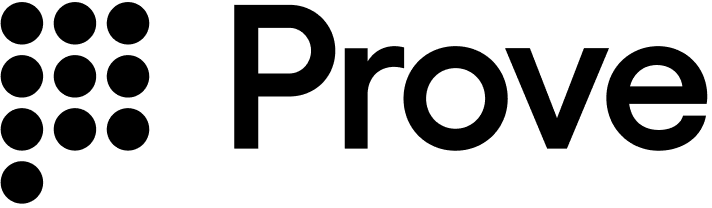- Android
- iOS
- Web
Installation
The Android SDK is a set of lightweight libraries. The libraries deliver as Android Archive Repository,.aar, files. The minimum supported version of Android is v7, level 24.Prove manages a maven repository with Android binaries to enable integration with Gradle.Update the dependencies object in the build.gradle file:Report incorrect code
Copy
Ask AI
dependencies {
// Existing dependencies are here.
// Add the Prove Link dependencies:
implementation 'com.prove.sdk:proveauth:6.9.0'
}
settings.gradle file with the Maven repository:Report incorrect code
Copy
Ask AI
dependencyResolutionManagement {
// Existing repository settings are here.
repositories {
// Existing repositories are here.
// Add the Prove Link Maven repository:
maven {
url = "https://prove.jfrog.io/artifactory/libs-public-maven/"
}
}
}
build.gradle file to also download dependency libraries:Report incorrect code
Copy
Ask AI
dependencies {
implementation fileTree('libs')
}
application@fullBackupContent value, you can resolve it by adding this line of code to your application AndroidManifest.xml file inside the <application>...</application> node. Add it as an attribute to the opening application tag:Report incorrect code
Copy
Ask AI
<application
...
tools:replace="android:fullBackupContent"
...>
</application>
Permissions
The Prove Auth SDK and its children SDKs merge the following permissions into the main app:Report incorrect code
Copy
Ask AI
<!-- Required to perform authentication -->
<uses-permission android:name="android.permission.INTERNET" />
<!-- Required to access information about networks -->
<uses-permission android:name="android.permission.ACCESS_NETWORK_STATE" />
<!-- Required for ConnectivityManager.requestNetwork -->
<uses-permission android:name="android.permission.CHANGE_NETWORK_STATE" />
Send the type of flow: mobile
Unlike the Web SDK, when using the Android SDK, use the mobile flow. Passmobile to the Start() function on the server. In a mobile flow, Mobile Auth℠ executes first and if that fails, performs OTP validation on the mobile phone.In the mobile flow, once either Mobile Auth or the OTP validation is complete, the AuthFinishStep function executes.Mobile AuthMobile Auth requires the customer to disable any VPN.
Authenticate()
The SDK requires anauthToken as a parameter for the Authenticate() function. This token returns from the Start() call of the server SDK. The token is session specific, limiting it to a single flow. It also expires after 15 minutes.Retrieve authToken
Send a request to your backend server with the phone number, flow type, and an optional challenge of either the date of birth or social security number.Report incorrect code
Copy
Ask AI
String initialize(String phoneNumber, String ssn, String flowType) {
YourBackendClient backend = new YourBackendClient(); // Backend API client
// TODO: Build your InitializeRequest object
InitializeRequest initializeRequest = new InitializeRequest(phoneNumber, ssn, flowType);
// Send an initialize request to your backend server to get authToken
InitializeResponse response = backend.initialize(initializeRequest);
// TODO: define your own InitializeResponse object to parse authToken string
return response.getAuthToken();
}
Setup authenticator
Once you have theauthToken, build the authenticator for the mobile flow.Report incorrect code
Copy
Ask AI
// Object implementing AuthFinishStep interface
AuthFinishStep authFinishStep = new AuthFinishStep() {
...
};
// Objects implementing OtpStartStep/OtpFinishStep interfaces
OtpStartStep otpStartStep = new OtpStartStep() {
...
};
OtpFinishStep otpFinishStep = new OtpFinishStep() {
...
};
ProveAuth proveAuth = ProveAuth.builder()
.withAuthFinishStep(authId -> verify(authId)) // verify(authId) call defined in #Validate the Mobile Phone section
.withOtpFallback(otpStartStep, otpFinishStep)
.withContext(this)
.build();
Builder class offers a withTestMode(boolean testMode) method, which permits simulated successful session results while connected to a Wi-Fi network only. Testing using a Wi-Fi connection is useful in the Sandbox environment.Report incorrect code
Copy
Ask AI
ProveAuth proveAuth = ProveAuth.builder()
.withAuthFinishStep(authId -> verify(authId))
.withOtpFallback(otpStartStep, otpFinishStep)
.withContext(this)
.withTestMode(true) // Test mode flag
.build();
Performing the authentication
TheProveAuth object is thread safe. You can use it as a singleton. Most Prove Auth methods are blocking and therefore can’t execute in the main app thread. The app employs an executor service with a minimum of two threads to manage threads due to the ability to process concurrent blocking requests.Report incorrect code
Copy
Ask AI
public class MyAuthenticator {
private final MyBackendClient backend = new MyBackendClient(); // Backend API client
private ExecutorService executor = Executors.newCachedThreadPool();
private final AuthFinishStep authFinishStep = new AuthFinishStep() {
@Override
void execute(String authId) {
try {
AuthFinishResponse response = backend.authFinish("My App", authId);
... // Check the authentication status returned in the response
} catch (IOException e) {
String failureCause = e.getCause() != null ? e.getCause().getMessage() : "Failed to request authentication results";
// Authentication failed due to request failure
}
}
};
private ProveAuth proveAuth;
public MyAuthenticator(Context context) {
proveAuth = ProveAuth.builder()
.withAuthFinishStep(authFinishStep)
.withOtpFallback(otpStartStep, otpFinishStep)
.withContext(context)
.build();
}
public void authenticate() throws IOException, ProveAuthException {
AuthStartResponse response = backend.authStart("My Prove Auth App");
proveAuth.authenticate(response.getAuthToken());
}
}
public void authenticate() throws IOException, ProveAuthException {
// NOTE: blocking method proveAuth.authenticate() should be run in background thread
executor.submit(() -> {
AuthStartResponse response = backend.authStart("My Prove Auth App");
proveAuth.authenticate(response.getAuthToken());
}
}
Validate the mobile phone
In the AuthFinishStep, specify a function to call once the possession checks are complete on the mobile phone. This endpoint on your back end server calls theValidate() function to check phone number validation. If it was successful, the server returns the results from the Challenge() function, including customer information.Report incorrect code
Copy
Ask AI
// Send a verify request to get return customer information.
void verify(String: authId) {
YourBackendClient backend = new YourBackendClient(); // Backend API client
// Build your VerifyRequest object
VerifyRequest verifyRequest = new VerifyRequest(authId, ...);
// Send a verify request to your backend server to get return customer information.
VerifyResponse response = backend.verify(verifyRequest);
// TODO: define your VerifyResponse object to parse customer information from the response
String firstName = response.getFirstName();
String lastName = response.getLastName();
// Pre-fill customer information to your Android App UI, for example:
firstNameEditText.setText(firstName);
lastNameEditText.setText(lastName);
}
Configure OTP
To use the Resend/Retry/Phone Change features, install the Android SDK version 6.5.0 or later.
withOtpFallback(otpStart: otpStartStep, otpFinish: otpFinishStep), requires implementing the OtpStartStep and OtpFinishStep.The OTP session has a two minute timeout from when it’s sent through SMS to when the customer can enter in the OTP.- Default
- Prompt for Phone Number
- Resend
- Retry OTP
- Phone Number Change
Follow these instructions if you are implementing OTP and you are passing in the phone number on the Call the
/v3/start endpoint. In this case, you’ve already prompted for a phone number so don’t prompt for it in the client SDK.Since you passed the phone number in the Start() function, call OtpStartStepCallback.onSuccess(OtpStartInput); to communicate to the SDK you have the customer’s agreement to deliver the SMS message. Ensure you return an instance of OtpStartInput with empty string or null to OtpStartStepCallback.onSuccess() function.Java
Report incorrect code
Copy
Ask AI
import com.prove.sdk.proveauth.OtpStartInput;
import com.prove.sdk.proveauth.OtpStartStep;
import com.prove.sdk.proveauth.OtpStartStepCallback;
import com.prove.sdk.proveauth.ProveAuthException;
public class NoPromptStart implements OtpStartStep {
@Override
public void execute(boolean phoneNumberNeeded, ProveAuthException otpException,
OtpStartStepCallback callback) {
// No phone number needed, no need to ask end user for input.
callback.onSuccess(new OtpStartInput(""));
}
}
OtpStartStepCallback.onError(); method to communicate to the SDK any issues while trying to obtain the phone number or the OTP. Report an error if the customer cancels the SMS transaction or presses the back button to leave the screen.In the finish step, call the OtpFinishStepCallback.onSuccess(OtpFinishInput); method to return the collected OTP value wrapped in OtpFinishInput.Java
Report incorrect code
Copy
Ask AI
import com.prove.sdk.proveauth.OtpFinishInput;
import com.prove.sdk.proveauth.OtpFinishStep;
import com.prove.sdk.proveauth.OtpFinishStepCallback;
import com.prove.sdk.proveauth.OtpValidationException;
import com.prove.sdk.proveauth.ProveAuthException;
public class NoPromptFinish implements OtpFinishStep {
@Override
public void execute(@Nullable ProveAuthException otpException,
OtpFinishStepCallback otpFinishStepCallback) {
// If error message is found, handle it.
if (otpException instanceof OtpValidationException) {
// Set to a variable and display it in a field.
// In this example, we don't do anything with the error.
String errorMsg = otpException.getMessage();
}
try {
// Prompt the user for OTP delivered by SMS. You can build UI to provide
// best UX based on your application and business logic, here we simplify to a
// generic function named promptForOtpCode which gives us the OTP code.
String otpCode = promptForOtpCode();
otpFinishStepCallback.onSuccess(new OtpFinishInput(otpCode));
} catch (Exception e) {
// if any issue with the OTP collection from the end user or the user wants to cancel
// then call onError to exit the flow. In this example we simplify it as catching
// an exception.
otpFinishStepCallback.onError();
}
}
}
Follow these instructions if implementing MobileAuth and collecting the phone number only if MobileAuth fails. This implements OTP without allowing SMS re-sends and phone number changes. If you want those capabilities, see the tabs Resend, Retry OTP, and Phone Number Change.In the start step, call the Implement the finish step:
OtpStartStepCallback.onSuccess(OtpStartInput); method to return the collected phone number to the SDK.Java
Report incorrect code
Copy
Ask AI
import com.prove.sdk.proveauth.OtpStartInput;
import com.prove.sdk.proveauth.OtpStartStep;
import com.prove.sdk.proveauth.OtpStartStepCallback;
import com.prove.sdk.proveauth.PhoneNumberValidationException;
import com.prove.sdk.proveauth.ProveAuthException;
public class PromptStart implements OtpStartStep {
@Override
public void execute(boolean phoneNumberNeeded, @Nullable ProveAuthException otpException,
OtpStartStepCallback callback) {
// If phone number is needed, need to ask the end user for phone number input.
if (phoneNumberNeeded) {
// If error message is found around phone number, handle it.
// The `PhoneNumberValidationException` is ONLY available when `phoneNumberNeeded`
// has a value.
if (otpException instanceof PhoneNumberValidationException) {
// Set to a variable and display it in a field.
// In this example, we don't do anything with the error.
String errorMsg = otpException.getMessage();
}
try {
// Prompt the user for phone number to receive OTP SMS. You can build UI to provide
// best UX based on your application and business logic, here we simplify to a
// generic function named promptForPhoneNumber which gives us the collected
// phone number.
String phoneNumber = promptForPhoneNumber();
callback.onSuccess(new OtpStartInput(phoneNumber));
} catch (Exception e) {
// if any issue with the phone number collection from the end user or the user
// wants to cancel then call onError to exit the flow.
// In this example we simplify it as catching an exception.
callback.onError();
}
} else {
// No phone number needed, no need to ask end user for input.
callback.onSuccess(new OtpStartInput(""));
}
}
}
Java
Report incorrect code
Copy
Ask AI
import com.prove.sdk.proveauth.OtpFinishInput;
import com.prove.sdk.proveauth.OtpFinishStep;
import com.prove.sdk.proveauth.OtpFinishStepCallback;
import com.prove.sdk.proveauth.OtpValidationException;
import com.prove.sdk.proveauth.ProveAuthException;
public class NoPromptFinish implements OtpFinishStep {
@Override
public void execute(@Nullable ProveAuthException otpException,
OtpFinishStepCallback otpFinishStepCallback) {
// If error message is found, handle it.
if (otpException instanceof OtpValidationException) {
// Set to a variable and display it in a field.
// In this example, we don't do anything with the error.
String errorMsg = otpException.getMessage();
}
try {
// Prompt the user for OTP delivered by SMS. You can build UI to provide
// best UX based on your application and business logic, here we simplify to a
// generic function named promptForOtpCode which gives us the OTP code.
String otpCode = promptForOtpCode();
otpFinishStepCallback.onSuccess(new OtpFinishInput(otpCode));
} catch (Exception e) {
// if any issue with the OTP collection from the end user or the user wants to cancel
// then call onError to exit the flow. In this example we simplify it as catching
// an exception.
otpFinishStepCallback.onError();
}
}
}
Follow these instructions to allow the customer to request a new OTP via SMS using the same phone number. There is a max of three send attempts including the initial message.Implement the start step:You can then send a new OTP SMS to the same phone number by implementing the finish step like this:
Java
Report incorrect code
Copy
Ask AI
import com.prove.sdk.proveauth.OtpStartInput;
import com.prove.sdk.proveauth.OtpStartStep;
import com.prove.sdk.proveauth.OtpStartStepCallback;
import com.prove.sdk.proveauth.PhoneNumberValidationException;
import com.prove.sdk.proveauth.ProveAuthException;
public class PromptStart implements OtpStartStep {
@Override
public void execute(boolean phoneNumberNeeded, @Nullable ProveAuthException otpException,
OtpStartStepCallback callback) {
// If phone number is needed, need to ask the end user for phone number input.
if (phoneNumberNeeded) {
// If error message is found around phone number, handle it.
// The `PhoneNumberValidationException` is ONLY available when `phoneNumberNeeded`
// has a value.
if (otpException instanceof PhoneNumberValidationException) {
// Set to a variable and display it in a field.
// In this example, we don't do anything with the error.
String errorMsg = otpException.getMessage();
}
try {
// Prompt the user for phone number to receive OTP SMS. You can build UI to provide
// best UX based on your application and business logic, here we simplify to a
// generic function named promptForPhoneNumber which gives us the collected
// phone number.
String phoneNumber = promptForPhoneNumber();
callback.onSuccess(new OtpStartInput(phoneNumber));
} catch (Exception e) {
// if any issue with the phone number collection from the end user or the user
// wants to cancel then call onError to exit the flow.
// In this example we simplify it as catching an exception.
callback.onError();
}
} else {
// No phone number needed, no need to ask end user for input.
callback.onSuccess(new OtpStartInput(""));
}
}
}
Java
Report incorrect code
Copy
Ask AI
import com.prove.sdk.proveauth.OtpFinishInput;
import com.prove.sdk.proveauth.OtpFinishStep;
import com.prove.sdk.proveauth.OtpFinishStepCallback;
import com.prove.sdk.proveauth.OtpValidationException;
import com.prove.sdk.proveauth.ProveAuthException;
public class MultipleResendFinish implements OtpFinishStep {
@Override
public void execute(@Nullable ProveAuthException otpException,
OtpFinishStepCallback otpFinishStepCallback) {
// If error message is found, handle it.
if (otpException instanceof OtpValidationException) {
// Set to a variable and display it in a field.
// In this example, we don't do anything with the error.
String errorMsg = otpException.getMessage();
}
// Prompt the user for whether they received the SMS.
if (promptForResend("Didn't receive the SMS OTP? Click resend button for a new one!")) {
// If the end user wants to send again to the same phone number call onOtpResend().
otpFinishStepCallback.onOtpResend();
return;
}
try {
// Prompt the user for OTP delivered by SMS. You can build UI to provide
// best UX based on your application and business logic, here we simplify to a
// generic function named promptForOtpCode which gives us the OTP code.
String otpCode = promptForOtpCode();
otpFinishStepCallback.onSuccess(new OtpFinishInput(otpCode));
} catch (Exception e) {
// if any issue with the OTP collection from the end user or the user wants to cancel
// then call onError to exit the flow. In this example we simplify it as catching
// an exception.
otpFinishStepCallback.onError();
}
}
}
Follow these instructions to allow the customer to re-enter the OTP PIN if they type it wrong. There is a max of 3 attempts. To implement this capability, you also must pass in Implement the finish step - no client side code changes necessary. If the OTP is invalid, the finish step prompts the user for a new input. Once you reach the max attempts, the
allowOTPRetry=true to the /v3/start endpoint.Implement the start step - no client side code changes necessary:Java
Report incorrect code
Copy
Ask AI
import com.prove.sdk.proveauth.OtpStartInput;
import com.prove.sdk.proveauth.OtpStartStep;
import com.prove.sdk.proveauth.OtpStartStepCallback;
import com.prove.sdk.proveauth.PhoneNumberValidationException;
import com.prove.sdk.proveauth.ProveAuthException;
public class PromptStart implements OtpStartStep {
@Override
public void execute(boolean phoneNumberNeeded, @Nullable ProveAuthException otpException,
OtpStartStepCallback callback) {
// If phone number is needed, need to ask the end user for phone number input.
if (phoneNumberNeeded) {
// If error message is found around phone number, handle it.
// The `PhoneNumberValidationException` is ONLY available when `phoneNumberNeeded`
// has a value.
if (otpException instanceof PhoneNumberValidationException) {
// Set to a variable and display it in a field.
// In this example, we don't do anything with the error.
String errorMsg = otpException.getMessage();
}
try {
// Prompt the user for phone number to receive OTP SMS. You can build UI to provide
// best UX based on your application and business logic, here we simplify to a
// generic function named promptForPhoneNumber which gives us the collected
// phone number.
String phoneNumber = promptForPhoneNumber();
callback.onSuccess(new OtpStartInput(phoneNumber));
} catch (Exception e) {
// if any issue with the phone number collection from the end user or the user
// wants to cancel then call onError to exit the flow.
// In this example we simplify it as catching an exception.
callback.onError();
}
} else {
// No phone number needed, no need to ask end user for input.
callback.onSuccess(new OtpStartInput(""));
}
}
}
AuthFinish function runs.Java
Report incorrect code
Copy
Ask AI
import com.prove.sdk.proveauth.OtpFinishInput;
import com.prove.sdk.proveauth.OtpFinishStep;
import com.prove.sdk.proveauth.OtpFinishStepCallback;
import com.prove.sdk.proveauth.OtpValidationException;
import com.prove.sdk.proveauth.ProveAuthException;
public class NoPromptFinish implements OtpFinishStep {
@Override
public void execute(@Nullable ProveAuthException otpException,
OtpFinishStepCallback otpFinishStepCallback) {
// If error message is found, handle it.
if (otpException instanceof OtpValidationException) {
// Set to a variable and display it in a field.
// In this example, we don't do anything with the error.
String errorMsg = otpException.getMessage();
}
try {
// Prompt the user for OTP delivered by SMS. You can build UI to provide
// best UX based on your application and business logic, here we simplify to a
// generic function named promptForOtpCode which gives us the OTP code.
String otpCode = promptForOtpCode();
otpFinishStepCallback.onSuccess(new OtpFinishInput(otpCode));
} catch (Exception e) {
// if any issue with the OTP collection from the end user or the user wants to cancel
// then call onError to exit the flow. In this example we simplify it as catching
// an exception.
otpFinishStepCallback.onError();
}
}
}
Follow these instructions to allow the customer to re-enter their phone number. There is a max of three entries/send attempts.Implement the start step:You can prompt for a new phone number by implementing the finish step like this:
Manual Request RequiredTo enable phone number change capabilities on your credentials, contact your Prove representative.
Java
Report incorrect code
Copy
Ask AI
import com.prove.sdk.proveauth.OtpStartInput;
import com.prove.sdk.proveauth.OtpStartStep;
import com.prove.sdk.proveauth.OtpStartStepCallback;
import com.prove.sdk.proveauth.PhoneNumberValidationException;
import com.prove.sdk.proveauth.ProveAuthException;
public class PromptStart implements OtpStartStep {
@Override
public void execute(boolean phoneNumberNeeded, @Nullable ProveAuthException otpException,
OtpStartStepCallback callback) {
// If phone number is needed, need to ask the end user for phone number input.
if (phoneNumberNeeded) {
// If error message is found around phone number, handle it.
// The `PhoneNumberValidationException` is ONLY available when `phoneNumberNeeded`
// has a value.
if (otpException instanceof PhoneNumberValidationException) {
// Set to a variable and display it in a field.
// In this example, we don't do anything with the error.
String errorMsg = otpException.getMessage();
}
try {
// Prompt the user for phone number to receive OTP SMS. You can build UI to provide
// best UX based on your application and business logic, here we simplify to a
// generic function named promptForPhoneNumber which gives us the collected
// phone number.
String phoneNumber = promptForPhoneNumber();
callback.onSuccess(new OtpStartInput(phoneNumber));
} catch (Exception e) {
// if any issue with the phone number collection from the end user or the user
// wants to cancel then call onError to exit the flow.
// In this example we simplify it as catching an exception.
callback.onError();
}
} else {
// No phone number needed, no need to ask end user for input.
callback.onSuccess(new OtpStartInput(""));
}
}
}
Java
Report incorrect code
Copy
Ask AI
import com.prove.sdk.proveauth.OtpFinishInput;
import com.prove.sdk.proveauth.OtpFinishStep;
import com.prove.sdk.proveauth.OtpFinishStepCallback;
import com.prove.sdk.proveauth.OtpValidationException;
import com.prove.sdk.proveauth.ProveAuthException;
public class PhoneChangeFinish implements OtpFinishStep {
@Override
public void execute(@Nullable ProveAuthException otpException,
OtpFinishStepCallback otpFinishStepCallback) {
// If error message is found, handle it.
if (otpException instanceof OtpValidationException) {
// Set to a variable and display it in a field.
// In this example, we don't do anything with the error.
String errorMsg = otpException.getMessage();
}
// Prompt the user for whether they received the SMS.
if (promptForPhoneNumberChange("Didn't receive the SMS OTP? Try a different phone number.")) {
// If the end user wants to correct the phone number already in use, or changing to a
// different phone number to receive the future SMS OTP, call onMobileNumberChange(), and
// the otpStartStep will re-prompt for phone number input from the end user.
otpFinishStepCallback.onMobileNumberChange();
return;
}
try {
// Prompt the user for OTP delivered by SMS. You can build UI to provide
// best UX based on your application and business logic, here we simplify to a
// generic function named promptForOtpCode which gives us the OTP code.
String otpCode = promptForOtpCode();
otpFinishStepCallback.onSuccess(new OtpFinishInput(otpCode));
} catch (Exception e) {
// if any issue with the OTP collection from the end user or the user wants to cancel
// then call onError to exit the flow. In this example we simplify it as catching
// an exception.
otpFinishStepCallback.onError();
}
}
}
Verify the Customer Information
Once the customer has made any edits to their pre-fill information, you should submit that information to the backend server so theComplete() call can then verify the customer information.Report incorrect code
Copy
Ask AI
// Send request to the backend to verify customer information.
SendInfoResponse sendInfo(String firstName, String lastName) {
YourBackendClient backend = new YourBackendClient(); // Backend API client
// TODO: Build your SendInfoRequest object
SendInfoRequest sendInfoRequest = new SendInfoRequest(firstName, lastName, ...);
// Send a sendInfoRequest to your backend server to get return customer information.
SendInfoResponse response = backend.verify(sendInfoRequest);
// TODO: define your own SendInfoResponse object to parse the response
return response;
}
Installation
Prove provides the iOS SDK in Swift. It has a download size of 2.5 MB and an install size of 1.5 MB for the minimum required components. It relies on iOS native APIs. The iOS SDK supports the earlier three major versions. Prove has seen successful transactions with iOS v11.Xcode RequirementTo integrate with our iOS SDKs, build apps with Xcode 16.0 or later.
- CocoaPods
- Swift Package Manager
Execute the following to import CocoaPod from the Prove pod repository:
shell
Report incorrect code
Copy
Ask AI
# Run this command to install the cocoapods-art plugin (authored by Artifactory)
gem install cocoapods-art
# Run this command to add the Prove pod repository
pod repo-art add prove.jfrog.io https://prove.jfrog.io/artifactory/api/pods/libs-public-cocoapods
# In your Podfile, paste in the Prove pod repository as a source
plugin 'cocoapods-art', :sources => [
'prove.jfrog.io'
]
# In your Podfile, paste in the SDK pods
pod 'ProveAuth', '6.6.0'
# Run this command to install the SDK pods
pod install
Step 1: Connect to JFrog registry
Set up the registry globally, required for both Xcode UI and Package.swift:Report incorrect code
Copy
Ask AI
swift package-registry set --global "https://prove.jfrog.io/artifactory/api/swift/libs-public-swift"
swift package-registry login "https://prove.jfrog.io/artifactory/api/swift/libs-public-swift"
# Press Enter when prompted for access token
Public Registry
This is a publicly accessible registry, so you don’t need a password or access token. Press Enter when prompted for an access token.
Step 2: Adding dependencies
Method 1: Using Xcode UI
- In Xcode, go to File → Add Package Dependencies
- Search for the package you want,
swift.proveauth - Select the version and add to your target
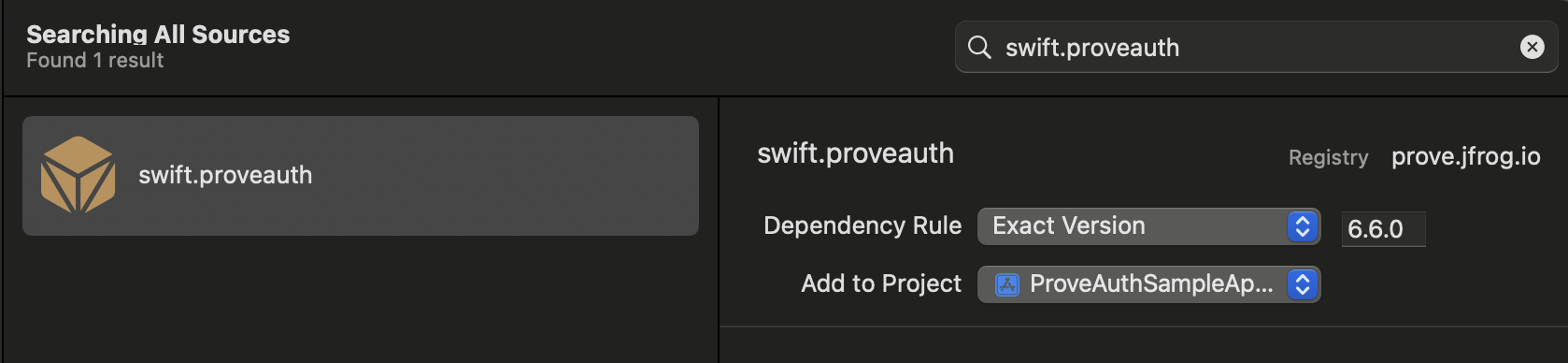
swift.proveauth, in Xcode - no need to enter the full registry URL to Xcode.Method 2: Using Package.swift
Add dependencies to yourPackage.swift file:Swift
Report incorrect code
Copy
Ask AI
// swift-tools-version: 5.9
import PackageDescription
let package = Package(
name: "YourApp",
platforms: [.iOS(.v12)],
dependencies: [
.package(id: "swift.proveauth", from: "6.6.0"),
],
targets: [
.target(
name: "YourApp",
dependencies: [
.product(name: "ProveAuth", package: "swift.proveauth"),
]
)
]
)
Report incorrect code
Copy
Ask AI
swift package resolve
Send the type of flow: mobile
Unlike the Web SDK, when using the iOS SDK, use the mobile flow. Pass mobile to theStart() function on the server. In a mobile flow, Mobile Auth executes first and if that fails, performs one-time password (OTP) validation on the mobile phone.In the mobile flow, once either Mobile Auth or the OTP validation is complete, the AuthFinishStep function executes.Mobile AuthIn order for Mobile Auth to succeed, the customer needs to disable the VPN and Private Relay on iOS.
Authenticate()
The SDK requires an authToken as a parameter for the Authenticate() function. This token returns from the Start() call of the server-side SDK. The token is session specific so it’s used for a single flow. It also expires after 15 minutes.Retrieve authToken
To start the flow, send a request to your back end server with the phone number, flow type, and an optional challenge. Use either the date of birth, YYYY-MM-DD, or the last four digits of the social security number.Swift
Report incorrect code
Copy
Ask AI
// The below example uses native iOS URLSession, but any other
// alternative networking approaches should also work
func initialize(phoneNumber: String, ssn: String, flowType: String, completion: @escaping (Result\<String, Error>) -> Void) {
guard let url = URL(string: "\(backendUrl)/initialize") else {
completion(.failure(URLError(.badURL)))
return
}
var request = URLRequest(url: url)
request.httpMethod = "POST"
request.addValue("application/json", forHTTPHeaderField: "Accept")
request.addValue("application/json", forHTTPHeaderField: "Content-Type")
// Set up the request body
let body: [String: Any] = [
"phoneNumber": phoneNumber,
"flowType": flowType,
"ssn": ssn
]
do {
request.httpBody = try JSONSerialization.data(withJSONObject: body, options: \[])
} catch {
completion(.failure(error))
return
}
// Perform the request
let task = URLSession.shared.dataTask(with: request) { \_, response, error in
// Handle network or connection errors
if let error = error {
completion(.failure(error))
return
}
do {
if let json = try JSONSerialization.jsonObject(with: data, options: \[]) as? [String: Any],
let authToken = json["authToken"] as? String {
completion(.success(authToken))
} else {
let parsingError = NSError(domain: "", code: 0, userInfo: [NSLocalizedDescriptionKey : "Failed to parse JSON or authToken is missing"])
completion(.failure(parsingError))
}
} catch {
completion(.failure(error))
}
}
// Start the network call
task.resume()
}
Setup authenticator
Once you have theauthToken, build the authenticator for the mobile flow.Swift
Report incorrect code
Copy
Ask AI
// Object implementing ProveAuthFinishStep protocols
let finishStep = FinishAuthStep()
// Objects implementing OtpStartStep/OtpFinishStep protocols
let otpStartStep = MobileOtpStartStep()
let otpFinishStep = MobileOtpFinishStep()
let proveAuthSdk: ProveAuth
proveAuthSdk = ProveAuth.builder(authFinish: finishStep)
.withOtpFallback(otpStart: otpStartStep, otpFinish: otpFinishStep)
.build()
Swift
Report incorrect code
Copy
Ask AI
proveAuthSdk = ProveAuth.builder(authFinish: finishStep)
.withMobileAuthTestMode() // Test mode flag
.build()
Performing the authentication
The Prove Auth object is thread safe and used as a singleton. Most Prove Auth methods are blocking and therefore can’t execute in the main app thread. The app employs an executor service with a minimum of two threads to manage threads due to the ability to process concurrent blocking requests.Swift
Report incorrect code
Copy
Ask AI
// authToken retrieved from your server via StartAuthRequest
proveAuthSdk.authenticate(authToken) { error in
DispatchQueue.main.async {
self.messages.finalResultMessage = "ProveAuth.authenticate returned error: \(error.localizedDescription)"
print(self.messages.finalResultMessage)
}
}
Validate the mobile phone
In theAuthFinishStep, specify a function to call once the possession checks complete on the mobile phone. In the following code, notice an endpoint called /verify. This endpoint on your back end server calls the Validate() function to validate the phone number. If unsuccessful, the server calls the Challenge() function and then returns the results, including customer information. Refer to the following example fields that return and then prefill on a form for the customer to verify.Swift
Report incorrect code
Copy
Ask AI
// Send a verify request to get return customer information.
// The below example uses native iOS URLSession, but any other
// alternative networking approaches should also work
func verify(String: authId, completion: @escaping (Error?) -> Void) {
guard let url = URL(string: "\(backendUrl)/verify") else {
completion(URLError(.badURL))
return
}
// Create the request
var request = URLRequest(url: url)
request.httpMethod = "POST"
request.addValue("application/json", forHTTPHeaderField: "Accept")
request.addValue("application/json", forHTTPHeaderField: "Content-Type")
// Set up the request body (empty JSON object) - authId is not needed so you can ignore.
let body: [String: Any] = ["authId": authId]
do {
request.httpBody = try JSONSerialization.data(withJSONObject: body, options: \[])
} catch {
completion(error)
return
}
// Perform the request
let task = URLSession.shared.dataTask(with: request) { \_, response, error in
if let error = error {
completion(error)
return
}
// Parse the response
do {
if let json = try JSONSerialization.jsonObject(with: data, options: \[]) as? [String: Any],
let firstName = json["firstName"] as? String,
let lastName = json["lastName"] as? String {
// Update the UI on the main thread
DispatchQueue.main.async {
// Update your UI with the pre-fill customer information
// For example, assuming you have IBOutlet references for your text fields
self.firstNameInput.text = firstName
self.lastNameInput.text = lastName
}
completion(nil)
} else {
let parsingError = NSError(domain: "", code: 0, userInfo: [NSLocalizedDescriptionKey: "Failed to parse JSON"])
completion(parsingError)
}
} catch {
completion(error)
}
}
// Start the network call
task.resume()
}
Configure OTP
To use the Resend/Retry/Phone Change features, install the iOS SDK version 6.5.1 or later.
withOtpFallback(otpStart: otpStartStep, otpFinish: otpFinishStep), requires implementing the OtpStartStep and OtpFinishStep.The OTP session has a two minute timeout from when it’s sent through SMS to when the customer can enter in the OTP.- Default
- Prompt for Phone Number
- Resend
- Retry OTP
- Phone Number Change
Follow these instructions if you are implementing OTP and you are passing in the phone number on the Call the
/v3/start endpoint. In this case, you’ve already prompted for a phone number so you don’t need to prompt for it in the client SDK.Since you passed the phone number in the Start() function, call callback.onSuccess(input: nil) to communicate to the SDK you have the customer’s agreement to deliver the SMS message.Swift
Report incorrect code
Copy
Ask AI
class OtpStartStepNoPrompt: OtpStartStep {
@ObservedObject var sheetObservable: SheetObservable
var callback: OtpStartStepCallback?
init(sheetObservable: SheetObservable) {
self.sheetObservable = sheetObservable
}
// Implement this method to handle phone number collection for SMS OTP,
// or to obtain user confirmation for initiating an SMS message.
func execute(
phoneNumberNeeded: Bool, phoneValidationError: ProveAuthError?, callback: OtpStartStepCallback
) {
self.callback = callback
// Since no phone number is needed, don't prompt the user.
callback.onSuccess(input: nil)
}
}
callback.onError() method to communicate to the SDK any issues while trying to obtain the phone number or the OTP. Report an error if the customer cancels the SMS transaction or presses the back button to leave the screen.Swift
Report incorrect code
Copy
Ask AI
class OtpFinishStepNoPrompt: OtpFinishStep {
@ObservedObject var sheetObservable: SheetObservable
var callback: OtpFinishStepCallback?
init(sheetObservable: SheetObservable) {
self.sheetObservable = sheetObservable
}
// Implement this method to collect the OTP value delivered via SMS.
func execute(otpError: ProveAuthError?, callback: OtpFinishStepCallback) {
self.callback = callback
// Handle the OTP validation error if present.
// Signal to UI components to display OtpFinishView
DispatchQueue.main.async {
if case .otpValidationError = otpError {
print("found otpError: \(String(describing: otpError?.localizedDescription))")
// Signal to your UI components that the last provided OTP is invalid
self.sheetObservable.isOtpValidationError = true
} else {
self.sheetObservable.isOtpValidationError = false
}
self.sheetObservable.isOtpFinishActive = true
}
}
// Provide the collected OTP value to the SDK for validation.
func handleOtp(_ otp: String) {
guard let callback = self.callback else {
print("Error: OtpFinishStepCallback is not set ")
return
}
let otpFinishInput = OtpFinishInput(otp: otp)
callback.onSuccess(input: otpFinishInput)
}
// Notify the SDK of any issues encountered while obtaining the OTP value or if the user cancels the OTP flow.
func handleOtpFinishError() {
guard let callback = self.callback else {
print("Error: OtpFinishStepCallback is not set ")
return
}
callback.onError()
}
}
Follow these instructions if implementing MobileAuth and collecting the phone number only if MobileAuth fails. This implements OTP without allowing for resending the SMS and phone number changes. If you do want those capabilities, please reference the Resend, Retry OTP, and Phone Number Change tabs.In the start step, call the Implement the finish step:
callback.onSuccess(input: otpStartInput) method to return the collected phone number to the SDK.Swift
Report incorrect code
Copy
Ask AI
import Foundation
import ProveAuth
import SwiftUI
class OtpStartStepWithPrompt: OtpStartStep {
@ObservedObject var sheetObservable: SheetObservable
var callback: OtpStartStepCallback?
init(sheetObservable: SheetObservable) {
self.sheetObservable = sheetObservable
}
func execute(
phoneNumberNeeded: Bool, phoneValidationError: ProveAuthError?, callback: OtpStartStepCallback
) {
self.callback = callback
if !phoneNumberNeeded {
// If no phone number is needed, then don't prompt the user.
callback.onSuccess(input: nil)
} else {
DispatchQueue.main.async {
// If a phone number validation error is detected, ensure it is handled to provide feedback to the user.
if case .phoneNumberValidationError = phoneValidationError {
print(
"found phoneValidationError: \(String(describing: phoneValidationError?.localizedDescription))"
)
// Update UI components to display OtpStartView with the phone number validation error.
self.sheetObservable.isPhoneValidationError = true
} else {
self.sheetObservable.isPhoneValidationError = false
}
// Update UI components to display OtpStartView if a phone number is needed.
self.sheetObservable.isOtpStartActive = true
}
}
}
// Return collected phone number to the SDK
func handlePhoneNumber(phoneNumber: String) {
guard let callback = self.callback else {
print("Error: OtpStartStepCallback is not set ")
return
}
let otpStartInput = OtpStartInput(phoneNumber: phoneNumber)
// This is how you pass collected phone number to SDK
callback.onSuccess(input: otpStartInput)
}
// Communicate any issues encountered while trying to obtain the phone number to the SDK.
// Error should be reported if the customer explicitly cancels the SMS OTP transaction
// or presses the back button to exit out the SMS OTP start step screen.
func handleOtpStartError() {
guard let callback = self.callback else {
print("Error: OtpStartStepCallback is not set ")
return
}
callback.onError()
}
}
Swift
Report incorrect code
Copy
Ask AI
class OtpFinishStepNoPrompt: OtpFinishStep {
@ObservedObject var sheetObservable: SheetObservable
var callback: OtpFinishStepCallback?
init(sheetObservable: SheetObservable) {
self.sheetObservable = sheetObservable
}
// Implement this method to collect the OTP value delivered via SMS.
func execute(otpError: ProveAuthError?, callback: OtpFinishStepCallback) {
self.callback = callback
// Handle the OTP validation error if present.
// Signal to UI components to display OtpFinishView
DispatchQueue.main.async {
if case .otpValidationError = otpError {
print("found otpError: \(String(describing: otpError?.localizedDescription))")
// Signal to your UI components that the last provided OTP is invalid
self.sheetObservable.isOtpValidationError = true
} else {
self.sheetObservable.isOtpValidationError = false
}
self.sheetObservable.isOtpFinishActive = true
}
}
// Provide the collected OTP value to the SDK for validation.
func handleOtp(_ otp: String) {
guard let callback = self.callback else {
print("Error: OtpFinishStepCallback is not set ")
return
}
let otpFinishInput = OtpFinishInput(otp: otp)
callback.onSuccess(input: otpFinishInput)
}
// Notify the SDK of any issues encountered while obtaining the OTP value or if the user cancels the OTP flow.
func handleOtpFinishError() {
guard let callback = self.callback else {
print("Error: OtpFinishStepCallback is not set ")
return
}
callback.onError()
}
}
Follow these instructions to allow the customer to request a new OTP via SMS using the same phone number. There is a max of three send attempts including the initial message.Implement the start step:You can then send a new OTP SMS to the same phone number by implementing the finish step like this:
Swift
Report incorrect code
Copy
Ask AI
import Foundation
import ProveAuth
import SwiftUI
class OtpStartStepWithPrompt: OtpStartStep {
@ObservedObject var sheetObservable: SheetObservable
var callback: OtpStartStepCallback?
init(sheetObservable: SheetObservable) {
self.sheetObservable = sheetObservable
}
func execute(
phoneNumberNeeded: Bool, phoneValidationError: ProveAuthError?, callback: OtpStartStepCallback
) {
self.callback = callback
if !phoneNumberNeeded {
// If no phone number is needed, then don't prompt the user.
callback.onSuccess(input: nil)
} else {
DispatchQueue.main.async {
// If a phone number validation error is detected, ensure it is handled to provide feedback to the user.
if case .phoneNumberValidationError = phoneValidationError {
print(
"found phoneValidationError: \(String(describing: phoneValidationError?.localizedDescription))"
)
// Update UI components to display OtpStartView with the phone number validation error.
self.sheetObservable.isPhoneValidationError = true
} else {
self.sheetObservable.isPhoneValidationError = false
}
// Update UI components to display OtpStartView if a phone number is needed.
self.sheetObservable.isOtpStartActive = true
}
}
}
// Return collected phone number to the SDK
func handlePhoneNumber(phoneNumber: String) {
guard let callback = self.callback else {
print("Error: OtpStartStepCallback is not set ")
return
}
let otpStartInput = OtpStartInput(phoneNumber: phoneNumber)
// This is how you pass collected phone number to SDK
callback.onSuccess(input: otpStartInput)
}
// Communicate any issues encountered while trying to obtain the phone number to the SDK.
// Error should be reported if the customer explicitly cancels the SMS OTP transaction
// or presses the back button to exit out the SMS OTP start step screen.
func handleOtpStartError() {
guard let callback = self.callback else {
print("Error: OtpStartStepCallback is not set ")
return
}
callback.onError()
}
}
Swift
Report incorrect code
Copy
Ask AI
class OtpFinishStepMultipleResend: OtpFinishStep {
@ObservedObject var sheetObservable: SheetObservable
var callback: OtpFinishStepCallback?
init(sheetObservable: SheetObservable) {
self.sheetObservable = sheetObservable
}
// Implement this method to collect the OTP value delivered in the SMS message.
func execute(otpError: ProveAuthError?, callback: OtpFinishStepCallback) {
self.callback = callback
// Handle the OTP validation error if present.
// Update your UI to display the OtpFinishView
DispatchQueue.main.async {
if case .otpValidationError = otpError {
print("found otpError: \(String(describing: otpError?.localizedDescription))")
// Update your UI to indicate that the provided OTP is invalid
self.sheetObservable.isOtpValidationError = true
} else {
self.sheetObservable.isOtpValidationError = false
}
self.sheetObservable.isOtpFinishActive = true
}
}
// Return the OTP value to the SDK
func handleOtp(_ otp: String) {
guard let callback = self.callback else {
print("Error: OtpFinishStepCallback is not set ")
return
}
let otpFinishInput = OtpFinishInput(otp: otp)
callback.onSuccess(input: otpFinishInput)
}
// Communicate to the SDK any issues when host app trys to obtain the OTP value
// or when users cancel the OTP flow
func handleOtpFinishError() {
guard let callback = self.callback else {
print("Error: OtpFinishStepCallback is not set ")
return
}
callback.onError()
}
// Call this method to request a new OTP code for the same mobile number.
func sendNewOtp() {
guard let callback = self.callback else {
print("Error: OtpFinishStepCallback is not set ")
return
}
callback.onOtpResend()
}
}
Follow these instructions to allow the customer to re-enter the OTP PIN if they type it wrong. There is a max of 3 attempts. To implement this capability, pass in Implement the finish step - no client side code changes necessary. If the OTP is invalid, the finish step prompts the user for a new input. Once you reach the max attempts, the
allowOTPRetry=true to the /v3/start endpoint.Implement the start step - no client side code changes necessary:Swift
Report incorrect code
Copy
Ask AI
import Foundation
import ProveAuth
import SwiftUI
class OtpStartStepWithPrompt: OtpStartStep {
@ObservedObject var sheetObservable: SheetObservable
var callback: OtpStartStepCallback?
init(sheetObservable: SheetObservable) {
self.sheetObservable = sheetObservable
}
func execute(
phoneNumberNeeded: Bool, phoneValidationError: ProveAuthError?, callback: OtpStartStepCallback
) {
self.callback = callback
if !phoneNumberNeeded {
// If no phone number is needed, then don't prompt the user.
callback.onSuccess(input: nil)
} else {
DispatchQueue.main.async {
// If a phone number validation error is detected, ensure it is handled to provide feedback to the user.
if case .phoneNumberValidationError = phoneValidationError {
print(
"found phoneValidationError: \(String(describing: phoneValidationError?.localizedDescription))"
)
// Update UI components to display OtpStartView with the phone number validation error.
self.sheetObservable.isPhoneValidationError = true
} else {
self.sheetObservable.isPhoneValidationError = false
}
// Update UI components to display OtpStartView if a phone number is needed.
self.sheetObservable.isOtpStartActive = true
}
}
}
// Return collected phone number to the SDK
func handlePhoneNumber(phoneNumber: String) {
guard let callback = self.callback else {
print("Error: OtpStartStepCallback is not set ")
return
}
let otpStartInput = OtpStartInput(phoneNumber: phoneNumber)
// This is how you pass collected phone number to SDK
callback.onSuccess(input: otpStartInput)
}
// Communicate any issues encountered while trying to obtain the phone number to the SDK.
// Error should be reported if the customer explicitly cancels the SMS OTP transaction
// or presses the back button to exit out the SMS OTP start step screen.
func handleOtpStartError() {
guard let callback = self.callback else {
print("Error: OtpStartStepCallback is not set ")
return
}
callback.onError()
}
}
AuthFinish function runs.Swift
Report incorrect code
Copy
Ask AI
class OtpFinishStepNoPrompt: OtpFinishStep {
@ObservedObject var sheetObservable: SheetObservable
var callback: OtpFinishStepCallback?
init(sheetObservable: SheetObservable) {
self.sheetObservable = sheetObservable
}
// Implement this method to collect the OTP value delivered via SMS.
func execute(otpError: ProveAuthError?, callback: OtpFinishStepCallback) {
self.callback = callback
// Handle the OTP validation error if present.
// Signal to UI components to display OtpFinishView
DispatchQueue.main.async {
if case .otpValidationError = otpError {
print("found otpError: \(String(describing: otpError?.localizedDescription))")
// Signal to your UI components that the last provided OTP is invalid
self.sheetObservable.isOtpValidationError = true
} else {
self.sheetObservable.isOtpValidationError = false
}
self.sheetObservable.isOtpFinishActive = true
}
}
// Provide the collected OTP value to the SDK for validation.
func handleOtp(_ otp: String) {
guard let callback = self.callback else {
print("Error: OtpFinishStepCallback is not set ")
return
}
let otpFinishInput = OtpFinishInput(otp: otp)
callback.onSuccess(input: otpFinishInput)
}
// Notify the SDK of any issues encountered while obtaining the OTP value or if the user cancels the OTP flow.
func handleOtpFinishError() {
guard let callback = self.callback else {
print("Error: OtpFinishStepCallback is not set ")
return
}
callback.onError()
}
}
Follow these instructions to allow the customer to re-enter their phone number. There is a max of three entries/send attempts.Implement the start step:You can prompt for a new phone number by implementing the finish step like this:
Manual Request RequiredTo enable phone number change capabilities on your credentials, contact your Prove representative.
Swift
Report incorrect code
Copy
Ask AI
import Foundation
import ProveAuth
import SwiftUI
class OtpStartStepWithPrompt: OtpStartStep {
@ObservedObject var sheetObservable: SheetObservable
var callback: OtpStartStepCallback?
init(sheetObservable: SheetObservable) {
self.sheetObservable = sheetObservable
}
func execute(
phoneNumberNeeded: Bool, phoneValidationError: ProveAuthError?, callback: OtpStartStepCallback
) {
self.callback = callback
if !phoneNumberNeeded {
// If no phone number is needed, then don't prompt the user.
callback.onSuccess(input: nil)
} else {
DispatchQueue.main.async {
// If a phone number validation error is detected, ensure it is handled to provide feedback to the user.
if case .phoneNumberValidationError = phoneValidationError {
print(
"found phoneValidationError: \(String(describing: phoneValidationError?.localizedDescription))"
)
// Update UI components to display OtpStartView with the phone number validation error.
self.sheetObservable.isPhoneValidationError = true
} else {
self.sheetObservable.isPhoneValidationError = false
}
// Update UI components to display OtpStartView if a phone number is needed.
self.sheetObservable.isOtpStartActive = true
}
}
}
// Return collected phone number to the SDK
func handlePhoneNumber(phoneNumber: String) {
guard let callback = self.callback else {
print("Error: OtpStartStepCallback is not set ")
return
}
let otpStartInput = OtpStartInput(phoneNumber: phoneNumber)
// This is how you pass collected phone number to SDK
callback.onSuccess(input: otpStartInput)
}
// Communicate any issues encountered while trying to obtain the phone number to the SDK.
// Error should be reported if the customer explicitly cancels the SMS OTP transaction
// or presses the back button to exit out the SMS OTP start step screen.
func handleOtpStartError() {
guard let callback = self.callback else {
print("Error: OtpStartStepCallback is not set ")
return
}
callback.onError()
}
}
Swift
Report incorrect code
Copy
Ask AI
class OtpFinishStepWithPhoneChange: OtpFinishStep {
@ObservedObject var sheetObservable: SheetObservable
var callback: OtpFinishStepCallback?
init(sheetObservable: SheetObservable) {
self.sheetObservable = sheetObservable
}
// Implement this method to collect the OTP value delivered via SMS.
func execute(otpError: ProveAuthError?, callback: OtpFinishStepCallback) {
self.callback = callback
// Handle the OTP validation error if present.
// Update your UI to display the OTP finish view.
DispatchQueue.main.async {
if case .otpValidationError = otpError {
print("found otpError: \(String(describing: otpError?.localizedDescription))")
// Update your UI to indicate that the provided OTP is invalid.
self.sheetObservable.isOtpValidationError = true
} else {
self.sheetObservable.isOtpValidationError = false
}
self.sheetObservable.isOtpFinishActive = true
}
}
// Return the collected OTP value to the SDK.
func handleOtp(_ otp: String) {
guard let callback = self.callback else {
print("Error: OtpFinishStepCallback is not set ")
return
}
let otpFinishInput = OtpFinishInput(otp: otp)
callback.onSuccess(input: otpFinishInput)
}
// When callback.onMobileNumberChange() is evoked, OtpStartStep will be re-initiated
// so that end-users can enter a different phone number via OtpStartStep.
func handleMobileNumberChange() {
guard let callback = self.callback else {
print("Error: OtpFinishStepCallback is not set")
return
}
callback.onMobileNumberChange()
}
}
Verify the Customer Information
Once the customer has made any edits to their prefill information, submit that information to the back end server so theComplete() call can then verify the customer information.Swift
Report incorrect code
Copy
Ask AI
// Send request to the backend to verify customer information.
// The below example uses native iOS URLSession, but any other
// alternative networking approaches should also work
func sendInfo(firstName: String, lastName: String, completion: @escaping (Result\<[String:Any], Error>) -> Void) {
guard let url = URL(string: "\(backendUrl)/finish") else {
completion(.failure(URLError(.badURL)))
return
}
var request = URLRequest(url: url)
request.httpMethod = "POST"
request.addValue("application/json", forHTTPHeaderField: "Accept")
request.addValue("application/json", forHTTPHeaderField: "Content-Type")
// Set up the request body
let body: [String: Any] = [
"firstName": firstName,
"lastName": lastName
]
do {
request.httpBody = try JSONSerialization.data(withJSONObject: body, options: \[])
} catch {
completion(.failure(error))
return
}
let task = URLSession.shared.dataTask(with: request) { \_, response, error in
// Handle network or connection errors
if let error = error {
completion(.failure(error))
return
}
do {
if let results = try JSONSerialization.jsonObject(with: data, options: \[]) as? [String: Any] {
completion(.success(results))
} else {
let parsingError = NSError(domain: "", code: 0, userInfo: [NSLocalizedDescriptionKey : "Failed to parse JSON or authToken is missing"])
completion(.failure(parsingError))
}
} catch {
completion(.failure(error))
}
}
// Start the network call
task.resume()
}
Supported languages
Prove provides client web SDKs in the following languages: TypeScript and JavaScript.Installation
The Prove Platform Web SDK has an unpacked size of 171 KB, and a single dependency:@prove-identity/mobile-auth. Install the client-side SDK of your choice by running a command in your terminal, or by using a dependency management tool specific to your project.Report incorrect code
Copy
Ask AI
# Run this command to install the package (ensure you have the latest version).
npm install @prove-identity/prove-auth@3.1.1
Angular TypeScript Compilation ErrorSome Angular projects may experience TypeScript compilation errors when building with the Prove Web SDK. This is a known issue that affects various Angular versions.To correct this, add or update the This setting tells TypeScript to skip type checking of declaration files,
skipLibCheck setting in your tsconfig.json file:tsconfig.json
Report incorrect code
Copy
Ask AI
{
"compilerOptions": {
"skipLibCheck": true,
// ... other options
}
}
.d.ts files, from external libraries, which resolves the compilation issues while maintaining type safety for your own code.Affected Versions:- Angular 17.x, confirmed with Angular 17.3.3
Find the type of flow: mobile or desktop
You can find if the customer is on a mobile or desktop browser using this example. If theisMobile is true, pass mobile to the Start() function on the server, otherwise you can pass desktop:Report incorrect code
Copy
Ask AI
// Check if the customer is on a mobile or desktop browser.
const authCheck = new proveAuth.AuthenticatorBuilder().build();
let isMobile = authCheck.isMobileWeb()
AuthFinishStep function finishes.Mobile AuthIn order for Mobile Auth to succeed:
- Disable VPN.
- Disable Private Relay on iOS.
ERR_TUNNEL_CONNECTION_FAILED - this is due to the VPN, but the SDK fallbacks to OTP.AuthFinishStep function finishes.Authenticate()
The SDK requires an authToken as a parameter for the Authenticate() function. This token returns from the Start() call of the server-side SDK. The token is session specific, limiting it to a single flow. It also expires after 15 minutes.Retrieve authToken
Send a request to your back end server with the phone number, flow type, and an optional challenge to start the flow. This can either be the date of birth or last four digits of the social security number.Report incorrect code
Copy
Ask AI
async function initialize(phoneNumber, ssn, flowType) {
const response = await fetch(backendUrl + "/initialize", {
method: "POST",
headers: {
Accept: "application/json",
"Content-Type": "application/json",
},
body: JSON.stringify({
phoneNumber: phoneNumber,
flowType: flowType,
ssn: ssn,
}),
});
const rsp = await response.json();
const authToken = rsp.authToken;
return authToken;
}
Setup authenticator
Once you have theauthToken, build the authenticator for both the mobile and desktop flows.Mobile Auth Implementations OnlyIf your app uses Content Security Policy headers, you must configure them to allow WebSocket connections to Prove’s authentication services:Sandbox Environment
https://device.uat.proveapis.com:4443https://device.uat.proveapis.comhttp://device.uat.proveapis.com:4443http://device.uat.proveapis.com
https://device.proveapis.com:4443https://device.proveapis.comhttp://device.proveapis.com:4443http://device.proveapis.comhttps://auth.svcs.verizon.com:22790
Report incorrect code
Copy
Ask AI
async function authenticate(isMobileWeb, authToken) {
// Set up the authenticator for either mobile or desktop flow.
let builder = new proveAuth.AuthenticatorBuilder();
if (isMobileWeb) {
// Set up Mobile Auth and OTP.
builder = builder
.withAuthFinishStep((input) => verify(input.authId))
.withOtpFallback(otpStart, otpFinish);
} else {
// Set up Instant Link.
builder = builder
.withAuthFinishStep((input) => verify(input.authId))
.withInstantLinkFallback(instantLink)
.withRole("secondary");
}
const authenticator = builder.build();
// Authenticate with the authToken.
return authenticator.authenticate(authToken);
}
Validate the mobile phone
In theAuthFinishStep, specify a function to call once the possession checks complete on the mobile phone. This endpoint on your back end server calls the Validate() function to validate the phone number. If it was successful, the server returns the results from the Challenge() function including customer information. Refer to the following example fields that return and then prefill on a form for the customer to verify. The AuthFinishStep then completes. If a user cancels, the server makes a call to the Validate() function and returns success=false.Report incorrect code
Copy
Ask AI
// Send a verify request to get return customer information.
async function verify() {
const response = await fetch(backendUrl + "/verify", {
method: "POST",
headers: {
Accept: "application/json",
"Content-Type": "application/json",
},
body: JSON.stringify({}),
});
const results = await response.json();
const rsp = JSON.stringify(results);
const firstName = document.getElementById("firstNameInput");
const lastName = document.getElementById("lastNameInput");
firstName.value = rsp.firstName;
lastName.value = rsp.lastName;
return null;
}
Configure OTP
To use the Resend/Retry/Phone Change features, install the Web SDK version 2.15.1 or later.
withOtpFallback(startStep: OtpStartStep | OtpStartStepFn, finishStep: OtpFinishStep | OtpFinishStepFn), requires implementing the OtpStartStep and OtpFinishStep. When returning the phone number in the functions, ensure you return an object with the field phoneNumber to the resolve() function.The OTP session has a two minute timeout from when it’s sent through Short Message Service (SMS) to when the customer can enter in the OTP.- Default
- Prompt for Phone Number
- Resend
- Retry OTP
- Phone Number Change
Follow these instructions if you are implementing OTP and you are passing in the phone number on the Call the
/v3/start endpoint.Since you passed the phone number in the Start() function, call resolve(null) to communicate to the SDK you have the customer’s agreement to deliver the SMS message. Ensure you return an object to resolve() function.Report incorrect code
Copy
Ask AI
function otpStartStep(phoneNumberNeeded, phoneValidationError) {
return new Promise((resolve, reject) => {
// Since no phone number is needed, don't prompt the user.
resolve(null);
});
}
reject('some error message') method to communicate to the SDK any issues while trying to obtain the phone number or the OTP. Report an error if the customer cancels the SMS transaction or presses the back button to leave the screen.In the finish step, call the resolve(result: OtpFinishResult) method to return the collected OTP value in which result variable has OnSuccess value for OtpFinishResultType and the OTP value wrapped in OtpFinishInput.Report incorrect code
Copy
Ask AI
function otpFinishStep(otpError) {
return new Promise((resolve, reject) => {
// If error message is found, handle it.
if (otpError) {
// Set to a variable and display it in a field.
// In this example, we don't do anything with the error.
var someErrorMessage = otpError.message;
}
// Prompt the user for whether they received the SMS.
// Typically, this is a page that shows the OTP already. We are simplifying
// it by requiring an input.
var input = confirm('Did you receive a text message?');
if (!input) {
// Close the modal if a text message was not received.
return;
}
// Prompt the user for the OTP.
var otp = prompt('Enter OTP code:');
if (otp) {
// If the input is valid and the user clicked `OK`, return the OTP.
resolve({
input: { otp }, // OTP value
resultType: 0, // OnSuccess enum type = 0
});
} else {
// Else, exit the flow.
reject('phone invalid or user cancelled');
}
});
}
Follow these instructions if implementing MobileAuth and collecting the phone number only if MobileAuth fails. This implements OTP without allowing for resending an SMS and phone number changes. If you do want those capabilities, please reference the Resend, Retry OTP, and Phone Number Change tabs.In the start step, call the Implement the finish step:
resolve(input: OtpStartInput) method to return the collected phone number to the SDK.Report incorrect code
Copy
Ask AI
function otpStartStep(phoneNumberNeeded, phoneValidationError) {
return new Promise((resolve, reject) => {
// If no phone number is needed, then don't prompt the user.
if (!phoneNumberNeeded) {
resolve(null);
return;
}
// If error message is found around phone number, handle it.
// The `phoneValidationError` is ONLY available when `phoneNumberNeeded`
// has a value.
if (phoneValidationError) {
// Set to a variable and display it in a field.
// In this example, we don't do anything with the error.
var someErrorMessage = phoneValidationError.message;
}
// Prompt the user for the phone number.
var input = prompt('Enter phone number:');
if (input) {
// If the input is valid and the user clicked `OK`, return the phone
// number.
resolve({
phoneNumber: input,
});
} else {
// Else, exit the flow.
reject('phone invalid or user cancelled');
}
});
}
Report incorrect code
Copy
Ask AI
function otpFinishStep(otpError) {
return new Promise((resolve, reject) => {
// If error message is found, handle it.
if (otpError) {
// Set to a variable and display it in a field.
// In this example, we don't do anything with the error.
var someErrorMessage = otpError.message;
}
// Prompt the user for whether they received the SMS.
// Typically, this is a page that shows the OTP already. We are simplifying
// it by requiring an input.
var input = confirm('Did you receive a text message?');
if (!input) {
// Close the modal if a text message was not received.
return;
}
// Prompt the user for the OTP.
var otp = prompt('Enter OTP code:');
if (otp) {
// If the input is valid and the user clicked `OK`, return the OTP.
resolve({
input: { otp }, // OTP value
resultType: 0, // OnSuccess enum type = 0
});
} else {
// Else, exit the flow.
reject('phone invalid or user cancelled');
}
});
}
Follow these instructions to allow the customer to request a new OTP via SMS using the same phone number. There is a max of three send attempts including the initial message.Implement the start step:You can then send a new OTP SMS to the same phone number by implementing the finish step like this:
Report incorrect code
Copy
Ask AI
function otpStartStep(phoneNumberNeeded, phoneValidationError) {
return new Promise((resolve, reject) => {
// If no phone number is needed, then don't prompt the user.
if (!phoneNumberNeeded) {
resolve(null);
return;
}
// If error message is found around phone number, handle it.
// The `phoneValidationError` is ONLY available when `phoneNumberNeeded`
// has a value.
if (phoneValidationError) {
// Set to a variable and display it in a field.
// In this example, we don't do anything with the error.
var someErrorMessage = phoneValidationError.message;
}
// Prompt the user for the phone number.
var input = prompt('Enter phone number:');
if (input) {
// If the input is valid and the user clicked `OK`, return the phone
// number.
resolve({
phoneNumber: input,
});
} else {
// Else, exit the flow.
reject('phone invalid or user cancelled');
}
});
}
Report incorrect code
Copy
Ask AI
function otpFinishStep(otpError) {
return new Promise((resolve, reject) => {
// If error message is found, handle it.
if (otpError) {
// Set to a variable and display it in a field.
// In this example, we don't do anything with the error.
var someErrorMessage = otpError.message;
}
// Prompt the user for whether they received the SMS.
// Typically, this is a page that shows the OTP already. We are simplifying
// it by requiring an input.
var input = confirm('Did you receive a text message?');
if (!input) {
// If `Cancel`, then resend to the same phone number.
resolve({
resultType: 1, // OnResendOtp enum type = 1
});
return;
}
// Prompt the user for the OTP.
var otp = prompt('Enter OTP code:');
if (otp) {
// If the input is valid and the user clicked `OK`, return the OTP.
resolve({
input: { otp }, // OTP value
resultType: 0, // OnSuccess enum type = 0
});
} else {
// Else, exit the flow.
reject('phone invalid or user cancelled');
}
});
}
Follow these instructions to allow the customer to re-enter the OTP PIN if they type it wrong. There is a max of 3 attempts. To implement this capability, pass in Implement the finish step - no client side code changes necessary. If the OTP is invalid, the finish step prompts the user for a new input. Once you reach the max attempts, the
allowOTPRetry=true to the /v3/start endpoint.Implement the start step - no client side code changes necessary:Report incorrect code
Copy
Ask AI
function otpStartStep(phoneNumberNeeded, phoneValidationError) {
return new Promise((resolve, reject) => {
// If no phone number is needed, then don't prompt the user.
if (!phoneNumberNeeded) {
resolve(null);
return;
}
// If error message is found around phone number, handle it.
// The `phoneValidationError` is ONLY available when `phoneNumberNeeded`
// has a value.
if (phoneValidationError) {
// Set to a variable and display it in a field.
// In this example, we don't do anything with the error.
var someErrorMessage = phoneValidationError.message;
}
// Prompt the user for the phone number.
var input = prompt('Enter phone number:');
if (input) {
// If the input is valid and the user clicked `OK`, return the phone
// number.
resolve({
phoneNumber: input,
});
} else {
// Else, exit the flow.
reject('phone invalid or user cancelled');
}
});
}
AuthFinish function runs.Report incorrect code
Copy
Ask AI
function otpFinishStep(otpError) {
return new Promise((resolve, reject) => {
// If error message is found, handle it.
if (otpError) {
// Set to a variable and display it in a field.
// In this example, we don't do anything with the error.
var someErrorMessage = otpError.message;
}
// Prompt the user for whether they received the SMS.
// Typically, this is a page that shows the OTP already. We are simplifying
// it by requiring an input.
var input = confirm('Did you receive a text message?');
if (!input) {
// Close the modal if a text message was not received.
return;
}
// Prompt the user for the OTP.
var otp = prompt('Enter OTP code:');
if (otp) {
// If the input is valid and the user clicked `OK`, return the OTP.
resolve({
input: { otp }, // OTP value
resultType: 0, // OnSuccess enum type = 0
});
} else {
// Else, exit the flow.
reject('phone invalid or user cancelled');
}
});
}
Follow these instructions to allow the customer to re-enter their phone number. There is a max of three entries/send attempts.Implement the start step - no client side code changes necessary:You can prompt for a new phone number by implementing the finish step like this:
Manual Request RequiredTo enable phone number change capabilities on your credentials, contact your Prove representative.
Report incorrect code
Copy
Ask AI
function otpStartStep(phoneNumberNeeded, phoneValidationError) {
return new Promise((resolve, reject) => {
// If no phone number is needed, then don't prompt the user.
if (!phoneNumberNeeded) {
resolve(null);
return;
}
// If error message is found around phone number, handle it.
// The `phoneValidationError` is ONLY available when `phoneNumberNeeded`
// has a value.
if (phoneValidationError) {
// Set to a variable and display it in a field.
// In this example, we don't do anything with the error.
var someErrorMessage = phoneValidationError.message;
}
// Prompt the user for the phone number.
var input = prompt('Enter phone number:');
if (input) {
// If the input is valid and the user clicked `OK`, return the phone
// number.
resolve({
phoneNumber: input,
});
} else {
// Else, exit the flow.
reject('phone invalid or user cancelled');
}
});
}
Report incorrect code
Copy
Ask AI
function otpFinishStep(otpError) {
return new Promise((resolve, reject) => {
// If error message is found, handle it.
if (otpError) {
// Set to a variable and display it in a field.
// In this example, we don't do anything with the error.
var someErrorMessage = otpError.message;
}
// Prompt the user for whether they received the SMS.
// Typically, this is a page that shows the OTP already. We are simplifying
// it by requiring an input.
var input = confirm('Did you receive a text message?');
if (!input) {
// If `Cancel`, then trigger the otpStartStep to re-prompt for
// phone number.
resolve({
resultType: 2, // OnMobileNumberChange enum type = 2
});
return;
}
// Prompt the user for the OTP.
var otp = prompt('Enter OTP code:');
if (otp) {
// If the input is valid and the user clicked `OK`, return the OTP.
resolve({
input: { otp }, // OTP value
resultType: 0, // OnSuccess enum type = 0
});
} else {
// Else, exit the flow.
reject('phone invalid or user cancelled');
}
});
}
Configure Instant Link
To use the Resend/Retry/Phone Change features, install the Web SDK version 2.15.1 or later.
withInstantLinkFallback(startStep: InstantLinkStartStep | InstantLinkStartStepFn, retryStep?: InstantLinkRetryStep | InstantLinkRetryStepFn) requires implementing the InstantLinkStartStep interface and optionally the InstantLinkRetryStep interface if you wish for advanced capabilities. When returning the phone number in the functions, ensure you return an object with the field phoneNumber to the resolve() function.The Instant Link session has a three minute timeout from when it’s sent through Short Message Service (SMS) to when the customer can click the received link.- Default
- Prompt for Phone Number
- Resend
- Phone Number Change
Follow these instructions if you are implementing Instant Link and you are passing in the phone number on the
/v3/start endpoint. In this case, you’ve already prompted for a phone number so you don’t need to prompt for it in the client SDK.Since you passed the phone number in the Start() function, call resolve(null) to communicate to the SDK you have the customer’s agreement to deliver the SMS message. Ensure you return an object to resolve() function.Report incorrect code
Copy
Ask AI
function instantLinkStartStep(phoneNumberNeeded, phoneValidationError) {
return new Promise((resolve, reject) => {
// Since no phone number is needed, don't prompt the user.
resolve(null);
});
}
Follow these instructions if implementing MobileAuth and collecting the phone number for desktop. Use this to implement Instant Link without allowing for resending an SMS and phone number changes. If you do want those capabilities, please reference Resend and Phone Number Change tabs.Call the
resolve(input: InstantStartInput) method to return the collected phone number to the SDK.Call the reject('some error message') method to communicate to the SDK any issues while trying to obtain the phone number. Report an error if the customer cancels the Instant Link transaction or presses the back button to leave the Instant Link start step dialog.Report incorrect code
Copy
Ask AI
function instantLinkStartStep(phoneNumberNeeded, phoneValidationError) {
return new Promise((resolve, reject) => {
// If no phone number is needed, then don't prompt the user.
if (!phoneNumberNeeded) {
resolve(null);
return;
}
// If error message is found around phone number, handle it.
// The `phoneValidationError` is ONLY available when `phoneNumberNeeded`
// has a value.
if (phoneValidationError) {
// Set to a variable and display it in a field.
// In this example, we don't do anything with the error.
var someErrorMessage = phoneValidationError.message;
}
// Prompt the user for the phone number.
var input = prompt('Enter phone number:');
if (input) {
// If the input is valid and the user clicked `OK`, return the phone
// number.
resolve({
phoneNumber: input,
});
} else {
// Else, exit the flow.
reject('phone invalid or user cancelled');
}
});
}
Follow these instructions to allow the customer to request a new SMS using the same phone number. There is a max of three send attempts including the initial message.Implement the start step:You can then send a new Instant Link SMS to the same phone number by implementing the
Report incorrect code
Copy
Ask AI
function instantLinkStartStep(phoneNumberNeeded, phoneValidationError) {
return new Promise((resolve, reject) => {
// If no phone number is needed, then don't prompt the user.
if (!phoneNumberNeeded) {
resolve(null);
return;
}
// If error message is found around phone number, handle it.
// The `phoneValidationError` is ONLY available when `phoneNumberNeeded`
// has a value.
if (phoneValidationError) {
// Set to a variable and display it in a field.
// In this example, we don't do anything with the error.
var someErrorMessage = phoneValidationError.message;
}
// Prompt the user for the phone number.
var input = prompt('Enter phone number:');
if (input) {
// If the input is valid and the user clicked `OK`, return the phone
// number.
resolve({
phoneNumber: input,
});
} else {
// Else, exit the flow.
reject('phone invalid or user cancelled');
}
});
}
InstantLinkRetryStep interface, for example:Report incorrect code
Copy
Ask AI
function instantLinkRetryStep() {
return new Promise((resolve, reject) => {
// There are multiple return options:
// - resolve(0): request resend to the same phone number
// - reject('user clicked cancel'): error out of the possession flow
// Prompt the user for the phone number.
// Typically, this is a page that is automatically closed or redirected
// once the `AuthFinish` function is called. We are simplifying it by
// requiring an input.
var input = confirm('Did you receive a text message?');
if (input) {
// If `OK`, close the modal.
return;
}
// Else `Cancel`, then resend to the same phone number.
resolve(0);
});
}
Follow these instructions to allow the customer to re-enter their phone number. There is a max of three entries/send attempts.Implement the start step:You can prompt for a new phone number by implementing the
Manual Request RequiredTo enable phone number change capabilities on your credentials, contact your Prove representative.
Report incorrect code
Copy
Ask AI
function instantLinkStartStep(phoneNumberNeeded, phoneValidationError) {
return new Promise((resolve, reject) => {
// If no phone number is needed, then don't prompt the user.
if (!phoneNumberNeeded) {
resolve(null);
return;
}
// If error message is found around phone number, handle it.
// The `phoneValidationError` is ONLY available when `phoneNumberNeeded`
// has a value.
if (phoneValidationError) {
// Set to a variable and display it in a field.
// In this example, we don't do anything with the error.
var someErrorMessage = phoneValidationError.message;
}
// Prompt the user for the phone number.
var input = prompt('Enter phone number:');
if (input) {
// If the input is valid and the user clicked `OK`, return the phone
// number.
resolve({
phoneNumber: input,
});
} else {
// Else, exit the flow.
reject('phone invalid or user cancelled');
}
});
}
InstantLinkRetryStep interface, for example:Report incorrect code
Copy
Ask AI
function instantLinkRetryStep() {
return new Promise((resolve, reject) => {
// There are multiple return options:
// - resolve(0): request resend to the same phone number
// - resolve(1): request phone number change/re-prompt
// - reject('user clicked cancel'): error out of the possession flow
// Prompt the user for the phone number.
// Typically, this is a page that is automatically closed or redirected
// once the `AuthFinish` function is called. We are simplifying it by
// requiring an input.
var input = confirm('Did you receive a text message?');
if (input) {
// If `OK`, close the modal.
return;
}
// Else `Cancel`, then trigger the instantLinkStartStep to re-prompt for
// phone number.
resolve(1);
});
}
Verify the Customer Information
Once the customer has made any edits to their prefill information, submit that information to the back end server so theComplete() call can then verify the customer information.Report incorrect code
Copy
Ask AI
// Send request to the backend to verify customer information.
async function sendInfo(firstName, lastName) {
const response = await fetch(backendUrl + "/finish", {
method: "POST",
headers: {
Accept: "application/json",
"Content-Type": "application/json",
},
body: JSON.stringify({
firstName: firstName,
lastName: lastName,
}),
});
const results = await response.json();
const rsp = JSON.stringify(results);
return rsp;
}
Function reference
Start the flow withAuthenticator.authenticate(), while creating an instance of Authenticator using AuthenticatorBuilder.build().Use the following methods to configure Authenticator before instantiating. All methods return the same instance of AuthenticatorBuilder to allow chaining of the configuration methods.withAuthFinishStep(step: AuthFinishStep | AuthFinishStepFn): AuthenticatorBuilderThis step customizes the handling of the authentication finish call. The implementation calls the customer’s back end to retrieve authentication results. The customer defines the format of the response to suit the needs of the app.withRole(role: DeviceRole): AuthenticatorBuilderSets the authentication role for this device. It can be either Primary or Secondary. The Primary value sets when the customer is on a mobile device web browser that registers with the Prove system and later authenticated by verifying this registration. On other hand, the Secondary value sets when the customer is on a desktop web browser, which authenticates after receiving customer feedback on their Primary device.withMobileAuthImplementation(implementation: MobileAuthImplementation): AuthenticatorBuilderSets the implementation type for Mobile Auth authenticator. Possible values are Fetch or Pixel with Fetch set by default.withDeviceIpAddress(deviceIp: string | (() => string | null) | null): AuthenticatorBuilderSets the public IP address for this device to report during device registration. If you neglect to call this method, or the IP address value is null, the system attempts to autodetect the IP address using an external service. If the service is inaccessible, the system uses the client’s IP address of the HTTP connection. Successful Mobile Auth authentication requires the client’s public IP address.withOtpFallback(startStep: OtpStartStep | OtpStartStepFn, finishStep: OtpFinishStep | OtpFinishStepFn): AuthenticatorBuilderConfigure start and finish handlers for SMS OTP authenticator. Collecting customer input requires using these handlers to enter the phone number for delivery of OTP codes, and to enter received OTP codes.withInstantLinkFallback(instantLinkStartStep: InstantLinkStartStep | InstantLinkStartStepFn, instantLinkRetryStep?: InstantLinkRetryStep | InstantLinkRetryStepFn): AuthenticatorBuilderConfigure handler for Instant Link authenticator. This handler collects customer input to enter the phone number for Instant Link.build(): AuthenticatorFinalizes the configuration and returns an instance of the Authenticator.