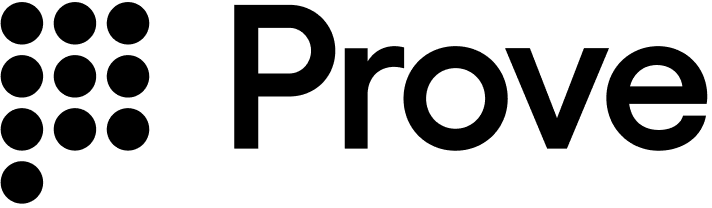1
Enroll Identity for Monitoring
Use the Enroll Identity endpoint to enroll a single customer for monitoring:The function returns:
identityId: a unique Prove-generated identifier for the enrolled identity.success: if true, the request was successful and the identity was created.
2
Perform Batch Enrollment (Optional)
For bulk operations, use the Batch Enroll Identities endpoint to enroll up to 100 customers at once:
Webhook notifications
Webhooks are the method by which Prove sends risk change events. Webhook integration is necessary to receive change notifications for enrolled consumers. Here’s how to get these webhook notifications up and running:1
Access the Portal
Login to the Portal.
2
Find Your Project
Navigate to your Identity Manager project.
3
Open Webhook Configuration
Using the Configure tab, select the Configure button next to the Sandbox webhook.

4
Enter Webhook Endpoint URL
Enter your webhook endpoint URL in the provided field.
5
Save and Test Webhook
Select Save and Test Webhook. This saves your configuration and sends a test webhook to your endpoint.
6
Authenticate Webhook
The webhook URL requires authentication using Prove’s secret for JSON Web Token (JWT). The JWT is a synchronous token using the HS256 algorithm.This secret is used to sign the JWT token that Prove sends with the webhook notifications. Add the appropriate code snippet from the webhook configuration to your server-side implementation, replacing
whsec_your_secret with the secret provided by the Portal.The secret value is autogenerated when the appropriate URL is entered and you select Save and Test Webhook or Configure Webhook.
7
Parse the Webhook Payload
The following snippet shows an example of each type of change event you could receive from Prove. Each notification comes as an array of event objects.
Example Payload
Field Definitions
Field Definitions
A unique event ID to reference if you need support.
A description of the event.
The event type. Identity Manager supports: PHONE_NUMBER_CHANGE, DISCONNECT, PORT, LINE_TYPE_CHANGE and MOVED_OUT_OF_COVERAGE.
The time the event is sent.
The client customer ID if one is associated with the identity.
A unique Prove-generated identifier.
8
Access Production
Once you have successfully tested the webhook and finished your implementation, test your production webhook URL. This will allow you to receive notifications for live events.