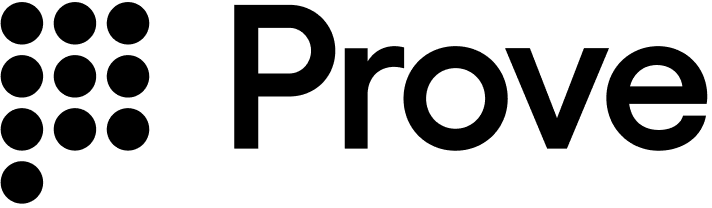Installation
The Android SDK is a set of lightweight libraries delivered as Android Archive Repository files,.aar. The minimum supported version of Android is v7, level 24.
Prove manages a maven repository with Android binaries to enable integration with Gradle.
Update the dependencies object in the build.gradle file:
Report incorrect code
Copy
Ask AI
dependencies {
// Existing dependencies are here.
// Add the Prove Link dependencies:
implementation 'com.prove.sdk:proveauth:6.9.0'
}
settings.gradle file with the Maven repository:
Report incorrect code
Copy
Ask AI
dependencyResolutionManagement {
// Existing repository settings are here.
repositories {
// Existing repositories are here.
// Add the Prove Link Maven repository:
maven {
url = "https://prove.jfrog.io/artifactory/libs-public-maven/"
}
}
}
build.gradle file to also download dependency libraries:
Report incorrect code
Copy
Ask AI
dependencies {
implementation fileTree('libs')
}
application@fullBackupContent value, you can resolve it by adding this line of code to your application AndroidManifest.xml file inside the <application>...</application> node. Add it as an attribute to the opening application tag:
Report incorrect code
Copy
Ask AI
<application
...
tools:replace="android:fullBackupContent"
...>
</application>
Permissions
The Prove Auth SDK and its children SDKs merge the following permissions into the main app:Report incorrect code
Copy
Ask AI
<!-- Required to perform authentication -->
<uses-permission android:name="android.permission.INTERNET" />
<!-- Required to access information about networks -->
<uses-permission android:name="android.permission.ACCESS_NETWORK_STATE" />
<!-- Required for ConnectivityManager.requestNetwork -->
<uses-permission android:name="android.permission.CHANGE_NETWORK_STATE" />
Send the type of flow: mobile
Unlike the Web SDK, when using the Android SDK, use the mobile flow. Passmobile to the Unify() function on the server. In a mobile flow, the mobile phone performs OTP validation.
In the mobile flow, once OTP validation is complete, the AuthFinishStep function executes.
Authenticate()
The SDK requires anauthToken as a parameter for the Authenticate() function. This token returns from the Unify() call of the server SDK. The token is session specific, limiting it to a single flow. It also expires after 15 minutes.
Retrieve authToken
Send a request to your backend server with possession type, and an optional phone number if using the Prove possession check.
Report incorrect code
Copy
Ask AI
String initialize(String phoneNumber, String possessionType) {
YourBackendClient backend = new YourBackendClient(); // Backend API client
// TODO: Build your InitializeRequest object
InitializeRequest initializeRequest = new InitializeRequest(phoneNumber, possessionType);
// Send an initialize request to your backend server to get authToken
InitializeResponse response = backend.initialize(initializeRequest);
// TODO: define your own InitializeResponse object to parse authToken string
return response.getAuthToken();
}
Setup authenticator
Once you have theauthToken, build the authenticator for the mobile flow.
- Prove Possession
- Customer-Supplied Possession
Java
Report incorrect code
Copy
Ask AI
// Object implementing AuthFinishStep interface
AuthFinishStep authFinishStep = new AuthFinishStep() {
...
};
// Objects implementing OtpStartStep/OtpFinishStep interfaces
OtpStartStep otpStartStep = new OtpStartStep() {
...
};
OtpFinishStep otpFinishStep = new OtpFinishStep() {
...
};
ProveAuth proveAuth = ProveAuth.builder()
.withAuthFinishStep(authId -> verify(authId)) // verify(authId) call defined in #Validate the Mobile Phone section
.withOtpFallback(otpStartStep, otpFinishStep)
.withContext(this)
.build();
Builder class offers a withTestMode(boolean testMode) method. This method permits simulated successful session results while connected to a Wi-Fi network only. Testing using a Wi-Fi connection is useful in the Sandbox environment.Java
Report incorrect code
Copy
Ask AI
ProveAuth proveAuth = ProveAuth.builder()
.withAuthFinishStep(authId -> verify(authId))
.withOtpFallback(otpStartStep, otpFinishStep)
.withContext(this)
.withTestMode(true) // Test mode flag
.build();
Java
Report incorrect code
Copy
Ask AI
// Object implementing AuthFinishStep interface
AuthFinishStep authFinishStep = new AuthFinishStep() {
...
};
ProveAuth proveAuth = ProveAuth.builder()
.withAuthFinishStep(authId -> verify(authId)) // verify(authId) call defined in #Validate the Mobile Phone section
.withContext(this)
.build();
Builder class offers a withTestMode(boolean testMode) method. This method permits simulated successful session results while connected to a Wi-Fi network only. Testing using a Wi-Fi connection is useful in the Sandbox environment.Java
Report incorrect code
Copy
Ask AI
ProveAuth proveAuth = ProveAuth.builder()
.withAuthFinishStep(authId -> verify(authId))
.withContext(this)
.withTestMode(true) // Test mode flag
.build();
Performing the authentication
TheProveAuth object is thread safe. You can use it as a singleton. Most Prove Auth methods are blocking and therefore can’t execute in the main app thread. The app employs an executor service with a minimum of two threads to manage threads due to the ability to process concurrent blocking requests.
Report incorrect code
Copy
Ask AI
public class MyAuthenticator {
private final MyBackendClient backend = new MyBackendClient(); // Backend API client
private ExecutorService executor = Executors.newCachedThreadPool();
private final AuthFinishStep authFinishStep = new AuthFinishStep() {
@Override
void execute(String authId) {
try {
AuthFinishResponse response = backend.authFinish("My App", authId);
... // Check the authentication status returned in the response
} catch (IOException e) {
String failureCause = e.getCause() != null ? e.getCause().getMessage() : "Failed to request authentication results";
// Authentication failed due to request failure
}
}
};
private ProveAuth proveAuth;
public MyAuthenticator(Context context) {
proveAuth = ProveAuth.builder()
.withAuthFinishStep(authFinishStep)
.withOtpFallback(otpStartStep, otpFinishStep)
.withContext(context)
.build();
}
public void authenticate() throws IOException, ProveAuthException {
AuthStartResponse response = backend.authStart("My Prove Auth App");
proveAuth.authenticate(response.getAuthToken());
}
}
public void authenticate() throws IOException, ProveAuthException {
// NOTE: blocking method proveAuth.authenticate() should be run in background thread
executor.submit(() -> {
AuthStartResponse response = backend.authStart("My Prove Auth App");
proveAuth.authenticate(response.getAuthToken());
}
}
Validate the mobile phone
In the AuthFinishStep, specify a function to call once the possession checks are complete on the mobile phone. This endpoint on your back end server calls theValidate() function to check phone number validation. If it was successful, the server returns the results from the Challenge() function, including customer information.
Report incorrect code
Copy
Ask AI
// Send a verify request to get return customer information.
void verify(String: authId) {
YourBackendClient backend = new YourBackendClient(); // Backend API client
// Build your VerifyRequest object
VerifyRequest verifyRequest = new VerifyRequest(authId, ...);
// Send a verify request to your backend server to get return customer information.
VerifyResponse response = backend.verify(verifyRequest);
}
Configure OTP
To use the Resend/Retry/Phone Change features, you need to install the Android SDK version 6.5.0 or later.
withOtpFallback(otpStart: otpStartStep, otpFinish: otpFinishStep), requires implementing the OtpStartStep and OtpFinishStep.
The OTP session has a two minute timeout from when it’s sent through SMS to when the customer can enter in the OTP.
- Default
- Prompt for Phone Number
- Resend
- Retry OTP
- Phone Number Change
Follow these instructions if you are implementing OTP and you are passing in the phone number on the Call the
/unify endpoint. In this case, you’ve already prompted for a phone number so you don’t need to prompt for it in the client SDK.Since you passed the phone number in the Unify() function, call OtpStartStepCallback.onSuccess(OtpStartInput); to communicate to the SDK you have the customer’s agreement to deliver the SMS message. Ensure you return an instance of OtpStartInput with empty string or null to OtpStartStepCallback.onSuccess() function.Java
Report incorrect code
Copy
Ask AI
import com.prove.sdk.proveauth.OtpStartInput;
import com.prove.sdk.proveauth.OtpStartStep;
import com.prove.sdk.proveauth.OtpStartStepCallback;
import com.prove.sdk.proveauth.ProveAuthException;
public class NoPromptStart implements OtpStartStep {
@Override
public void execute(boolean phoneNumberNeeded, ProveAuthException otpException,
OtpStartStepCallback callback) {
// No phone number needed, no need to ask end user for input.
callback.onSuccess(new OtpStartInput(""));
}
}
OtpStartStepCallback.onError(); method to communicate to the SDK any issues while trying to obtain the phone number or the OTP. Report an error if the customer cancels the SMS transaction or presses the back button to leave the screen.In the finish step, call the OtpFinishStepCallback.onSuccess(OtpFinishInput); method to return the collected OTP value wrapped in OtpFinishInput.Java
Report incorrect code
Copy
Ask AI
import com.prove.sdk.proveauth.OtpFinishInput;
import com.prove.sdk.proveauth.OtpFinishStep;
import com.prove.sdk.proveauth.OtpFinishStepCallback;
import com.prove.sdk.proveauth.OtpValidationException;
import com.prove.sdk.proveauth.ProveAuthException;
public class NoPromptFinish implements OtpFinishStep {
@Override
public void execute(@Nullable ProveAuthException otpException,
OtpFinishStepCallback otpFinishStepCallback) {
// If error message is found, handle it.
if (otpException instanceof OtpValidationException) {
// Set to a variable and display it in a field.
// In this example, we don't do anything with the error.
String errorMsg = otpException.getMessage();
}
try {
// Prompt the user for OTP delivered by SMS. You can build UI to provide
// best UX based on your application and business logic, here we simplify to a
// generic function named promptForOtpCode which gives us the OTP code.
String otpCode = promptForOtpCode();
otpFinishStepCallback.onSuccess(new OtpFinishInput(otpCode));
} catch (Exception e) {
// if any issue with the OTP collection from the end user or the user wants to cancel
// then call onError to exit the flow. In this example we simplify it as catching
// an exception.
otpFinishStepCallback.onError();
}
}
}
Follow these instructions if implementing MobileAuth in the US and collecting the phone number only if MobileAuth fails. This implements OTP without allowing SMS re-sends and phone number changes. If you want those capabilities, see the next tabs: Resend, Retry OTP, and Phone Number Change.In the start step, call the The finish step is implemented the same as the previous tab:
International MobileAuth requires phone number input, whereas US MobileAuth allows silent authentication without phone number input.
OtpStartStepCallback.onSuccess(OtpStartInput); method to return the collected phone number to the SDK.Java
Report incorrect code
Copy
Ask AI
import com.prove.sdk.proveauth.OtpStartInput;
import com.prove.sdk.proveauth.OtpStartStep;
import com.prove.sdk.proveauth.OtpStartStepCallback;
import com.prove.sdk.proveauth.PhoneNumberValidationException;
import com.prove.sdk.proveauth.ProveAuthException;
public class PromptStart implements OtpStartStep {
@Override
public void execute(boolean phoneNumberNeeded, @Nullable ProveAuthException otpException,
OtpStartStepCallback callback) {
// If phone number is needed, need to ask the end user for phone number input.
if (phoneNumberNeeded) {
// If error message is found around phone number, handle it.
// The `PhoneNumberValidationException` is ONLY available when `phoneNumberNeeded`
// has a value.
if (otpException instanceof PhoneNumberValidationException) {
// Set to a variable and display it in a field.
// In this example, we don't do anything with the error.
String errorMsg = otpException.getMessage();
}
try {
// Prompt the user for phone number to receive OTP SMS. You can build UI to provide
// best UX based on your application and business logic, here we simplify to a
// generic function named promptForPhoneNumber which gives us the collected
// phone number.
String phoneNumber = promptForPhoneNumber();
callback.onSuccess(new OtpStartInput(phoneNumber));
} catch (Exception e) {
// if any issue with the phone number collection from the end user or the user
// wants to cancel then call onError to exit the flow.
// In this example we simplify it as catching an exception.
callback.onError();
}
} else {
// No phone number needed, no need to ask end user for input.
callback.onSuccess(new OtpStartInput(""));
}
}
}
Java
Report incorrect code
Copy
Ask AI
import com.prove.sdk.proveauth.OtpFinishInput;
import com.prove.sdk.proveauth.OtpFinishStep;
import com.prove.sdk.proveauth.OtpFinishStepCallback;
import com.prove.sdk.proveauth.OtpValidationException;
import com.prove.sdk.proveauth.ProveAuthException;
public class NoPromptFinish implements OtpFinishStep {
@Override
public void execute(@Nullable ProveAuthException otpException,
OtpFinishStepCallback otpFinishStepCallback) {
// If error message is found, handle it.
if (otpException instanceof OtpValidationException) {
// Set to a variable and display it in a field.
// In this example, we don't do anything with the error.
String errorMsg = otpException.getMessage();
}
try {
// Prompt the user for OTP delivered by SMS. You can build UI to provide
// best UX based on your application and business logic, here we simplify to a
// generic function named promptForOtpCode which gives us the OTP code.
String otpCode = promptForOtpCode();
otpFinishStepCallback.onSuccess(new OtpFinishInput(otpCode));
} catch (Exception e) {
// if any issue with the OTP collection from the end user or the user wants to cancel
// then call onError to exit the flow. In this example we simplify it as catching
// an exception.
otpFinishStepCallback.onError();
}
}
}
Follow these instructions to allow the customer to request a new OTP via SMS using the same phone number. There is a max of three send attempts including the initial message.The start step is implemented the same as the previous tab:You can then send a new OTP SMS to the same phone number by implementing the finish step like this:
Java
Report incorrect code
Copy
Ask AI
import com.prove.sdk.proveauth.OtpStartInput;
import com.prove.sdk.proveauth.OtpStartStep;
import com.prove.sdk.proveauth.OtpStartStepCallback;
import com.prove.sdk.proveauth.PhoneNumberValidationException;
import com.prove.sdk.proveauth.ProveAuthException;
public class PromptStart implements OtpStartStep {
@Override
public void execute(boolean phoneNumberNeeded, @Nullable ProveAuthException otpException,
OtpStartStepCallback callback) {
// If phone number is needed, need to ask the end user for phone number input.
if (phoneNumberNeeded) {
// If error message is found around phone number, handle it.
// The `PhoneNumberValidationException` is ONLY available when `phoneNumberNeeded`
// has a value.
if (otpException instanceof PhoneNumberValidationException) {
// Set to a variable and display it in a field.
// In this example, we don't do anything with the error.
String errorMsg = otpException.getMessage();
}
try {
// Prompt the user for phone number to receive OTP SMS. You can build UI to provide
// best UX based on your application and business logic, here we simplify to a
// generic function named promptForPhoneNumber which gives us the collected
// phone number.
String phoneNumber = promptForPhoneNumber();
callback.onSuccess(new OtpStartInput(phoneNumber));
} catch (Exception e) {
// if any issue with the phone number collection from the end user or the user
// wants to cancel then call onError to exit the flow.
// In this example we simplify it as catching an exception.
callback.onError();
}
} else {
// No phone number needed, no need to ask end user for input.
callback.onSuccess(new OtpStartInput(""));
}
}
}
Java
Report incorrect code
Copy
Ask AI
import com.prove.sdk.proveauth.OtpFinishInput;
import com.prove.sdk.proveauth.OtpFinishStep;
import com.prove.sdk.proveauth.OtpFinishStepCallback;
import com.prove.sdk.proveauth.OtpValidationException;
import com.prove.sdk.proveauth.ProveAuthException;
public class MultipleResendFinish implements OtpFinishStep {
@Override
public void execute(@Nullable ProveAuthException otpException,
OtpFinishStepCallback otpFinishStepCallback) {
// If error message is found, handle it.
if (otpException instanceof OtpValidationException) {
// Set to a variable and display it in a field.
// In this example, we don't do anything with the error.
String errorMsg = otpException.getMessage();
}
// Prompt the user for whether they received the SMS.
if (promptForResend("Didn't receive the SMS OTP? Click resend button for a new one!")) {
// If the end user wants to send again to the same phone number call onOtpResend().
otpFinishStepCallback.onOtpResend();
return;
}
try {
// Prompt the user for OTP delivered by SMS. You can build UI to provide
// best UX based on your application and business logic, here we simplify to a
// generic function named promptForOtpCode which gives us the OTP code.
String otpCode = promptForOtpCode();
otpFinishStepCallback.onSuccess(new OtpFinishInput(otpCode));
} catch (Exception e) {
// if any issue with the OTP collection from the end user or the user wants to cancel
// then call onError to exit the flow. In this example we simplify it as catching
// an exception.
otpFinishStepCallback.onError();
}
}
}
Follow these instructions to allow the customer to re-enter the OTP PIN if they type it wrong. There is a max of 3 attempts. To implement this functionality, you also need to pass in The finish step is implemented the same as either of the the previous tabs - no client side code changes necessary. If the OTP is invalid, the finish step will be called again to prompt the user for a new input. Once the max attempts is reached, the
allowOTPRetry=true to the /unify endpoint.The start step is implemented the same as either of the the previous tabs - no client side code changes necessary:Java
Report incorrect code
Copy
Ask AI
import com.prove.sdk.proveauth.OtpStartInput;
import com.prove.sdk.proveauth.OtpStartStep;
import com.prove.sdk.proveauth.OtpStartStepCallback;
import com.prove.sdk.proveauth.PhoneNumberValidationException;
import com.prove.sdk.proveauth.ProveAuthException;
public class PromptStart implements OtpStartStep {
@Override
public void execute(boolean phoneNumberNeeded, @Nullable ProveAuthException otpException,
OtpStartStepCallback callback) {
// If phone number is needed, need to ask the end user for phone number input.
if (phoneNumberNeeded) {
// If error message is found around phone number, handle it.
// The `PhoneNumberValidationException` is ONLY available when `phoneNumberNeeded`
// has a value.
if (otpException instanceof PhoneNumberValidationException) {
// Set to a variable and display it in a field.
// In this example, we don't do anything with the error.
String errorMsg = otpException.getMessage();
}
try {
// Prompt the user for phone number to receive OTP SMS. You can build UI to provide
// best UX based on your application and business logic, here we simplify to a
// generic function named promptForPhoneNumber which gives us the collected
// phone number.
String phoneNumber = promptForPhoneNumber();
callback.onSuccess(new OtpStartInput(phoneNumber));
} catch (Exception e) {
// if any issue with the phone number collection from the end user or the user
// wants to cancel then call onError to exit the flow.
// In this example we simplify it as catching an exception.
callback.onError();
}
} else {
// No phone number needed, no need to ask end user for input.
callback.onSuccess(new OtpStartInput(""));
}
}
}
AuthFinish function will be called.Java
Report incorrect code
Copy
Ask AI
import com.prove.sdk.proveauth.OtpFinishInput;
import com.prove.sdk.proveauth.OtpFinishStep;
import com.prove.sdk.proveauth.OtpFinishStepCallback;
import com.prove.sdk.proveauth.OtpValidationException;
import com.prove.sdk.proveauth.ProveAuthException;
public class NoPromptFinish implements OtpFinishStep {
@Override
public void execute(@Nullable ProveAuthException otpException,
OtpFinishStepCallback otpFinishStepCallback) {
// If error message is found, handle it.
if (otpException instanceof OtpValidationException) {
// Set to a variable and display it in a field.
// In this example, we don't do anything with the error.
String errorMsg = otpException.getMessage();
}
try {
// Prompt the user for OTP delivered by SMS. You can build UI to provide
// best UX based on your application and business logic, here we simplify to a
// generic function named promptForOtpCode which gives us the OTP code.
String otpCode = promptForOtpCode();
otpFinishStepCallback.onSuccess(new OtpFinishInput(otpCode));
} catch (Exception e) {
// if any issue with the OTP collection from the end user or the user wants to cancel
// then call onError to exit the flow. In this example we simplify it as catching
// an exception.
otpFinishStepCallback.onError();
}
}
}
Follow these instructions to allow the customer to re-enter their phone number. There is a max of three entries/send attempts.The start step is implemented the same as the previous tab:You can prompt for a new phone number by implementing the finish step like this:
Manual Request RequiredTo enable phone number change capabilities on your credentials, contact your Prove representative.
Java
Report incorrect code
Copy
Ask AI
import com.prove.sdk.proveauth.OtpStartInput;
import com.prove.sdk.proveauth.OtpStartStep;
import com.prove.sdk.proveauth.OtpStartStepCallback;
import com.prove.sdk.proveauth.PhoneNumberValidationException;
import com.prove.sdk.proveauth.ProveAuthException;
public class PromptStart implements OtpStartStep {
@Override
public void execute(boolean phoneNumberNeeded, @Nullable ProveAuthException otpException,
OtpStartStepCallback callback) {
// If phone number is needed, need to ask the end user for phone number input.
if (phoneNumberNeeded) {
// If error message is found around phone number, handle it.
// The `PhoneNumberValidationException` is ONLY available when `phoneNumberNeeded`
// has a value.
if (otpException instanceof PhoneNumberValidationException) {
// Set to a variable and display it in a field.
// In this example, we don't do anything with the error.
String errorMsg = otpException.getMessage();
}
try {
// Prompt the user for phone number to receive OTP SMS. You can build UI to provide
// best UX based on your application and business logic, here we simplify to a
// generic function named promptForPhoneNumber which gives us the collected
// phone number.
String phoneNumber = promptForPhoneNumber();
callback.onSuccess(new OtpStartInput(phoneNumber));
} catch (Exception e) {
// if any issue with the phone number collection from the end user or the user
// wants to cancel then call onError to exit the flow.
// In this example we simplify it as catching an exception.
callback.onError();
}
} else {
// No phone number needed, no need to ask end user for input.
callback.onSuccess(new OtpStartInput(""));
}
}
}
Java
Report incorrect code
Copy
Ask AI
import com.prove.sdk.proveauth.OtpFinishInput;
import com.prove.sdk.proveauth.OtpFinishStep;
import com.prove.sdk.proveauth.OtpFinishStepCallback;
import com.prove.sdk.proveauth.OtpValidationException;
import com.prove.sdk.proveauth.ProveAuthException;
public class PhoneChangeFinish implements OtpFinishStep {
@Override
public void execute(@Nullable ProveAuthException otpException,
OtpFinishStepCallback otpFinishStepCallback) {
// If error message is found, handle it.
if (otpException instanceof OtpValidationException) {
// Set to a variable and display it in a field.
// In this example, we don't do anything with the error.
String errorMsg = otpException.getMessage();
}
// Prompt the user for whether they received the SMS.
if (promptForPhoneNumberChange("Didn't receive the SMS OTP? Try a different phone number.")) {
// If the end user wants to correct the phone number already in use, or changing to a
// different phone number to receive the future SMS OTP, call onMobileNumberChange(), and
// the otpStartStep will re-prompt for phone number input from the end user.
otpFinishStepCallback.onMobileNumberChange();
return;
}
try {
// Prompt the user for OTP delivered by SMS. You can build UI to provide
// best UX based on your application and business logic, here we simplify to a
// generic function named promptForOtpCode which gives us the OTP code.
String otpCode = promptForOtpCode();
otpFinishStepCallback.onSuccess(new OtpFinishInput(otpCode));
} catch (Exception e) {
// if any issue with the OTP collection from the end user or the user wants to cancel
// then call onError to exit the flow. In this example we simplify it as catching
// an exception.
otpFinishStepCallback.onError();
}
}
}