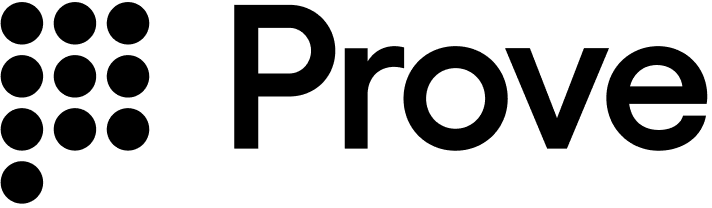How to implement
- Using Prove's Possession
- Using Customer-Supplied Possession
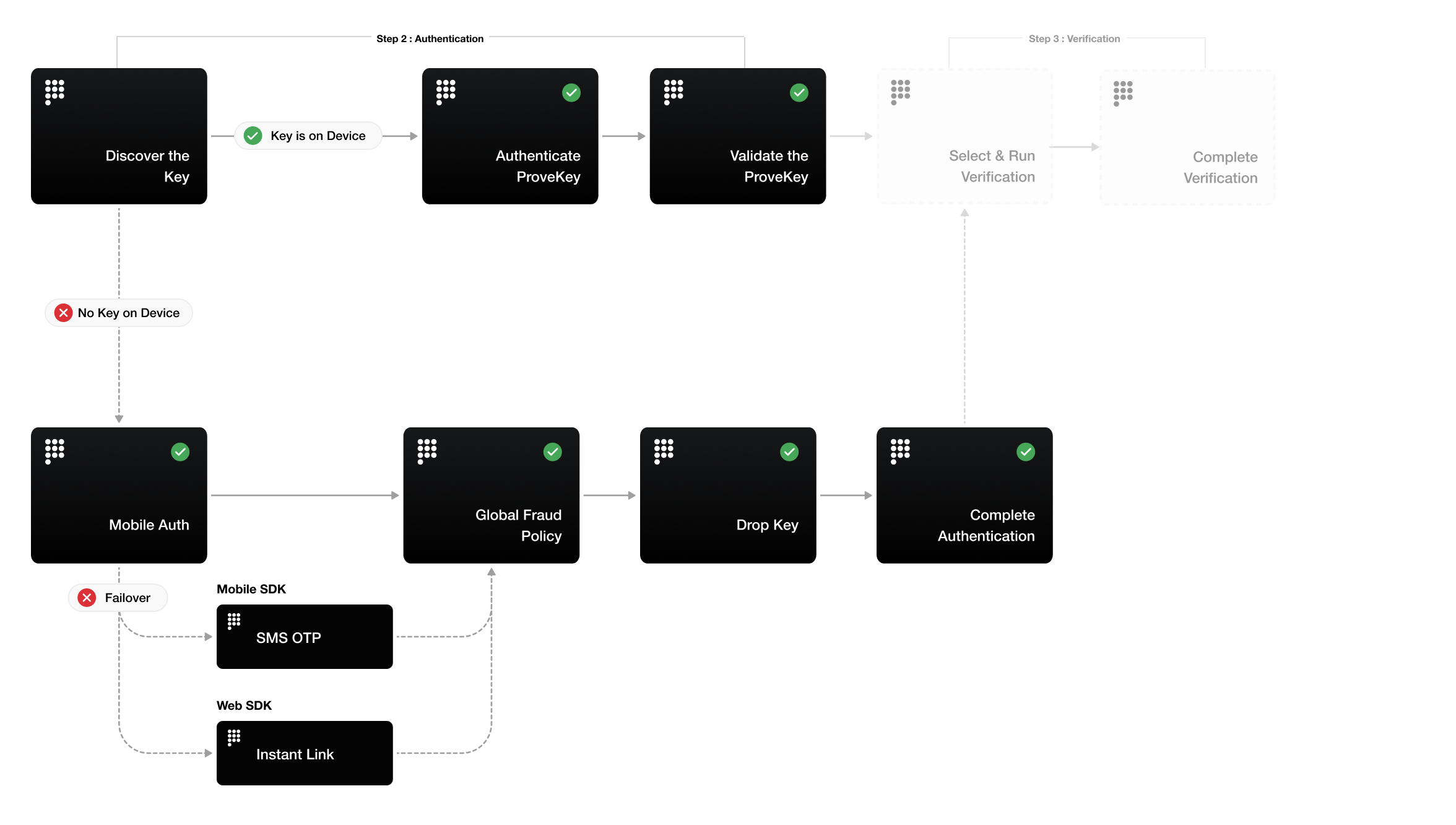
Determine Type of Flow
- Web SDK
- Android SDK
- iOS SDK
isMobile is true, set mobile as the possessionType, otherwise you can set desktop:// Check if the customer is on a mobile or desktop browser.
const authCheck = new proveAuth.AuthenticatorBuilder().build();
let isMobile = authCheck.isMobileWeb()
mobile as the possessionType.mobile as the possessionType.Initialize the Flow
// Send the Unify request.
rspUnify, err := client.V3.V3UnifyRequest(ctx, &components.V3UnifyRequest{
PhoneNumber: "2001004014",
PossessionType: "mobile",
ClientRequestId: "test-001",
})
if err != nil {
t.Fatal(err)
}
authToken: send this to your client-side code to pass into theAuthenticate()function - it’s a short lived JSON Web Token (JWT) tied to the current flow and used for the possession checks.correlationId: save this in your current session, then pass it in to theUnifyStatus()function call of the same flow. The correlation ID ties together different system calls for the same Prove flow. It also aids in troubleshooting. The session expires in 15 minutes from when the correlation ID returns from theUnify()call.success: returnspendingfor this initial call.
authToken in a response to the front end.Authenticate
authToken, build the authenticator for both the mobile and desktop flows.- Web SDK
- Android SDK
- iOS SDK
async function authenticate(isMobileWeb, authToken) {
// Set up the authenticator for either mobile or desktop flow.
let builder = new proveAuth.AuthenticatorBuilder();
if (isMobileWeb) {
// Set up Mobile Auth and OTP.
builder = builder
.withAuthFinishStep((input) => verify(input.authId))
.withMobileAuthImplementation("fetch")
.withOtpFallback(otpStart, otpFinish);
} else {
// Set up Instant Link.
builder = builder
.withAuthFinishStep((input) => verify(input.authId))
.withInstantLinkFallback(instantLink)
.withRole("secondary");
}
const authenticator = builder.build();
// Authenticate with the authToken.
return authenticator.authenticate(authToken);
}
Configure OTP
withOtpFallback(startStep: OtpStartStep | OtpStartStepFn, finishStep: OtpFinishStep | OtpFinishStepFn), requires implementing the OtpStartStep and OtpFinishStep. When returning the phone number in the functions, ensure you return an object with the field phoneNumber to the resolve() function.The OTP session has a two minute timeout from when it’s sent through Short Message Service (SMS) to when the customer can enter in the OTP.- Default
- Prompt for Phone Number
- Resend
- Retry OTP
- Phone Number Change
/v3/start endpoint. In this case, you’ve already prompted for a phone number so you don’t need to prompt for it in the client SDK.Since you passed the phone number in the Start() function, call resolve(null) to communicate to the SDK you have the customer’s agreement to deliver the SMS message. Ensure you return an object to resolve() function.function otpStartStep(phoneNumberNeeded, phoneValidationError) {
return new Promise((resolve, reject) => {
// Since no phone number is needed, don't prompt the user.
resolve(null);
});
}
reject('some error message') method to communicate to the SDK any issues while trying to obtain the phone number or the OTP. Report an error if the customer cancels the SMS transaction or presses the back button to leave the screen.In the finish step, call the resolve(result: OtpFinishResult) method to return the collected OTP value in which result variable has OnSuccess value for OtpFinishResultType and the OTP value wrapped in OtpFinishInput.function otpFinishStep(otpError) {
return new Promise((resolve, reject) => {
// If error message is found, handle it.
if (otpError) {
// Set to a variable and display it in a field.
// In this example, we don't do anything with the error.
var someErrorMessage = otpError.message;
}
// Prompt the user for whether they received the SMS.
// Typically, this is a page that shows the OTP already. We are simplifying
// it by requiring an input.
var input = confirm('Did you receive a text message?');
if (!input) {
// Close the modal if a text message was not received.
return;
}
// Prompt the user for the OTP.
var otp = prompt('Enter OTP code:');
if (otp) {
// If the input is valid and the user clicked `OK`, return the OTP.
resolve({
input: { otp }, // OTP value
resultType: 0, // OnSuccess enum type = 0
});
} else {
// Else, exit the flow.
reject('phone invalid or user cancelled');
}
});
}
resolve(input: OtpStartInput) method to return the collected phone number to the SDK.function otpStartStep(phoneNumberNeeded, phoneValidationError) {
return new Promise((resolve, reject) => {
// If no phone number is needed, then don't prompt the user.
if (!phoneNumberNeeded) {
resolve(null);
return;
}
// If error message is found around phone number, handle it.
// The `phoneValidationError` is ONLY available when `phoneNumberNeeded`
// has a value.
if (phoneValidationError) {
// Set to a variable and display it in a field.
// In this example, we don't do anything with the error.
var someErrorMessage = phoneValidationError.message;
}
// Prompt the user for the phone number.
var input = prompt('Enter phone number:');
if (input) {
// If the input is valid and the user clicked `OK`, return the phone
// number.
resolve({
phoneNumber: input,
});
} else {
// Else, exit the flow.
reject('phone invalid or user cancelled');
}
});
}
function otpFinishStep(otpError) {
return new Promise((resolve, reject) => {
// If error message is found, handle it.
if (otpError) {
// Set to a variable and display it in a field.
// In this example, we don't do anything with the error.
var someErrorMessage = otpError.message;
}
// Prompt the user for whether they received the SMS.
// Typically, this is a page that shows the OTP already. We are simplifying
// it by requiring an input.
var input = confirm('Did you receive a text message?');
if (!input) {
// Close the modal if a text message was not received.
return;
}
// Prompt the user for the OTP.
var otp = prompt('Enter OTP code:');
if (otp) {
// If the input is valid and the user clicked `OK`, return the OTP.
resolve({
input: { otp }, // OTP value
resultType: 0, // OnSuccess enum type = 0
});
} else {
// Else, exit the flow.
reject('phone invalid or user cancelled');
}
});
}
function otpStartStep(phoneNumberNeeded, phoneValidationError) {
return new Promise((resolve, reject) => {
// If no phone number is needed, then don't prompt the user.
if (!phoneNumberNeeded) {
resolve(null);
return;
}
// If error message is found around phone number, handle it.
// The `phoneValidationError` is ONLY available when `phoneNumberNeeded`
// has a value.
if (phoneValidationError) {
// Set to a variable and display it in a field.
// In this example, we don't do anything with the error.
var someErrorMessage = phoneValidationError.message;
}
// Prompt the user for the phone number.
var input = prompt('Enter phone number:');
if (input) {
// If the input is valid and the user clicked `OK`, return the phone
// number.
resolve({
phoneNumber: input,
});
} else {
// Else, exit the flow.
reject('phone invalid or user cancelled');
}
});
}
function otpFinishStep(otpError) {
return new Promise((resolve, reject) => {
// If error message is found, handle it.
if (otpError) {
// Set to a variable and display it in a field.
// In this example, we don't do anything with the error.
var someErrorMessage = otpError.message;
}
// Prompt the user for whether they received the SMS.
// Typically, this is a page that shows the OTP already. We are simplifying
// it by requiring an input.
var input = confirm('Did you receive a text message?');
if (!input) {
// If `Cancel`, then resend to the same phone number.
resolve({
resultType: 1, // OnResendOtp enum type = 1
});
return;
}
// Prompt the user for the OTP.
var otp = prompt('Enter OTP code:');
if (otp) {
// If the input is valid and the user clicked `OK`, return the OTP.
resolve({
input: { otp }, // OTP value
resultType: 0, // OnSuccess enum type = 0
});
} else {
// Else, exit the flow.
reject('phone invalid or user cancelled');
}
});
}
allowOTPRetry=true to the /v3/start endpoint.Implement the start step - no client side code changes necessary:function otpStartStep(phoneNumberNeeded, phoneValidationError) {
return new Promise((resolve, reject) => {
// If no phone number is needed, then don't prompt the user.
if (!phoneNumberNeeded) {
resolve(null);
return;
}
// If error message is found around phone number, handle it.
// The `phoneValidationError` is ONLY available when `phoneNumberNeeded`
// has a value.
if (phoneValidationError) {
// Set to a variable and display it in a field.
// In this example, we don't do anything with the error.
var someErrorMessage = phoneValidationError.message;
}
// Prompt the user for the phone number.
var input = prompt('Enter phone number:');
if (input) {
// If the input is valid and the user clicked `OK`, return the phone
// number.
resolve({
phoneNumber: input,
});
} else {
// Else, exit the flow.
reject('phone invalid or user cancelled');
}
});
}
AuthFinish function runs.function otpFinishStep(otpError) {
return new Promise((resolve, reject) => {
// If error message is found, handle it.
if (otpError) {
// Set to a variable and display it in a field.
// In this example, we don't do anything with the error.
var someErrorMessage = otpError.message;
}
// Prompt the user for whether they received the SMS.
// Typically, this is a page that shows the OTP already. We are simplifying
// it by requiring an input.
var input = confirm('Did you receive a text message?');
if (!input) {
// Close the modal if a text message was not received.
return;
}
// Prompt the user for the OTP.
var otp = prompt('Enter OTP code:');
if (otp) {
// If the input is valid and the user clicked `OK`, return the OTP.
resolve({
input: { otp }, // OTP value
resultType: 0, // OnSuccess enum type = 0
});
} else {
// Else, exit the flow.
reject('phone invalid or user cancelled');
}
});
}
function otpStartStep(phoneNumberNeeded, phoneValidationError) {
return new Promise((resolve, reject) => {
// If no phone number is needed, then don't prompt the user.
if (!phoneNumberNeeded) {
resolve(null);
return;
}
// If error message is found around phone number, handle it.
// The `phoneValidationError` is ONLY available when `phoneNumberNeeded`
// has a value.
if (phoneValidationError) {
// Set to a variable and display it in a field.
// In this example, we don't do anything with the error.
var someErrorMessage = phoneValidationError.message;
}
// Prompt the user for the phone number.
var input = prompt('Enter phone number:');
if (input) {
// If the input is valid and the user clicked `OK`, return the phone
// number.
resolve({
phoneNumber: input,
});
} else {
// Else, exit the flow.
reject('phone invalid or user cancelled');
}
});
}
function otpFinishStep(otpError) {
return new Promise((resolve, reject) => {
// If error message is found, handle it.
if (otpError) {
// Set to a variable and display it in a field.
// In this example, we don't do anything with the error.
var someErrorMessage = otpError.message;
}
// Prompt the user for whether they received the SMS.
// Typically, this is a page that shows the OTP already. We are simplifying
// it by requiring an input.
var input = confirm('Did you receive a text message?');
if (!input) {
// If `Cancel`, then trigger the otpStartStep to re-prompt for
// phone number.
resolve({
resultType: 2, // OnMobileNumberChange enum type = 2
});
return;
}
// Prompt the user for the OTP.
var otp = prompt('Enter OTP code:');
if (otp) {
// If the input is valid and the user clicked `OK`, return the OTP.
resolve({
input: { otp }, // OTP value
resultType: 0, // OnSuccess enum type = 0
});
} else {
// Else, exit the flow.
reject('phone invalid or user cancelled');
}
});
}
Configure Instant Link
withInstantLinkFallback(startStep: InstantLinkStartStep | InstantLinkStartStepFn, retryStep?: InstantLinkRetryStep | InstantLinkRetryStepFn) requires implementing the InstantLinkStartStep interface and optionally the InstantLinkRetryStep interface if you wish for advanced capabilities. When returning the phone number in the functions, ensure you return an object with the field phoneNumber to the resolve() function.The Instant Link session has a three minute timeout from when it’s sent through Short Message Service (SMS) to when the customer can click the received link.- Default
- Prompt for Phone Number
- Resend
- Phone Number Change
/v3/start endpoint. In this case, you’ve already prompted for a phone number so you don’t need to prompt for it in the client SDK.Since you passed the phone number in the Start() function, call resolve(null) to communicate to the SDK you have the customer’s agreement to deliver the SMS message. Ensure you return an object to resolve() function.function instantLinkStartStep(phoneNumberNeeded, phoneValidationError) {
return new Promise((resolve, reject) => {
// Since no phone number is needed, don't prompt the user.
resolve(null);
});
}
resolve(input: InstantStartInput) method to return the collected phone number to the SDK.Call the reject('some error message') method to communicate to the SDK any issues while trying to obtain the phone number. Report an error if the customer cancels the Instant Link transaction or presses the back button to leave the Instant Link start step dialog.function instantLinkStartStep(phoneNumberNeeded, phoneValidationError) {
return new Promise((resolve, reject) => {
// If no phone number is needed, then don't prompt the user.
if (!phoneNumberNeeded) {
resolve(null);
return;
}
// If error message is found around phone number, handle it.
// The `phoneValidationError` is ONLY available when `phoneNumberNeeded`
// has a value.
if (phoneValidationError) {
// Set to a variable and display it in a field.
// In this example, we don't do anything with the error.
var someErrorMessage = phoneValidationError.message;
}
// Prompt the user for the phone number.
var input = prompt('Enter phone number:');
if (input) {
// If the input is valid and the user clicked `OK`, return the phone
// number.
resolve({
phoneNumber: input,
});
} else {
// Else, exit the flow.
reject('phone invalid or user cancelled');
}
});
}
function instantLinkStartStep(phoneNumberNeeded, phoneValidationError) {
return new Promise((resolve, reject) => {
// If no phone number is needed, then don't prompt the user.
if (!phoneNumberNeeded) {
resolve(null);
return;
}
// If error message is found around phone number, handle it.
// The `phoneValidationError` is ONLY available when `phoneNumberNeeded`
// has a value.
if (phoneValidationError) {
// Set to a variable and display it in a field.
// In this example, we don't do anything with the error.
var someErrorMessage = phoneValidationError.message;
}
// Prompt the user for the phone number.
var input = prompt('Enter phone number:');
if (input) {
// If the input is valid and the user clicked `OK`, return the phone
// number.
resolve({
phoneNumber: input,
});
} else {
// Else, exit the flow.
reject('phone invalid or user cancelled');
}
});
}
InstantLinkRetryStep interface, for example:function instantLinkRetryStep() {
return new Promise((resolve, reject) => {
// There are multiple return options:
// - resolve(0): request resend to the same phone number
// - reject('user clicked cancel'): error out of the possession flow
// Prompt the user for the phone number.
// Typically, this is a page that is automatically closed or redirected
// once the `AuthFinish` function is called. We are simplifying it by
// requiring an input.
var input = confirm('Did you receive a text message?');
if (input) {
// If `OK`, close the modal.
return;
}
// Else `Cancel`, then resend to the same phone number.
resolve(0);
});
}
function instantLinkStartStep(phoneNumberNeeded, phoneValidationError) {
return new Promise((resolve, reject) => {
// If no phone number is needed, then don't prompt the user.
if (!phoneNumberNeeded) {
resolve(null);
return;
}
// If error message is found around phone number, handle it.
// The `phoneValidationError` is ONLY available when `phoneNumberNeeded`
// has a value.
if (phoneValidationError) {
// Set to a variable and display it in a field.
// In this example, we don't do anything with the error.
var someErrorMessage = phoneValidationError.message;
}
// Prompt the user for the phone number.
var input = prompt('Enter phone number:');
if (input) {
// If the input is valid and the user clicked `OK`, return the phone
// number.
resolve({
phoneNumber: input,
});
} else {
// Else, exit the flow.
reject('phone invalid or user cancelled');
}
});
}
InstantLinkRetryStep interface, for example:function instantLinkRetryStep() {
return new Promise((resolve, reject) => {
// There are multiple return options:
// - resolve(0): request resend to the same phone number
// - resolve(1): request phone number change/re-prompt
// - reject('user clicked cancel'): error out of the possession flow
// Prompt the user for the phone number.
// Typically, this is a page that is automatically closed or redirected
// once the `AuthFinish` function is called. We are simplifying it by
// requiring an input.
var input = confirm('Did you receive a text message?');
if (input) {
// If `OK`, close the modal.
return;
}
// Else `Cancel`, then trigger the instantLinkStartStep to re-prompt for
// phone number.
resolve(1);
});
}
AuthFinishStep function finishes.wss: device.uat.proveapis.com and wss: device.proveapis.com.// Object implementing AuthFinishStep interface
AuthFinishStep authFinishStep = new AuthFinishStep() {
...
};
// Objects implementing OtpStartStep/OtpFinishStep interfaces
OtpStartStep otpStartStep = new OtpStartStep() {
...
};
OtpFinishStep otpFinishStep = new OtpFinishStep() {
...
};
ProveAuth proveAuth = ProveAuth.builder()
.withAuthFinishStep(authId -> verify(authId)) // verify(authId) call defined in #Validate the Mobile Phone section
.withOtpFallback(otpStartStep, otpFinishStep)
.withContext(this)
.build();
Builder class offers a withTestMode(boolean testMode) method, which permits simulated successful session results while connected to a Wi-Fi network only, without a mobile data connection available. Testing using a Wi-Fi connection is useful in the Sandbox environment.ProveAuth proveAuth = ProveAuth.builder()
.withAuthFinishStep(authId -> verify(authId))
.withOtpFallback(otpStartStep, otpFinishStep)
.withContext(this)
.withTestMode(true) // Test mode flag
.build();
ProveAuth object is thread safe. You can use it as a singleton. Most Prove Auth methods are blocking and therefore can’t execute in the main app thread. The app employs an executor service with a minimum of two threads to manage threads due to the ability to process concurrent blocking requests.public class MyAuthenticator {
private final MyBackendClient backend = new MyBackendClient(); // Backend API client
private final AuthFinishStep authFinishStep = new AuthFinishStep() {
@Override
void execute(String authId) {
try {
AuthFinishResponse response = backend.authFinish("My App", authId);
... // Check the authentication status returned in the response
} catch (IOException e) {
String failureCause = e.getCause() != null ? e.getCause().getMessage() : "Failed to request authentication results";
// Authentication failed due to request failure
}
}
};
private ProveAuth proveAuth;
public MyAuthenticator(Context context) {
proveAuth = ProveAuth.builder()
.withAuthFinishStep(authFinishStep)
.withOtpFallback(otpStartStep, otpFinishStep)
.withContext(context)
.build();
}
public void authenticate() throws IOException, ProveAuthException {
AuthStartResponse response = backend.authStart("My Prove Auth App");
proveAuth.authenticate(response.getAuthToken());
}
}
Configure OTP
withOtpFallback(otpStart: otpStartStep, otpFinish: otpFinishStep), requires implementing the OtpStartStep and OtpFinishStep.The OTP session has a two minute timeout from when it’s sent through SMS to when the customer can enter in the OTP.- Default
- Prompt for Phone Number
- Resend
- Retry OTP
- Phone Number Change
/v3/start endpoint. In this case, you’ve already prompted for a phone number so don’t prompt for it in the client SDK.Since you passed the phone number in the Start() function, call OtpStartStepCallback.onSuccess(OtpStartInput); to communicate to the SDK you have the customer’s agreement to deliver the SMS message. Ensure you return an instance of OtpStartInput with empty string or null to OtpStartStepCallback.onSuccess() function.import com.prove.sdk.proveauth.OtpStartInput;
import com.prove.sdk.proveauth.OtpStartStep;
import com.prove.sdk.proveauth.OtpStartStepCallback;
import com.prove.sdk.proveauth.ProveAuthException;
public class NoPromptStart implements OtpStartStep {
@Override
public void execute(boolean phoneNumberNeeded, ProveAuthException otpException,
OtpStartStepCallback callback) {
// No phone number needed, no need to ask end user for input.
callback.onSuccess(new OtpStartInput(""));
}
}
OtpStartStepCallback.onError(); method to communicate to the SDK any issues while trying to obtain the phone number or the OTP. Report an error if the customer cancels the SMS transaction or presses the back button to leave the screen.In the finish step, call the OtpFinishStepCallback.onSuccess(OtpFinishInput); method to return the collected OTP value wrapped in OtpFinishInput.import com.prove.sdk.proveauth.OtpFinishInput;
import com.prove.sdk.proveauth.OtpFinishStep;
import com.prove.sdk.proveauth.OtpFinishStepCallback;
import com.prove.sdk.proveauth.OtpValidationException;
import com.prove.sdk.proveauth.ProveAuthException;
public class NoPromptFinish implements OtpFinishStep {
@Override
public void execute(@Nullable ProveAuthException otpException,
OtpFinishStepCallback otpFinishStepCallback) {
// If error message is found, handle it.
if (otpException instanceof OtpValidationException) {
// Set to a variable and display it in a field.
// In this example, we don't do anything with the error.
String errorMsg = otpException.getMessage();
}
try {
// Prompt the user for OTP delivered by SMS. You can build UI to provide
// best UX based on your application and business logic, here we simplify to a
// generic function named promptForOtpCode which gives us the OTP code.
String otpCode = promptForOtpCode();
otpFinishStepCallback.onSuccess(new OtpFinishInput(otpCode));
} catch (Exception e) {
// if any issue with the OTP collection from the end user or the user wants to cancel
// then call onError to exit the flow. In this example we simplify it as catching
// an exception.
otpFinishStepCallback.onError();
}
}
}
OtpStartStepCallback.onSuccess(OtpStartInput); method to return the collected phone number to the SDK.import com.prove.sdk.proveauth.OtpStartInput;
import com.prove.sdk.proveauth.OtpStartStep;
import com.prove.sdk.proveauth.OtpStartStepCallback;
import com.prove.sdk.proveauth.PhoneNumberValidationException;
import com.prove.sdk.proveauth.ProveAuthException;
public class PromptStart implements OtpStartStep {
@Override
public void execute(boolean phoneNumberNeeded, @Nullable ProveAuthException otpException,
OtpStartStepCallback callback) {
// If phone number is needed, need to ask the end user for phone number input.
if (phoneNumberNeeded) {
// If error message is found around phone number, handle it.
// The `PhoneNumberValidationException` is ONLY available when `phoneNumberNeeded`
// has a value.
if (otpException instanceof PhoneNumberValidationException) {
// Set to a variable and display it in a field.
// In this example, we don't do anything with the error.
String errorMsg = otpException.getMessage();
}
try {
// Prompt the user for phone number to receive OTP SMS. You can build UI to provide
// best UX based on your application and business logic, here we simplify to a
// generic function named promptForPhoneNumber which gives us the collected
// phone number.
String phoneNumber = promptForPhoneNumber();
callback.onSuccess(new OtpStartInput(phoneNumber));
} catch (Exception e) {
// if any issue with the phone number collection from the end user or the user
// wants to cancel then call onError to exit the flow.
// In this example we simplify it as catching an exception.
callback.onError();
}
} else {
// No phone number needed, no need to ask end user for input.
callback.onSuccess(new OtpStartInput(""));
}
}
}
import com.prove.sdk.proveauth.OtpFinishInput;
import com.prove.sdk.proveauth.OtpFinishStep;
import com.prove.sdk.proveauth.OtpFinishStepCallback;
import com.prove.sdk.proveauth.OtpValidationException;
import com.prove.sdk.proveauth.ProveAuthException;
public class NoPromptFinish implements OtpFinishStep {
@Override
public void execute(@Nullable ProveAuthException otpException,
OtpFinishStepCallback otpFinishStepCallback) {
// If error message is found, handle it.
if (otpException instanceof OtpValidationException) {
// Set to a variable and display it in a field.
// In this example, we don't do anything with the error.
String errorMsg = otpException.getMessage();
}
try {
// Prompt the user for OTP delivered by SMS. You can build UI to provide
// best UX based on your application and business logic, here we simplify to a
// generic function named promptForOtpCode which gives us the OTP code.
String otpCode = promptForOtpCode();
otpFinishStepCallback.onSuccess(new OtpFinishInput(otpCode));
} catch (Exception e) {
// if any issue with the OTP collection from the end user or the user wants to cancel
// then call onError to exit the flow. In this example we simplify it as catching
// an exception.
otpFinishStepCallback.onError();
}
}
}
import com.prove.sdk.proveauth.OtpStartInput;
import com.prove.sdk.proveauth.OtpStartStep;
import com.prove.sdk.proveauth.OtpStartStepCallback;
import com.prove.sdk.proveauth.PhoneNumberValidationException;
import com.prove.sdk.proveauth.ProveAuthException;
public class PromptStart implements OtpStartStep {
@Override
public void execute(boolean phoneNumberNeeded, @Nullable ProveAuthException otpException,
OtpStartStepCallback callback) {
// If phone number is needed, need to ask the end user for phone number input.
if (phoneNumberNeeded) {
// If error message is found around phone number, handle it.
// The `PhoneNumberValidationException` is ONLY available when `phoneNumberNeeded`
// has a value.
if (otpException instanceof PhoneNumberValidationException) {
// Set to a variable and display it in a field.
// In this example, we don't do anything with the error.
String errorMsg = otpException.getMessage();
}
try {
// Prompt the user for phone number to receive OTP SMS. You can build UI to provide
// best UX based on your application and business logic, here we simplify to a
// generic function named promptForPhoneNumber which gives us the collected
// phone number.
String phoneNumber = promptForPhoneNumber();
callback.onSuccess(new OtpStartInput(phoneNumber));
} catch (Exception e) {
// if any issue with the phone number collection from the end user or the user
// wants to cancel then call onError to exit the flow.
// In this example we simplify it as catching an exception.
callback.onError();
}
} else {
// No phone number needed, no need to ask end user for input.
callback.onSuccess(new OtpStartInput(""));
}
}
}
import com.prove.sdk.proveauth.OtpFinishInput;
import com.prove.sdk.proveauth.OtpFinishStep;
import com.prove.sdk.proveauth.OtpFinishStepCallback;
import com.prove.sdk.proveauth.OtpValidationException;
import com.prove.sdk.proveauth.ProveAuthException;
public class MultipleResendFinish implements OtpFinishStep {
@Override
public void execute(@Nullable ProveAuthException otpException,
OtpFinishStepCallback otpFinishStepCallback) {
// If error message is found, handle it.
if (otpException instanceof OtpValidationException) {
// Set to a variable and display it in a field.
// In this example, we don't do anything with the error.
String errorMsg = otpException.getMessage();
}
// Prompt the user for whether they received the SMS.
if (promptForResend("Didn't receive the SMS OTP? Click resend button for a new one!")) {
// If the end user wants to send again to the same phone number call onOtpResend().
otpFinishStepCallback.onOtpResend();
return;
}
try {
// Prompt the user for OTP delivered by SMS. You can build UI to provide
// best UX based on your application and business logic, here we simplify to a
// generic function named promptForOtpCode which gives us the OTP code.
String otpCode = promptForOtpCode();
otpFinishStepCallback.onSuccess(new OtpFinishInput(otpCode));
} catch (Exception e) {
// if any issue with the OTP collection from the end user or the user wants to cancel
// then call onError to exit the flow. In this example we simplify it as catching
// an exception.
otpFinishStepCallback.onError();
}
}
}
allowOTPRetry=true to the /v3/start endpoint.Implement the start step - no client side code changes necessary:import com.prove.sdk.proveauth.OtpStartInput;
import com.prove.sdk.proveauth.OtpStartStep;
import com.prove.sdk.proveauth.OtpStartStepCallback;
import com.prove.sdk.proveauth.PhoneNumberValidationException;
import com.prove.sdk.proveauth.ProveAuthException;
public class PromptStart implements OtpStartStep {
@Override
public void execute(boolean phoneNumberNeeded, @Nullable ProveAuthException otpException,
OtpStartStepCallback callback) {
// If phone number is needed, need to ask the end user for phone number input.
if (phoneNumberNeeded) {
// If error message is found around phone number, handle it.
// The `PhoneNumberValidationException` is ONLY available when `phoneNumberNeeded`
// has a value.
if (otpException instanceof PhoneNumberValidationException) {
// Set to a variable and display it in a field.
// In this example, we don't do anything with the error.
String errorMsg = otpException.getMessage();
}
try {
// Prompt the user for phone number to receive OTP SMS. You can build UI to provide
// best UX based on your application and business logic, here we simplify to a
// generic function named promptForPhoneNumber which gives us the collected
// phone number.
String phoneNumber = promptForPhoneNumber();
callback.onSuccess(new OtpStartInput(phoneNumber));
} catch (Exception e) {
// if any issue with the phone number collection from the end user or the user
// wants to cancel then call onError to exit the flow.
// In this example we simplify it as catching an exception.
callback.onError();
}
} else {
// No phone number needed, no need to ask end user for input.
callback.onSuccess(new OtpStartInput(""));
}
}
}
AuthFinish function runs.import com.prove.sdk.proveauth.OtpFinishInput;
import com.prove.sdk.proveauth.OtpFinishStep;
import com.prove.sdk.proveauth.OtpFinishStepCallback;
import com.prove.sdk.proveauth.OtpValidationException;
import com.prove.sdk.proveauth.ProveAuthException;
public class NoPromptFinish implements OtpFinishStep {
@Override
public void execute(@Nullable ProveAuthException otpException,
OtpFinishStepCallback otpFinishStepCallback) {
// If error message is found, handle it.
if (otpException instanceof OtpValidationException) {
// Set to a variable and display it in a field.
// In this example, we don't do anything with the error.
String errorMsg = otpException.getMessage();
}
try {
// Prompt the user for OTP delivered by SMS. You can build UI to provide
// best UX based on your application and business logic, here we simplify to a
// generic function named promptForOtpCode which gives us the OTP code.
String otpCode = promptForOtpCode();
otpFinishStepCallback.onSuccess(new OtpFinishInput(otpCode));
} catch (Exception e) {
// if any issue with the OTP collection from the end user or the user wants to cancel
// then call onError to exit the flow. In this example we simplify it as catching
// an exception.
otpFinishStepCallback.onError();
}
}
}
import com.prove.sdk.proveauth.OtpStartInput;
import com.prove.sdk.proveauth.OtpStartStep;
import com.prove.sdk.proveauth.OtpStartStepCallback;
import com.prove.sdk.proveauth.PhoneNumberValidationException;
import com.prove.sdk.proveauth.ProveAuthException;
public class PromptStart implements OtpStartStep {
@Override
public void execute(boolean phoneNumberNeeded, @Nullable ProveAuthException otpException,
OtpStartStepCallback callback) {
// If phone number is needed, need to ask the end user for phone number input.
if (phoneNumberNeeded) {
// If error message is found around phone number, handle it.
// The `PhoneNumberValidationException` is ONLY available when `phoneNumberNeeded`
// has a value.
if (otpException instanceof PhoneNumberValidationException) {
// Set to a variable and display it in a field.
// In this example, we don't do anything with the error.
String errorMsg = otpException.getMessage();
}
try {
// Prompt the user for phone number to receive OTP SMS. You can build UI to provide
// best UX based on your application and business logic, here we simplify to a
// generic function named promptForPhoneNumber which gives us the collected
// phone number.
String phoneNumber = promptForPhoneNumber();
callback.onSuccess(new OtpStartInput(phoneNumber));
} catch (Exception e) {
// if any issue with the phone number collection from the end user or the user
// wants to cancel then call onError to exit the flow.
// In this example we simplify it as catching an exception.
callback.onError();
}
} else {
// No phone number needed, no need to ask end user for input.
callback.onSuccess(new OtpStartInput(""));
}
}
}
import com.prove.sdk.proveauth.OtpFinishInput;
import com.prove.sdk.proveauth.OtpFinishStep;
import com.prove.sdk.proveauth.OtpFinishStepCallback;
import com.prove.sdk.proveauth.OtpValidationException;
import com.prove.sdk.proveauth.ProveAuthException;
public class PhoneChangeFinish implements OtpFinishStep {
@Override
public void execute(@Nullable ProveAuthException otpException,
OtpFinishStepCallback otpFinishStepCallback) {
// If error message is found, handle it.
if (otpException instanceof OtpValidationException) {
// Set to a variable and display it in a field.
// In this example, we don't do anything with the error.
String errorMsg = otpException.getMessage();
}
// Prompt the user for whether they received the SMS.
if (promptForPhoneNumberChange("Didn't receive the SMS OTP? Try a different phone number.")) {
// If the end user wants to correct the phone number already in use, or changing to a
// different phone number to receive the future SMS OTP, call onMobileNumberChange(), and
// the otpStartStep will re-prompt for phone number input from the end user.
otpFinishStepCallback.onMobileNumberChange();
return;
}
try {
// Prompt the user for OTP delivered by SMS. You can build UI to provide
// best UX based on your application and business logic, here we simplify to a
// generic function named promptForOtpCode which gives us the OTP code.
String otpCode = promptForOtpCode();
otpFinishStepCallback.onSuccess(new OtpFinishInput(otpCode));
} catch (Exception e) {
// if any issue with the OTP collection from the end user or the user wants to cancel
// then call onError to exit the flow. In this example we simplify it as catching
// an exception.
otpFinishStepCallback.onError();
}
}
}
// Object implementing ProveAuthFinishStep protocols
let finishStep = FinishAuthStep()
// Objects implementing OtpStartStep/OtpFinishStep protocols
let otpStartStep = MobileOtpStartStep()
let otpFinishStep = MobileOtpFinishStep()
let proveAuthSdk: ProveAuth
proveAuthSdk = ProveAuth.builder(authFinish: finishStep)
.withOtpFallback(otpStart: otpStartStep, otpFinish: otpFinishStep)
.build()
proveAuthSdk = ProveAuth.builder(authFinish: finishStep)
.withMobileAuthTestMode() // Test mode flag
.build()
// authToken retrieved from your server via StartAuthRequest
proveAuthSdk.authenticate(authToken) { error in
DispatchQueue.main.async {
self.messages.finalResultMessage = "ProveAuth.authenticate returned error: \(error.localizedDescription)"
print(self.messages.finalResultMessage)
}
}
Configure OTP
withOtpFallback(otpStart: otpStartStep, otpFinish: otpFinishStep), requires implementing the OtpStartStep and OtpFinishStep.The OTP session has a two minute timeout from when it’s sent through SMS to when the customer can enter in the OTP.- Default
- Prompt for Phone Number
- Resend
- Retry OTP
- Phone Number Change
/v3/start endpoint. In this case, you’ve already prompted for a phone number so you don’t need to prompt for it in the client SDK.Since you passed the phone number in the Start() function, call callback.onSuccess(input: nil) to communicate to the SDK you have the customer’s agreement to deliver the SMS message.class OtpStartStepNoPrompt: OtpStartStep {
@ObservedObject var sheetObservable: SheetObservable
var callback: OtpStartStepCallback?
init(sheetObservable: SheetObservable) {
self.sheetObservable = sheetObservable
}
// Implement this method to handle phone number collection for SMS OTP,
// or to obtain user confirmation for initiating an SMS message.
func execute(
phoneNumberNeeded: Bool, phoneValidationError: ProveAuthError?, callback: OtpStartStepCallback
) {
self.callback = callback
// Since no phone number is needed, don't prompt the user.
callback.onSuccess(input: nil)
}
}
callback.onError() method to communicate to the SDK any issues while trying to obtain the phone number or the OTP. Report an error if the customer cancels the SMS transaction or presses the back button to leave the screen.class OtpFinishStepNoPrompt: OtpFinishStep {
@ObservedObject var sheetObservable: SheetObservable
var callback: OtpFinishStepCallback?
init(sheetObservable: SheetObservable) {
self.sheetObservable = sheetObservable
}
// Implement this method to collect the OTP value delivered via SMS.
func execute(otpError: ProveAuthError?, callback: OtpFinishStepCallback) {
self.callback = callback
// Handle the OTP validation error if present.
// Signal to UI components to display OtpFinishView
DispatchQueue.main.async {
if case .otpValidationError = otpError {
print("found otpError: \(String(describing: otpError?.localizedDescription))")
// Signal to your UI components that the last provided OTP is invalid
self.sheetObservable.isOtpValidationError = true
} else {
self.sheetObservable.isOtpValidationError = false
}
self.sheetObservable.isOtpFinishActive = true
}
}
// Provide the collected OTP value to the SDK for validation.
func handleOtp(_ otp: String) {
guard let callback = self.callback else {
print("Error: OtpFinishStepCallback is not set ")
return
}
let otpFinishInput = OtpFinishInput(otp: otp)
callback.onSuccess(input: otpFinishInput)
}
// Notify the SDK of any issues encountered while obtaining the OTP value or if the user cancels the OTP flow.
func handleOtpFinishError() {
guard let callback = self.callback else {
print("Error: OtpFinishStepCallback is not set ")
return
}
callback.onError()
}
}
callback.onSuccess(input: otpStartInput) method to return the collected phone number to the SDK.import Foundation
import ProveAuth
import SwiftUI
class OtpStartStepWithPrompt: OtpStartStep {
@ObservedObject var sheetObservable: SheetObservable
var callback: OtpStartStepCallback?
init(sheetObservable: SheetObservable) {
self.sheetObservable = sheetObservable
}
func execute(
phoneNumberNeeded: Bool, phoneValidationError: ProveAuthError?, callback: OtpStartStepCallback
) {
self.callback = callback
if !phoneNumberNeeded {
// If no phone number is needed, then don't prompt the user.
callback.onSuccess(input: nil)
} else {
DispatchQueue.main.async {
// If a phone number validation error is detected, ensure it is handled to provide feedback to the user.
if case .phoneNumberValidationError = phoneValidationError {
print(
"found phoneValidationError: \(String(describing: phoneValidationError?.localizedDescription))"
)
// Update UI components to display OtpStartView with the phone number validation error.
self.sheetObservable.isPhoneValidationError = true
} else {
self.sheetObservable.isPhoneValidationError = false
}
// Update UI components to display OtpStartView if a phone number is needed.
self.sheetObservable.isOtpStartActive = true
}
}
}
// Return collected phone number to the SDK
func handlePhoneNumber(phoneNumber: String) {
guard let callback = self.callback else {
print("Error: OtpStartStepCallback is not set ")
return
}
let otpStartInput = OtpStartInput(phoneNumber: phoneNumber)
// This is how you pass collected phone number to SDK
callback.onSuccess(input: otpStartInput)
}
// Communicate any issues encountered while trying to obtain the phone number to the SDK.
// Error should be reported if the customer explicitly cancels the SMS OTP transaction
// or presses the back button to exit out the SMS OTP start step screen.
func handleOtpStartError() {
guard let callback = self.callback else {
print("Error: OtpStartStepCallback is not set ")
return
}
callback.onError()
}
}
class OtpFinishStepNoPrompt: OtpFinishStep {
@ObservedObject var sheetObservable: SheetObservable
var callback: OtpFinishStepCallback?
init(sheetObservable: SheetObservable) {
self.sheetObservable = sheetObservable
}
// Implement this method to collect the OTP value delivered via SMS.
func execute(otpError: ProveAuthError?, callback: OtpFinishStepCallback) {
self.callback = callback
// Handle the OTP validation error if present.
// Signal to UI components to display OtpFinishView
DispatchQueue.main.async {
if case .otpValidationError = otpError {
print("found otpError: \(String(describing: otpError?.localizedDescription))")
// Signal to your UI components that the last provided OTP is invalid
self.sheetObservable.isOtpValidationError = true
} else {
self.sheetObservable.isOtpValidationError = false
}
self.sheetObservable.isOtpFinishActive = true
}
}
// Provide the collected OTP value to the SDK for validation.
func handleOtp(_ otp: String) {
guard let callback = self.callback else {
print("Error: OtpFinishStepCallback is not set ")
return
}
let otpFinishInput = OtpFinishInput(otp: otp)
callback.onSuccess(input: otpFinishInput)
}
// Notify the SDK of any issues encountered while obtaining the OTP value or if the user cancels the OTP flow.
func handleOtpFinishError() {
guard let callback = self.callback else {
print("Error: OtpFinishStepCallback is not set ")
return
}
callback.onError()
}
}
import Foundation
import ProveAuth
import SwiftUI
class OtpStartStepWithPrompt: OtpStartStep {
@ObservedObject var sheetObservable: SheetObservable
var callback: OtpStartStepCallback?
init(sheetObservable: SheetObservable) {
self.sheetObservable = sheetObservable
}
func execute(
phoneNumberNeeded: Bool, phoneValidationError: ProveAuthError?, callback: OtpStartStepCallback
) {
self.callback = callback
if !phoneNumberNeeded {
// If no phone number is needed, then don't prompt the user.
callback.onSuccess(input: nil)
} else {
DispatchQueue.main.async {
// If a phone number validation error is detected, ensure it is handled to provide feedback to the user.
if case .phoneNumberValidationError = phoneValidationError {
print(
"found phoneValidationError: \(String(describing: phoneValidationError?.localizedDescription))"
)
// Update UI components to display OtpStartView with the phone number validation error.
self.sheetObservable.isPhoneValidationError = true
} else {
self.sheetObservable.isPhoneValidationError = false
}
// Update UI components to display OtpStartView if a phone number is needed.
self.sheetObservable.isOtpStartActive = true
}
}
}
// Return collected phone number to the SDK
func handlePhoneNumber(phoneNumber: String) {
guard let callback = self.callback else {
print("Error: OtpStartStepCallback is not set ")
return
}
let otpStartInput = OtpStartInput(phoneNumber: phoneNumber)
// This is how you pass collected phone number to SDK
callback.onSuccess(input: otpStartInput)
}
// Communicate any issues encountered while trying to obtain the phone number to the SDK.
// Error should be reported if the customer explicitly cancels the SMS OTP transaction
// or presses the back button to exit out the SMS OTP start step screen.
func handleOtpStartError() {
guard let callback = self.callback else {
print("Error: OtpStartStepCallback is not set ")
return
}
callback.onError()
}
}
class OtpFinishStepMultipleResend: OtpFinishStep {
@ObservedObject var sheetObservable: SheetObservable
var callback: OtpFinishStepCallback?
init(sheetObservable: SheetObservable) {
self.sheetObservable = sheetObservable
}
// Implement this method to collect the OTP value delivered in the SMS message.
func execute(otpError: ProveAuthError?, callback: OtpFinishStepCallback) {
self.callback = callback
// Handle the OTP validation error if present.
// Update your UI to display the OtpFinishView
DispatchQueue.main.async {
if case .otpValidationError = otpError {
print("found otpError: \(String(describing: otpError?.localizedDescription))")
// Update your UI to indicate that the provided OTP is invalid
self.sheetObservable.isOtpValidationError = true
} else {
self.sheetObservable.isOtpValidationError = false
}
self.sheetObservable.isOtpFinishActive = true
}
}
// Return the OTP value to the SDK
func handleOtp(_ otp: String) {
guard let callback = self.callback else {
print("Error: OtpFinishStepCallback is not set ")
return
}
let otpFinishInput = OtpFinishInput(otp: otp)
callback.onSuccess(input: otpFinishInput)
}
// Communicate to the SDK any issues when host app trys to obtain the OTP value
// or when users cancel the OTP flow
func handleOtpFinishError() {
guard let callback = self.callback else {
print("Error: OtpFinishStepCallback is not set ")
return
}
callback.onError()
}
// Call this method to request a new OTP code for the same mobile number.
func sendNewOtp() {
guard let callback = self.callback else {
print("Error: OtpFinishStepCallback is not set ")
return
}
callback.onOtpResend()
}
}
allowOTPRetry=true to the /v3/start endpoint.Implement the start step - no client side code changes necessary:import Foundation
import ProveAuth
import SwiftUI
class OtpStartStepWithPrompt: OtpStartStep {
@ObservedObject var sheetObservable: SheetObservable
var callback: OtpStartStepCallback?
init(sheetObservable: SheetObservable) {
self.sheetObservable = sheetObservable
}
func execute(
phoneNumberNeeded: Bool, phoneValidationError: ProveAuthError?, callback: OtpStartStepCallback
) {
self.callback = callback
if !phoneNumberNeeded {
// If no phone number is needed, then don't prompt the user.
callback.onSuccess(input: nil)
} else {
DispatchQueue.main.async {
// If a phone number validation error is detected, ensure it is handled to provide feedback to the user.
if case .phoneNumberValidationError = phoneValidationError {
print(
"found phoneValidationError: \(String(describing: phoneValidationError?.localizedDescription))"
)
// Update UI components to display OtpStartView with the phone number validation error.
self.sheetObservable.isPhoneValidationError = true
} else {
self.sheetObservable.isPhoneValidationError = false
}
// Update UI components to display OtpStartView if a phone number is needed.
self.sheetObservable.isOtpStartActive = true
}
}
}
// Return collected phone number to the SDK
func handlePhoneNumber(phoneNumber: String) {
guard let callback = self.callback else {
print("Error: OtpStartStepCallback is not set ")
return
}
let otpStartInput = OtpStartInput(phoneNumber: phoneNumber)
// This is how you pass collected phone number to SDK
callback.onSuccess(input: otpStartInput)
}
// Communicate any issues encountered while trying to obtain the phone number to the SDK.
// Error should be reported if the customer explicitly cancels the SMS OTP transaction
// or presses the back button to exit out the SMS OTP start step screen.
func handleOtpStartError() {
guard let callback = self.callback else {
print("Error: OtpStartStepCallback is not set ")
return
}
callback.onError()
}
}
AuthFinish function runs.class OtpFinishStepNoPrompt: OtpFinishStep {
@ObservedObject var sheetObservable: SheetObservable
var callback: OtpFinishStepCallback?
init(sheetObservable: SheetObservable) {
self.sheetObservable = sheetObservable
}
// Implement this method to collect the OTP value delivered via SMS.
func execute(otpError: ProveAuthError?, callback: OtpFinishStepCallback) {
self.callback = callback
// Handle the OTP validation error if present.
// Signal to UI components to display OtpFinishView
DispatchQueue.main.async {
if case .otpValidationError = otpError {
print("found otpError: \(String(describing: otpError?.localizedDescription))")
// Signal to your UI components that the last provided OTP is invalid
self.sheetObservable.isOtpValidationError = true
} else {
self.sheetObservable.isOtpValidationError = false
}
self.sheetObservable.isOtpFinishActive = true
}
}
// Provide the collected OTP value to the SDK for validation.
func handleOtp(_ otp: String) {
guard let callback = self.callback else {
print("Error: OtpFinishStepCallback is not set ")
return
}
let otpFinishInput = OtpFinishInput(otp: otp)
callback.onSuccess(input: otpFinishInput)
}
// Notify the SDK of any issues encountered while obtaining the OTP value or if the user cancels the OTP flow.
func handleOtpFinishError() {
guard let callback = self.callback else {
print("Error: OtpFinishStepCallback is not set ")
return
}
callback.onError()
}
}
import Foundation
import ProveAuth
import SwiftUI
class OtpStartStepWithPrompt: OtpStartStep {
@ObservedObject var sheetObservable: SheetObservable
var callback: OtpStartStepCallback?
init(sheetObservable: SheetObservable) {
self.sheetObservable = sheetObservable
}
func execute(
phoneNumberNeeded: Bool, phoneValidationError: ProveAuthError?, callback: OtpStartStepCallback
) {
self.callback = callback
if !phoneNumberNeeded {
// If no phone number is needed, then don't prompt the user.
callback.onSuccess(input: nil)
} else {
DispatchQueue.main.async {
// If a phone number validation error is detected, ensure it is handled to provide feedback to the user.
if case .phoneNumberValidationError = phoneValidationError {
print(
"found phoneValidationError: \(String(describing: phoneValidationError?.localizedDescription))"
)
// Update UI components to display OtpStartView with the phone number validation error.
self.sheetObservable.isPhoneValidationError = true
} else {
self.sheetObservable.isPhoneValidationError = false
}
// Update UI components to display OtpStartView if a phone number is needed.
self.sheetObservable.isOtpStartActive = true
}
}
}
// Return collected phone number to the SDK
func handlePhoneNumber(phoneNumber: String) {
guard let callback = self.callback else {
print("Error: OtpStartStepCallback is not set ")
return
}
let otpStartInput = OtpStartInput(phoneNumber: phoneNumber)
// This is how you pass collected phone number to SDK
callback.onSuccess(input: otpStartInput)
}
// Communicate any issues encountered while trying to obtain the phone number to the SDK.
// Error should be reported if the customer explicitly cancels the SMS OTP transaction
// or presses the back button to exit out the SMS OTP start step screen.
func handleOtpStartError() {
guard let callback = self.callback else {
print("Error: OtpStartStepCallback is not set ")
return
}
callback.onError()
}
}
class OtpFinishStepWithPhoneChange: OtpFinishStep {
@ObservedObject var sheetObservable: SheetObservable
var callback: OtpFinishStepCallback?
init(sheetObservable: SheetObservable) {
self.sheetObservable = sheetObservable
}
// Implement this method to collect the OTP value delivered via SMS.
func execute(otpError: ProveAuthError?, callback: OtpFinishStepCallback) {
self.callback = callback
// Handle the OTP validation error if present.
// Update your UI to display the OTP finish view.
DispatchQueue.main.async {
if case .otpValidationError = otpError {
print("found otpError: \(String(describing: otpError?.localizedDescription))")
// Update your UI to indicate that the provided OTP is invalid.
self.sheetObservable.isOtpValidationError = true
} else {
self.sheetObservable.isOtpValidationError = false
}
self.sheetObservable.isOtpFinishActive = true
}
}
// Return the collected OTP value to the SDK.
func handleOtp(_ otp: String) {
guard let callback = self.callback else {
print("Error: OtpFinishStepCallback is not set ")
return
}
let otpFinishInput = OtpFinishInput(otp: otp)
callback.onSuccess(input: otpFinishInput)
}
// When callback.onMobileNumberChange() is evoked, OtpStartStep will be re-initiated
// so that end-users can enter a different phone number via OtpStartStep.
func handleMobileNumberChange() {
guard let callback = self.callback else {
print("Error: OtpFinishStepCallback is not set")
return
}
callback.onMobileNumberChange()
}
}
Verify Mobile Number
AuthFinishStep, specify a function to call once the possession checks complete on the mobile phone. This endpoint on your back end server calls the UnifyStatus() function to validate the phone number. The AuthFinishStep then completes.rspUnifyStatus, err := client.V3.V3UnifyStatusRequest(context.TODO(), &components.V3UnifyStatusRequest{
CorrelationID: rspUnify.V3UnifyResponse.CorrelationID,
})
if err != nil {
return fmt.Errorf("error on UnifyStatus(): %w", err)
}
success: eithertrueif the mobile number validation was successful, orfalseif it failed.phoneNumber: the phone number associated with the possession check.clientHumanId: a client-generated unique ID to identify a specific customer across business lines, if provided in the /unify request.clientRequestId: a client-generated unique ID for a specific session.deviceId: the unique identifier for the Prove Key on the device.proveId: a unique ID to identify a specific customer obtained from a successful possession check.
Initialize the Flow
possessionType=none, and client request ID to start the flow. For optional parameters, see the v3/unify API reference.// Send the Unify request.
rspUnify, err := client.V3.V3UnifyRequest(ctx, &components.V3UnifyRequest{
PhoneNumber: "2001004014",
PossessionType: "none",
ClientRequestId: "test-001",
})
if err != nil {
t.Fatal(err)
}
authToken: send this to your client-side code to pass into theAuthenticate()function - it’s a short lived JSON Web Token (JWT) tied to the current flow and used for the possession checks.correlationId: save this in your current session, then pass it in to theUnifyStatus()function call of the same flow. The correlation ID ties together different system calls for the same Prove flow. It also aids in troubleshooting. The session expires in 15 minutes from when the correlation ID returns from theUnify()call.success: returnspendingfor this initial call.
authToken in a response to the front end.Authenticate
- Web SDK
async function authenticate(isMobileWeb, authToken) {
// Set up the authenticator for the mobile flow.
let builder = new proveAuth.AuthenticatorBuilder();
builder = builder
.withAuthFinishStep((input) => verify(input.authId));
const authenticator = builder.build();
// Authenticate with the authToken.
return authenticator.authenticate(authToken);
}
Verify Mobile Number
AuthFinishStep of the client SDK, have the function make a call to an endpoint on your back end server. Your backend server should then call the UnifyStatus() function to validate the phone number. The AuthFinishStep then completes.rspUnifyStatus, err := client.V3.V3UnifyStatusRequest(context.TODO(), &components.V3UnifyStatusRequest{
CorrelationID: rspUnify.V3UnifyResponse.CorrelationID,
})
if err != nil {
return fmt.Errorf("error on UnifyStatus(): %w", err)
}
success: eitherpossession_requiredif the reputation check was successful, orfalseif it failed.phoneNumber: the phone number associated with the possession check.clientHumanId: a client-generated unique ID to identify a specific customer across business lines, if provided in the /unify request.clientRequestId: a client-generated unique ID for a specific session. This field is blank.deviceId: the unique identifier for the Prove Key on the device. This field is blank.proveId: a unique ID to identify a specific customer obtained from a successful possession check. This field is blank.
Perform Possession Check
Call the Bind Endpoint
UnifyBind() after UnifyStatus() returns success=possession_required. Ensure your own possession check has succeeded. This binds the phone number to the Prove Key for future authentications.This function takes these required parameters:correlationId: the ID returned by theUnify()function.phoneNumber: the phone number to bind to the Prove Key.
rspUnifyBind, err := client.V3.V3UnifyBindRequest(context.TODO(), &components.V3UnifyBindRequest{
CorrelationID: rspUnify.V3UnifyResponse.CorrelationID,
PhoneNumber: "2001004018",
})
if err != nil {
return fmt.Errorf("error on UnifyBind(): %w", err)
}
success:trueif the binding succeeded,falseif it failed.phoneNumber: the phone number bound to the Prove Key.clientHumanId: a client-generated unique ID to identify a specific customer across business lines. This field is blank.clientRequestId: a client-generated unique ID for a specific session. Use this to identify specific requests.deviceId: the unique identifier for the Prove Key on the device.proveId: a unique ID to identify a specific customer obtained from a successful possession check.
- Prove Possession - Desktop
- Prove Possession - Mobile
- Customer-Supplied Possession
success=false when calling /unify-status. Run the flow again with rebind=true in the /unify endpoint. This forces a full possession check and then, if valid, rebinds the Prove Key to the new phone number.possession_required on the /unify-status call. Call /unify-bind to rebind the Prove Key to the new number. Once it’s rebound, the first number returns possession_required. The Prove key only supports one phone number.Sandbox testing
Test users list
Follow the Testing Steps for expected behavior per step.- North America
- International
| Phone Number | First Name | Last Name |
|---|---|---|
| 2001004014 | Lorant | Nerger |
| 2001004017 | Jesse | Mashro |
| Phone Number | First Name | Last Name |
|---|---|---|
| +2001004025 | Bertie | Fremont |
| +2001004028 | Wendy | Strover |
Testing steps
Now that you’ve done client-side, server-side, and CX implementation, test using the test users.- Lorant
- Jesse
- Bertie
- Wendy
- Prove Possession - Desktop
- Prove Possession - Mobile
- Customer-Supplied Possession
success=true in the /unify-status response.Prompt Customer
Initiate Start Request
success=pending because possession still needs to be performed.Send Auth Token to the Front End
authToken to the front end. The front end runs Instant Link handling.
Verify Mobile Number
proveIdfor this user.success=truephoneNumberthat was initially passed.
success=true in the /unify-status response. The user is then sent through the Prove Unified Authentication flow again using the same phone number with a Prove key, bypassing possession.Prompt Customer
Initiate Start Request
success=pending.Send Auth Token to the Front End
authToken to the front end. The front end runs OTP handling. Enter 1234 to simulate a successful OTP.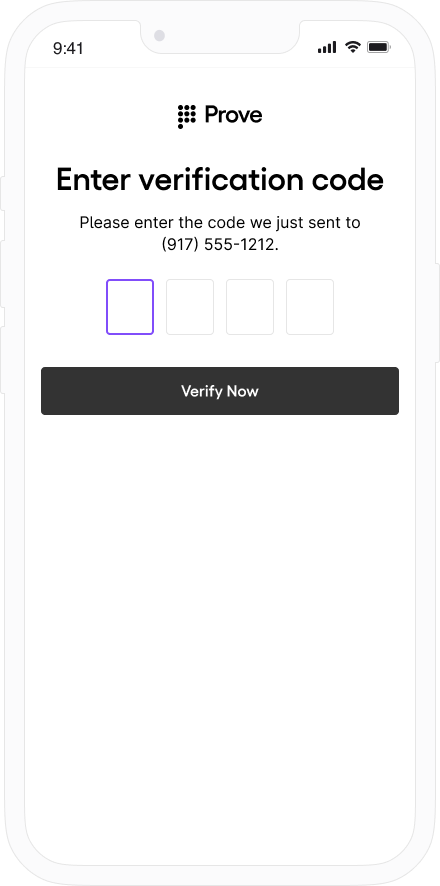
Verify Mobile Number
deviceIdthat’s an external identifier of the Prove ID.proveIdfor this user.success=truephoneNumberthat was initially passed.
success=true in the /unify-bind response.Prompt Customer
Initiate Start Request
success=pending.Verify Mobile Number
success=possession_requiredsince Prove isn’t performing the possession check.
Bind Prove Key
proveIdfor this user.success=truephoneNumberthat was initially passed.
- Prove Possession - Desktop
- Prove Possession - Mobile
- Customer-Supplied Possession
success=false in the /unify-status response.Prompt Customer
Initiate Start Request
success=pending.Send Auth Token to the Front End
authToken to the front end. The front end runs Instant Link handling. This user fails Instant Link.Fail Possession Check
success=falsephoneNumberthat was initially passed.
success=true in the /unify-status response.Prompt Customer
Initiate Start Request
success=pending because possession still needs to be performed.Send Auth Token to the Front End
authToken to the front end. The front end fails Mobile Auth and OTP without prompting.Verify Mobile Number
success=falsephoneNumberthat was initially passed.
Prompt Customer
Initiate Start Request
success=pending because possession still needs to be performed.Verify Mobile Number
correlationIdthat’s tied to this flow.success=possession_requiredsince Prove is not performing the possession check.phoneNumberthat was initially passed.
Bind Prove Key
{
"code": 8000,
"message": "error at prove, try again later"
}
- Prove Possession - Desktop
- Prove Possession - Mobile
- Customer-Supplied Possession
success=true in the /unify-status response.Prompt Customer
Initiate Start Request
success=pending.Send Auth Token to the Front End
authToken to the front end. The front end runs Instant Link handling.
Verify Mobile Number
proveIdfor this user.success=truephoneNumberthat was initially passed.
success=true in the /unify-status response.Prompt Customer
Initiate Start Request
success=pending.Send Auth Token to the Front End
authToken to the front end. The front end runs OTP handling. Enter 1234 to simulate a successful OTP.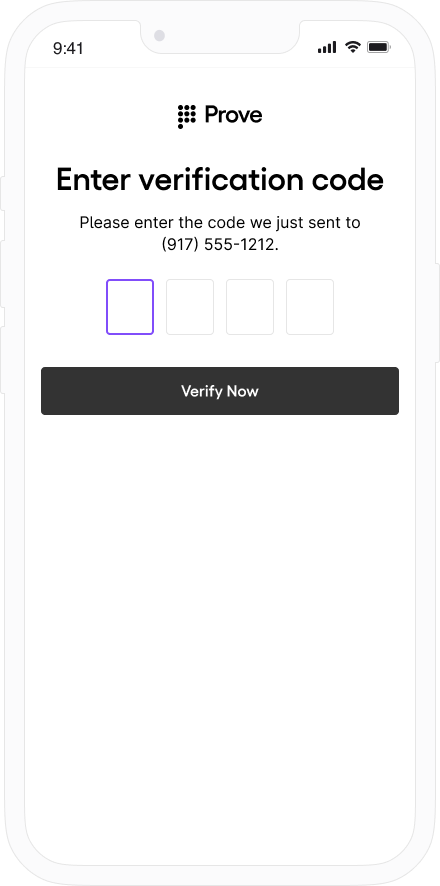
Verify Mobile Number
deviceIdthat’s an external identifier of the Prove ID.proveIdfor this user.success=truephoneNumberthat was initially passed.
success=true in the /unify-bind response.Prompt Customer
Initiate Start Request
success=pending.Verify Mobile Number
correlationIdthat’s tied to this flow.success=possession_requiredsince Prove is not performing the possession check.phoneNumberthat was initially passed.
Bind Prove Key
correlationIdthat’s tied to this flow.success=truephoneNumberthat was initially passed.
- Prove Possession - Desktop
- Prove Possession - Mobile
- Customer-Supplied Possession
success=false in the /unify-status response.Prompt Customer
Initiate Start Request
success=pending because possession still needs to be performed.Send Auth Token to the Front End
authToken to the front end. The front end runs Instant Link handling.
Fail Possession Check
correlationIdfor this flow.success=falsephoneNumberthat was initially passed.
success=true in the /unify-status response.Prompt Customer
Initiate Start Request
success=pending because possession still needs to be performed.Send Auth Token to the Front End
authToken to the front end. The front end performs a successful Mobile Auth.Verify Mobile Number
correlationIdfor this flow.success=truephoneNumberthat was initially passed.
Prompt Customer
Initiate Start Request
success=pending.Verify Mobile Number
correlationIdthat is tied to this flow.success=possession_requiredsince Prove is not performing the possession check.phoneNumberthat was initially passed.
Bind Prove Key
{
"code": 8000,
"message": "error at prove, try again later"
}